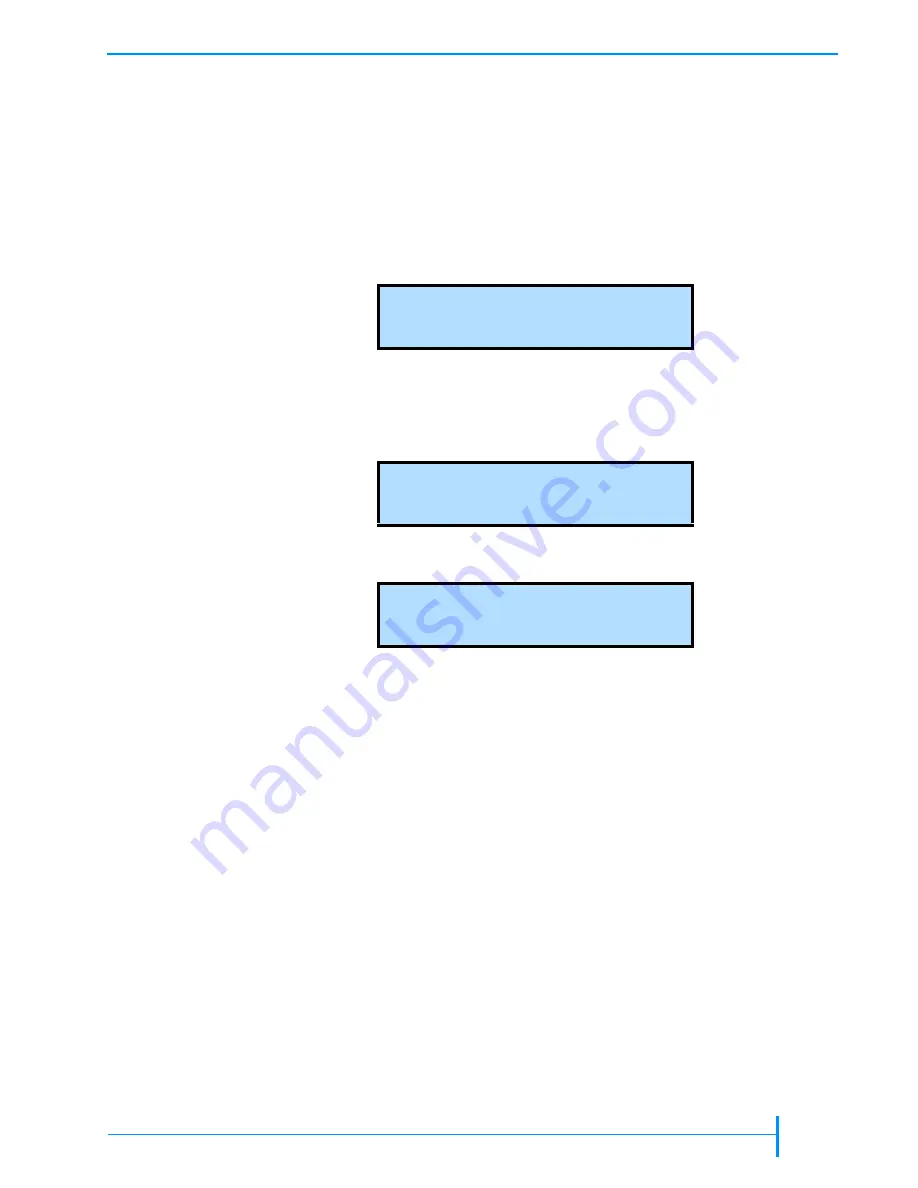
A
UGUST
2005
E
XABYTE
221L
AND
221L-FC L
IBRARIES
33
S
ETTING
C
ONFIGURATION
O
PTIONS
To view and change the SCSI IDs:
1.
1.
1.
1.
If the security option has been enabled, disable it (see
2.
2.
2.
2.
Press
[MENU]
to display the menus. The first menu item to appear is
“Cartridge Inventory.”
3.
3.
3.
3.
Press the down arrow key until “SCSI Menu” appears. The SCSI Menu
screen shows the current ID settings. In the example below, Drive 1 is set to
01, Drive 2 is set to 02, and the library is set to 00.
Note:
Drive 1 is the tape drive closest to the fixed cartridge slots.
4.
4.
4.
4.
If you want to change any of the settings, press
[ENTER]
. The SCSI IDs screen
appears.
5.
5.
5.
5.
Press
[ENTER]
again to display the next screen for changing the IDs.
6.
6.
6.
6.
To select a drive or the library, use the left and right arrow keys to move the
screen arrow (
↕
) across columns. To change the ID, use the up and down
arrow keys to scroll through values.
7.
7.
7.
7.
When you have set all the SCSI IDs, press
[ENTER]
to save your changes. The
screen displays a status message for each ID you changed. When the library
has finished changing the IDs, the SCSI IDs screen displays the new
settings.
Setting the SCSI Parity Option
By default, the library checks all data coming across the SCSI bus for parity. If
desired, you can disable parity checking for the library if the SCSI adapter card
connected to the library does not support parity checking. The parity setting
remains in effect across power cycles.
Note:
Parity checking for the library can also be enabled through the application
software. The method used last to set parity checking (operator panel or
software) has precedence. Parity checking for the tape drive(s) is set
separately.
S C S I
M e n u
D 0 1
0 2
L 0 0
S C S I
I D s
D 0 1
0 2
L 0 0
I D s ?
D 0 1
0 2
L 0 0
↕
→
Содержание 221L
Страница 1: ...1014258 B EXABYTE 221L AND 221L FC LIBRARIES PRODUCT MANUAL...
Страница 8: ...viii PRODUCT MANUAL 1014258 Notes...
Страница 42: ...26 PRODUCT MANUAL 1014258 CHAPTER 2 INSTALLING THE LIBRARY NOTES...
Страница 68: ...52 PRODUCT MANUAL 1014258 CHAPTER 3 CONFIGURING THE LIBRARY NOTES...
Страница 90: ...74 PRODUCT MANUAL 1014258 CHAPTER 4 OPERATING THE LIBRARY NOTES...
Страница 102: ...86 PRODUCT MANUAL 1014258 CHAPTER 5 VIEWING LIBRARY INFORMATION NOTES...
Страница 154: ...138 PRODUCT MANUAL 1014258 CHAPTER 6 USING THE REMOTE MANAGEMENT UTILITY NOTES...
Страница 168: ...152 PRODUCT MANUAL 1014258 CHAPTER 7 MAINTENANCE NOTES...
Страница 198: ...182 PRODUCT MANUAL 1014258 APPENDIX A LIBRARY SPECIFICATIONS NOTES...






























