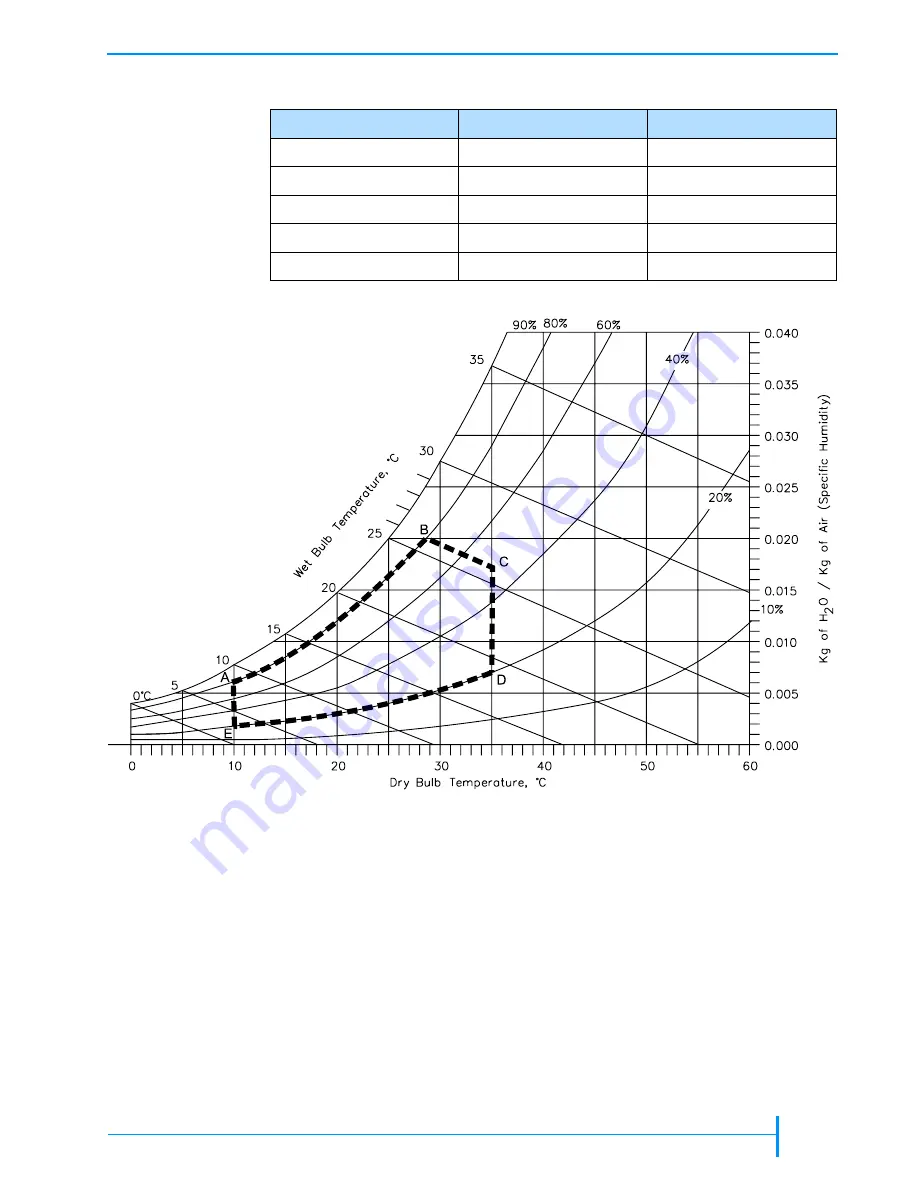
A
UGUST
2005
E
XABYTE
221L
AND
221L-FC L
IBRARIES
175
E
NVIRONMENTAL
S
PECIFICATIONS
P
ARTICULATE
C
ONTAMINATION
L
IMITS
The ambient operating environment for the library should not exceed the
particulate counts specified for the tape drives. For more information, refer to
the LTO Ultrium tape drive documentation available from IBM Corporation.
Table A-6
Temperature and humidity points for psychrometric chart
Point
Dry Bulb Temperature
Relative Humidity
A
10
°
C
80%
B
29
°
C
80%
C
35
°
C
50%
D
35
°
C
20%
E
10
°
C
20%
Figure A-1
Temperature and humidity ranges for library operation
Содержание 221L
Страница 1: ...1014258 B EXABYTE 221L AND 221L FC LIBRARIES PRODUCT MANUAL...
Страница 8: ...viii PRODUCT MANUAL 1014258 Notes...
Страница 42: ...26 PRODUCT MANUAL 1014258 CHAPTER 2 INSTALLING THE LIBRARY NOTES...
Страница 68: ...52 PRODUCT MANUAL 1014258 CHAPTER 3 CONFIGURING THE LIBRARY NOTES...
Страница 90: ...74 PRODUCT MANUAL 1014258 CHAPTER 4 OPERATING THE LIBRARY NOTES...
Страница 102: ...86 PRODUCT MANUAL 1014258 CHAPTER 5 VIEWING LIBRARY INFORMATION NOTES...
Страница 154: ...138 PRODUCT MANUAL 1014258 CHAPTER 6 USING THE REMOTE MANAGEMENT UTILITY NOTES...
Страница 168: ...152 PRODUCT MANUAL 1014258 CHAPTER 7 MAINTENANCE NOTES...
Страница 198: ...182 PRODUCT MANUAL 1014258 APPENDIX A LIBRARY SPECIFICATIONS NOTES...
















































