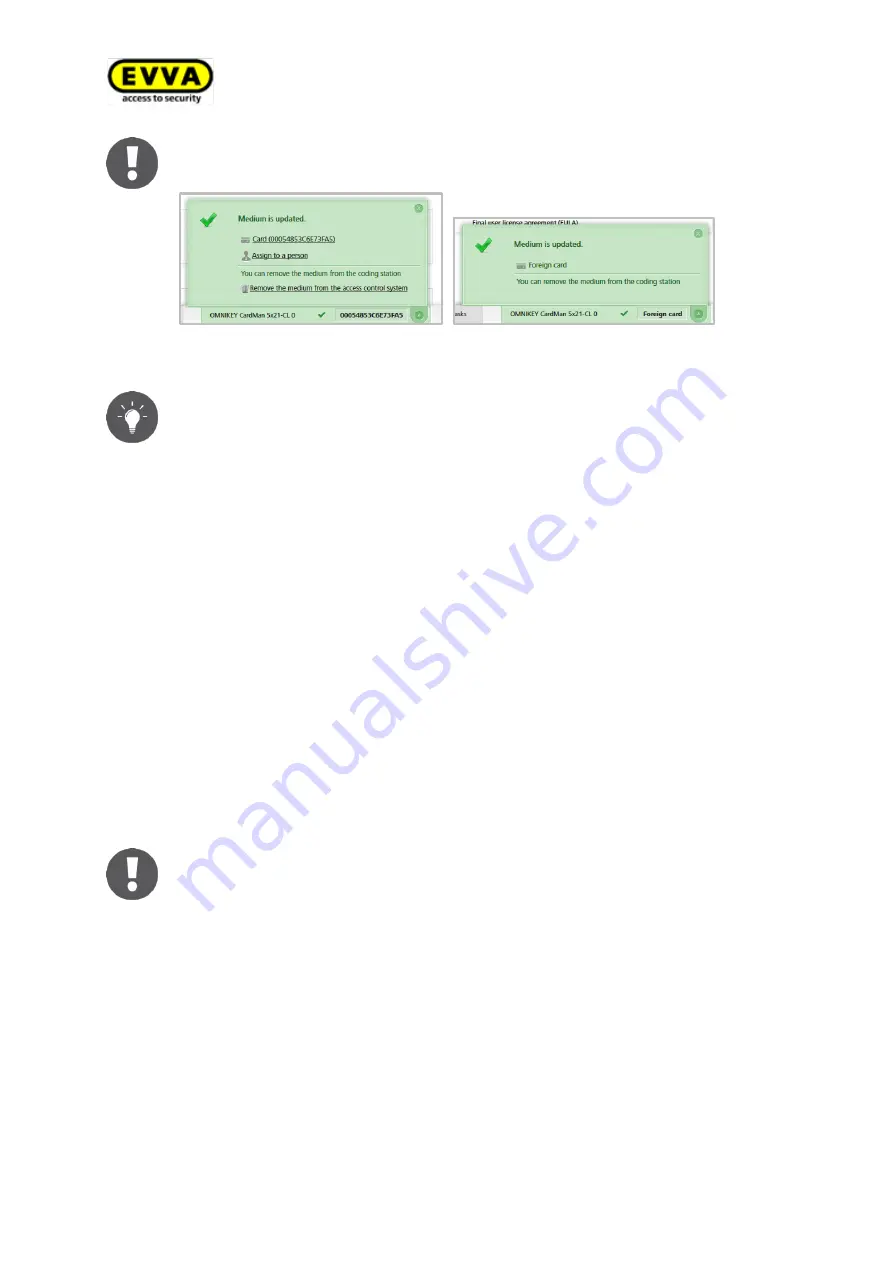
166
Air
K
ey
s
yst
em
ma
n
u
al
v
er
si
o
n
2
.0
|
3
0
.0
7
.2
0
1
5
|
mi
sp
ri
n
ti
n
g
a
n
d
t
ech
n
ical
ch
an
g
es
res
er
ved
.
The information shown in the update message varies depending on whether
or not the medium is in your own or an external AirKey locking system.
..
Figure 205: Medium updated using coding station
Regularly update your AirKey media. This is the only way to ensure your
AirKey system remains secure and up to date.
Regularly update media to ensure all protocol data has been transferred
from media to the online administration.
When using coding stations to update combi keys you must hold the side of
combi key featuring the RFID icon to the coding station. Hold the combi key
directly on the coding station. Updating is not possible across the entire
coding station reader area – with the current type (HID Omnikey 5421)
combi keys are exclusively detected in the top and the bottom third of the
coding station.
8.4
Updating locking component firmware
If new firmware becomes available for a locking component, this information is shown in
the locking component details of the particular locking component, in the maintenance
tasks and upon updating locking components.
Please check the battery status of the access component prior to firmware
updates. If the "Battery low" warning is already shown, replace all batteries
first to ensure a smooth update process.
The currently installed locking component firmware version is shown in the
locking component details section.
Locking component firmware can be updated using smartphones or the optional coding
station.
Activate maintenance mode on the smartphone to enable firmware updates using the
smartphone. Proceed as follows to update firmware using smartphones:
Содержание AirKey
Страница 1: ......






























