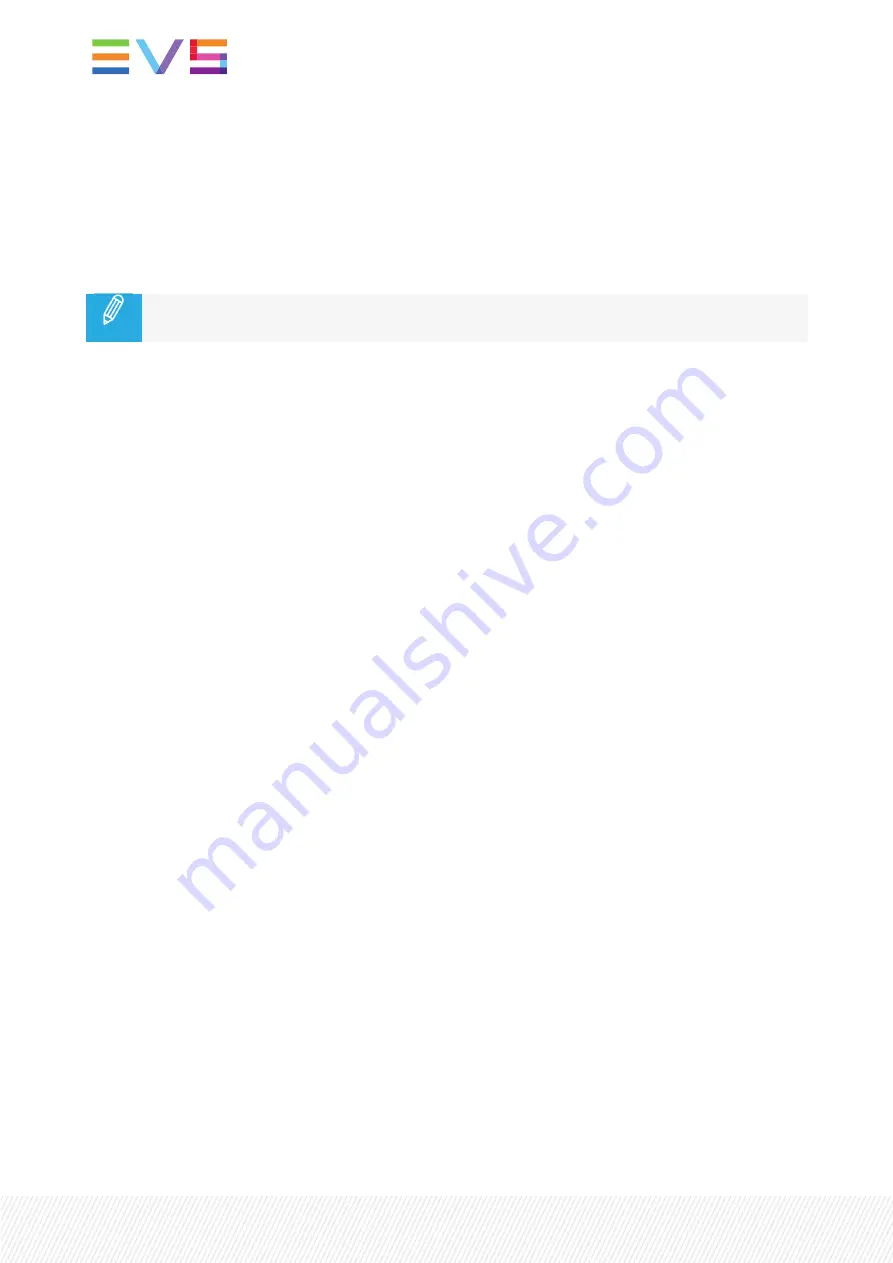
2.
Drag and drop the license key into the terminal.
The full file path of the license key will appear in the terminal.
3.
Press
ENTER
to continue.
After importing the key, a message is displayed: 'xx out of xx keys imported'.
To view the already installed license keys, type 5 (Installed Keys) and press
ENTER
.
When you have imported a 10 - Xeebra Server license, you need to restart all Xeebra services
using the
Reset
script.
Deleting a License Key
To delete an installed license key, proceed as follows:
1.
Type 6 (Delete a Key) and press
ENTER
.
A numbered list is displayed of all the installed keys.
2.
Enter the full key string of the key you wish to delete and press
ENTER
.
The key is deleted and a message is shown: 'Key deleted'.
5.5.
Synchronizing the Time of the Xeebra
Servers
5.5.1.
Introduction
In Xeebra, synchronization is achieved by time stamping every image ingested in the server. When two
images are ingested on two different servers at the same time, they must have the same timestamp.
This is achieved by synchronizing the time of all the Xeebra servers and clients using the NTP (Network
Time Protocol).
The NTP Configuration tool allows you to configure one of your servers as the NTP server and all the
other servers and clients in the same network as NTP clients. The NTP server will function as time
reference point for the other Xeebra servers and clients, i.e. they will be synchronized with the
NTP server time.
5.5.2.
Configuring the NTP Server
To configure one of your Xeebra servers as the NTP server, proceed as follows:
1.
Configure the time on the server that will function as the NTP server.
24
| March 2022 | Issue 2.6.G






























