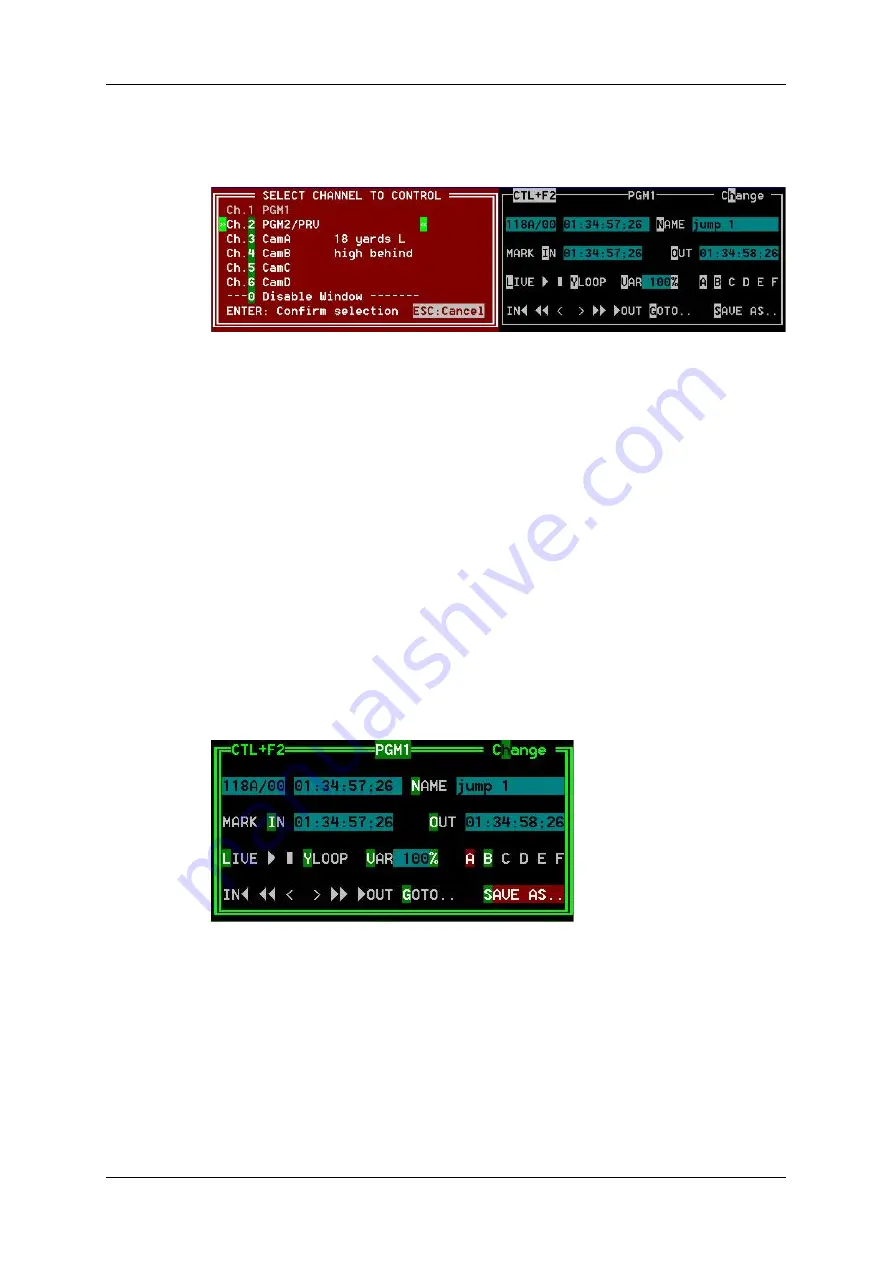
The name of the channel currently assigned to each window is displayed on the top of
each of them. To assign a new channel to this window, press
ALT+H
. A new window
appears on the other side to allow the selection of a new channel.
Use the
UP ARROW
and
DOWN ARROW
keys to select the channel and press
ENTER
, or directly press
ALT+
the number of the channel as highlighted in green. The
Play channels already assigned appear in grey and cannot be selected. Select “0 –
Disable Window” if you don’t want to assign any channel to the window. Depending
whether a Play or Record channel is assigned to the VDR Panel window, its content is
automatically updated.
Lower Section
The browsing of clips, the viewing modes (normal or extended), the way clips are recalled,
moved and copied, etc. in the VDR Panel is strictly the same as in the Clip screen. The
Connect window is called with
F9
, and allows to connect to other servers on the network.
4.3.4.
VGA Functions - VDR Panel
In the Player Window
The following information are available in this screen:
•
ID of the current element (clip or train)
•
Current timecode
•
Name of the current element
•
List of available camera angles (green) and selected camera angle (red)
50
4. Clip Management
EVS Broadcast Equipment SA
Issue 12.05.A - May 2014
Содержание Multicam LSM
Страница 1: ...OPERATION MANUAL Version 12 05 May 2014...
Страница 2: ......
Страница 4: ......
Страница 10: ......
Страница 12: ......
Страница 129: ...OPERATION MANUAL Multicam LSM 12 05 5 Playlist Management 117...
Страница 155: ...Example of Three Point Edit OPERATION MANUAL Multicam LSM 12 05 6 Timeline Management 143...
Страница 156: ...Example of Four Point Edit 144 6 Timeline Management EVS Broadcast Equipment SA Issue 12 05 A May 2014...
Страница 241: ......






























