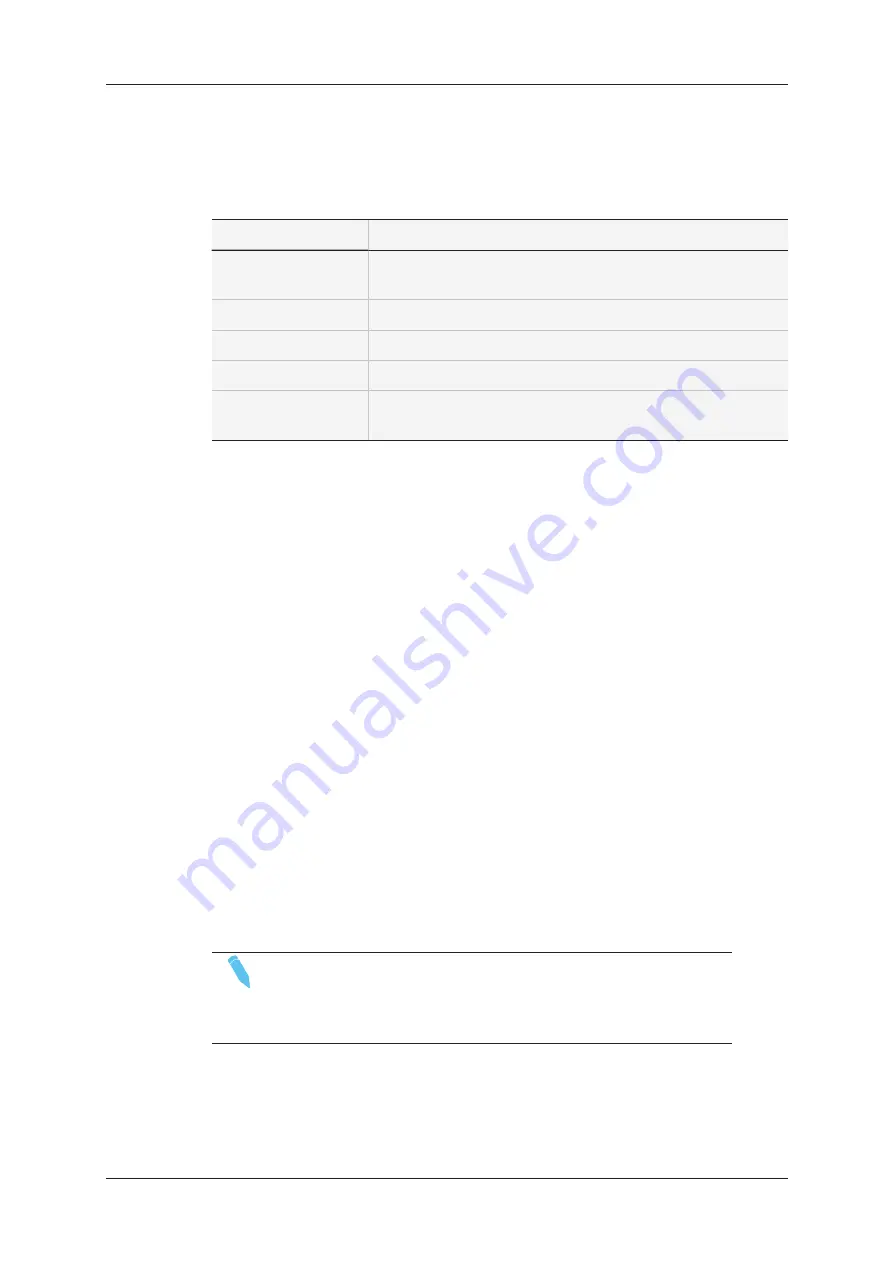
LTC Area
The LTC area includes the fields described below:
Field Name
Description
TC
field (top)
Timecode value assigned before the editing action (non-
editable)
TC
field (bottom)
New timecode value (editable)
Date
field (top)
Date value assigned before the editing action (non-editable)
Date
field (bottom)
New date value (editable)
Drop / No Drop
buttons
Radio button to specify whether the TC is drop frame or non-
drop frame
User Area
The same fields as the ones present in the LTC area are displayed, but they apply to the
timecode stored in the User TC table.
Primary TC
This section includes two radio buttons to specify which clip timecode should be
considered as primary TC:
•
LTC
: Longitudial timecode of the clip
•
User
: Timecode stored in the User TC table in Multicam.
3.2.6.
Pushing Clips to Other EVS Servers
Introduction
It is possible to push selected clip(s) to other EVS servers, either defined as targets in the
Push settings in the Multicam Configuration module, or chosen by the operator from a list
of servers found on the PC LAN.
NOTE
If a default server has been specified in the Multicam Configuration
module, the clips are automatically pushed there and the
Select
server on the network
dialog box is not displayed.
48
3. Clip Management
EVS Broadcast Equipment SA
Issue 2.12.D - April 2020
Содержание LSM Connect
Страница 1: ...USER MANUAL Version 2 12 April 2020 ...
Страница 2: ......
Страница 8: ......
Страница 11: ...LSM Connect Tablet USER MANUAL LSM Connect 2 12 1 Introduction 3 ...
Страница 69: ...Playlist Headers View USER MANUAL LSM Connect 2 12 4 Playlist Management 61 ...
Страница 71: ...Playlist Details View USER MANUAL LSM Connect 2 12 4 Playlist Management 63 ...
Страница 101: ...USER MANUAL LSM Connect 2 12 5 Keyword Management 93 ...
Страница 124: ......
Страница 125: ......






























