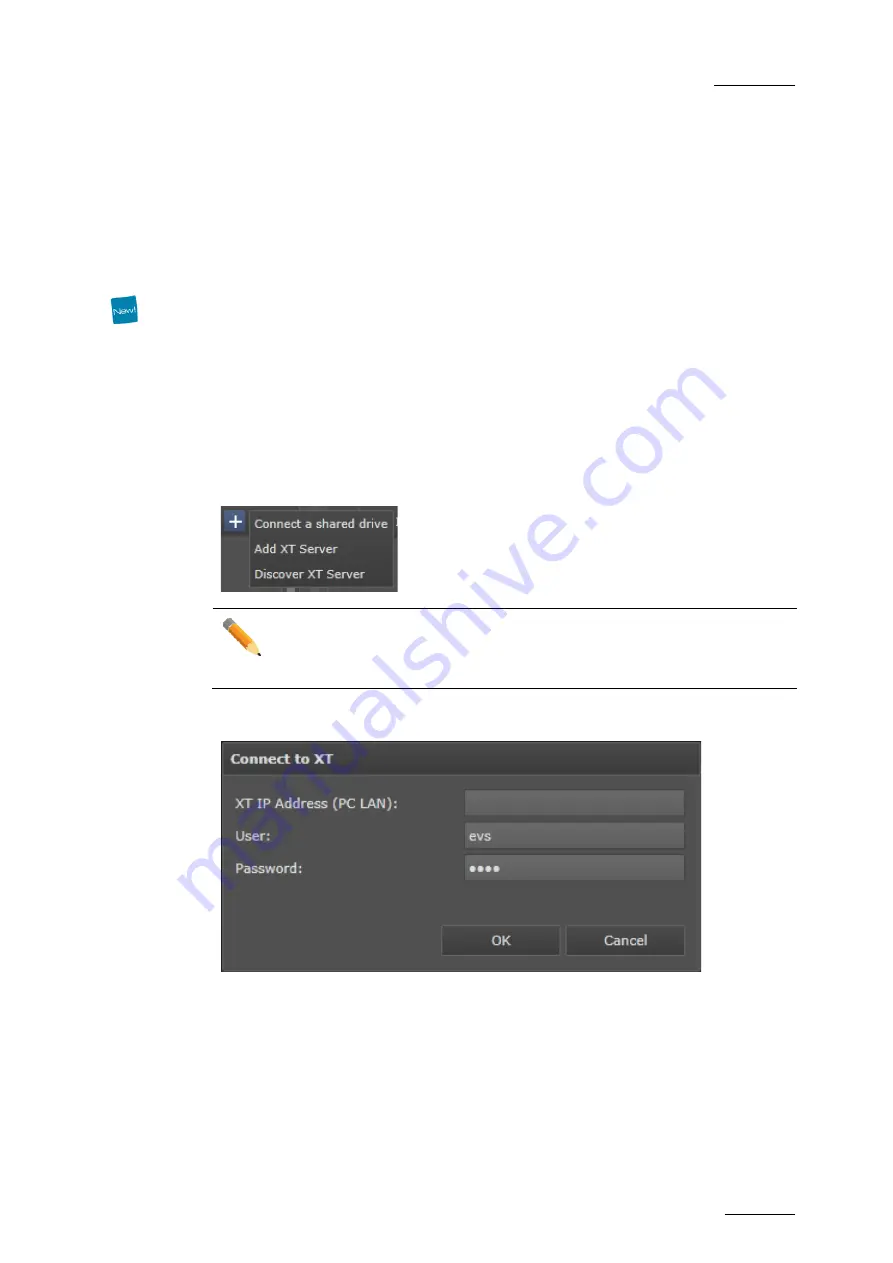
GX server – Version 1.10 – User Manual
EVS Broadcast Equipment – September 2012
Issue
1.10.D
33
To disconnect the network drive, select it in the tree structure, click the
–
symbol at the
top, and confirm the disconnection.
5.2.4
How to Connect and Disconnect an EVS
Server
How to Add an EVS Server from Another IP
Address Range
This procedure applies to GX servers whose IP Address is not in the same subnet range
as the IP Address of the EVS server.
To map an EVS server onto the GX server, proceed as follows:
1. Click the
+
symbol at the top of the tree structure.
A list opens.
Note
If you want to close the list without taking any action, click the + symbol
again.
2. Click the
Add XT server
item.
The Connect to XT window opens.
3. Type the PC LAN IP address of the EVS server to be mapped in the
XT IP Address
(PC LAN)
field.
4. The
User
and
Password
fields are correctly pre-filled to connect to an EVS server
version 11.0 or later. If the EVS server is a version 10.3 up to 10.5, and has other
login settings on its GigE ports, change the
User
and
Password
fields.
5. Click
OK
.
The selected EVS server is now available in the tree structure.
Содержание GX
Страница 1: ...USER MANUAL Version 1 10 ...
Страница 2: ......
Страница 4: ...Issue 1 10 D GX server Version 1 10 User Manual EVS Broadcast Equipment September 2012 II ...
Страница 8: ......
Страница 13: ...GX server Version 1 10 User Manual EVS Broadcast Equipment September 2012 Issue 1 10 D 5 ...
















































