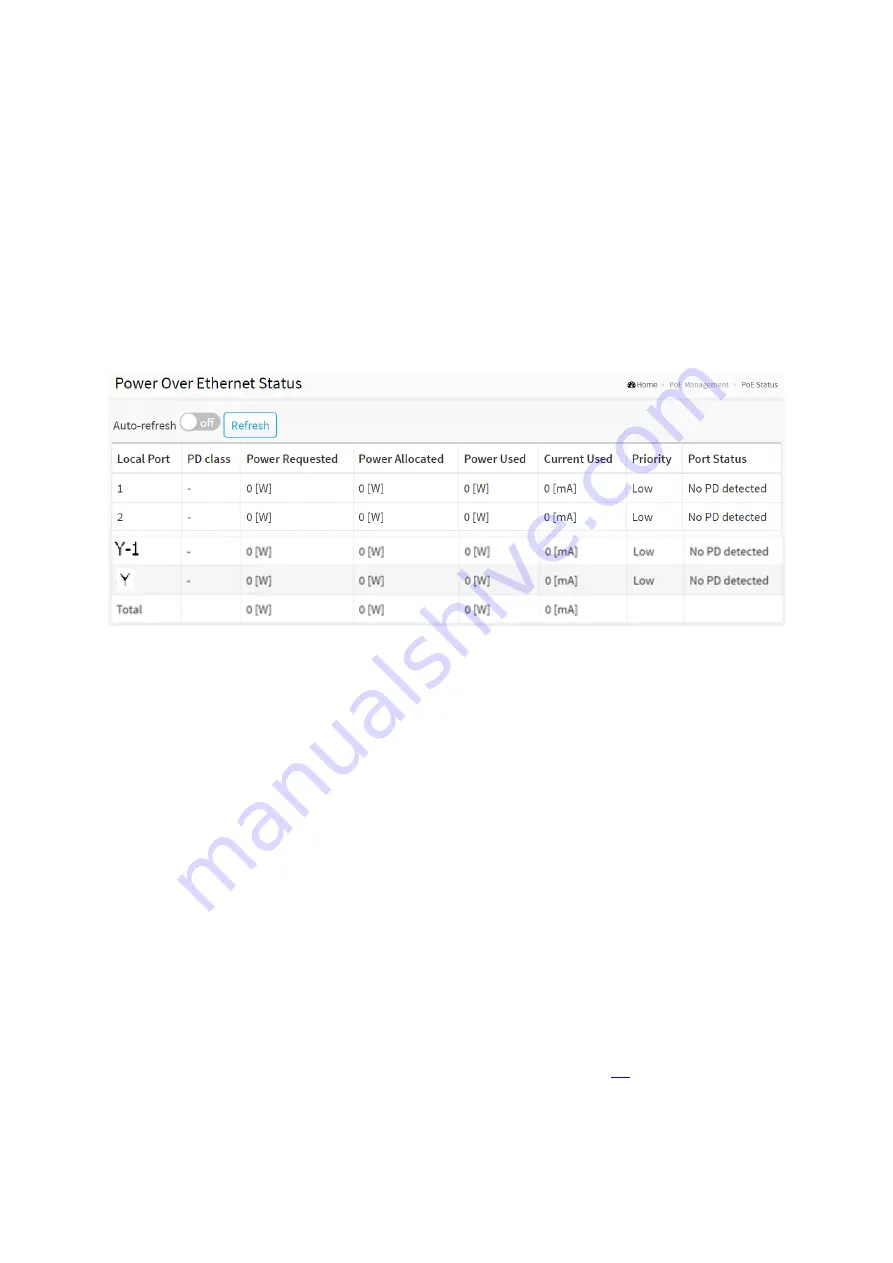
4-2 PoE Status
This page allows the user to inspect the current status for all PoE ports.
Web Interface
To Display
PoE Status in the web interface:
1.
Click PoE Management and PoE Status
2.
Scroll “Auto-refresh” to on/off.
3.
Click “Refresh” to refresh the port detailed statistics.
Figure 4-2: The PoE Status
Parameter description:
Local Port :
This is the logical port number for this row.
PD Class :
Each PD is classified according to a class that defines the maximum power the PD will use.
The PD Class shows the PDs class.
Five Classes are defined:
Class 0: Max. power 15.4 W
Class 1: Max. power 4.0 W
Class 2: Max. power 7.0 W
Class 3: Max. power 15.4 W
Class 4: Max. power 30.0 W
Power Requested
The Power Requested shows the requested amount of power the
Power Allocated :
The Power Allocated shows the amount of power the switch has allocated for the PD.
Power Used :
The Power Used shows how much power the PD currently is using.
Содержание Cross-8/HPoE-10G
Страница 1: ......
Страница 4: ......
Страница 9: ...19 4 2 Firmware Selection 350 ...
Страница 10: ...Revision History ...
Страница 85: ... Reset Click to undo any changes made locally and revert to previously saved values ...
Страница 111: ...Click to undo any changes made locally and revert to previously saved values ...
Страница 116: ...Click to undo any changes made locally and revert to previously saved values ...
Страница 150: ...Click to refresh the page immediately ...
Страница 295: ...Click to save changes Reset Click to undo any changes made locally and revert to previously saved values ...
Страница 301: ...Buttons Apply Click to save changes Reset Click to undo any changes made locally and revert to previously saved values ...






























