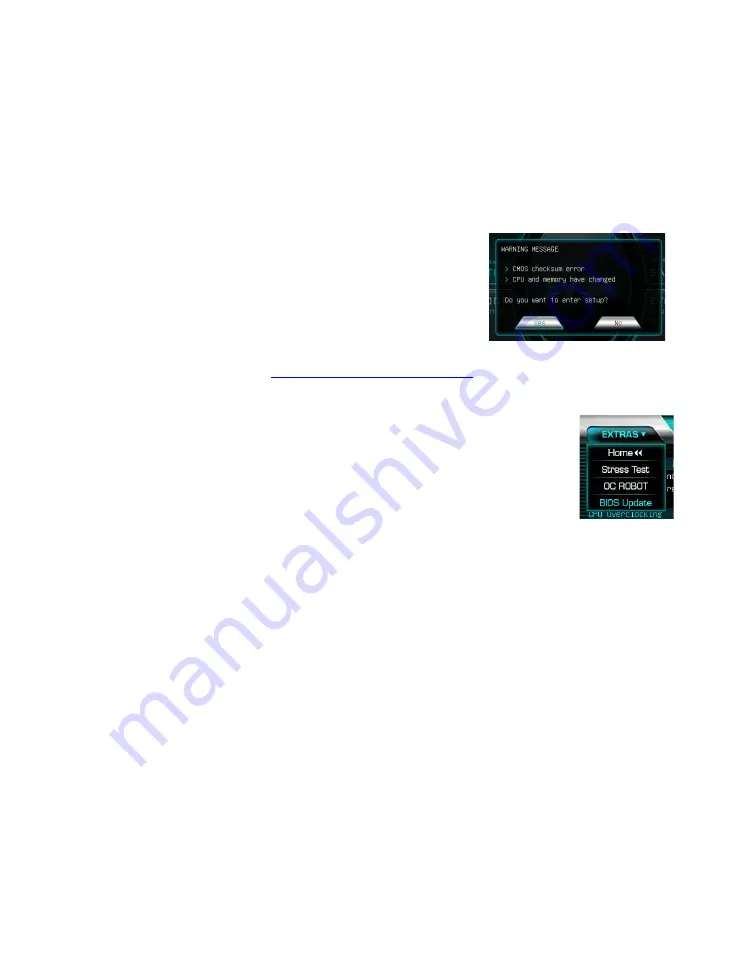
EVGA Z790 CLASSIFIED (121-RL-E798)
- 49 -
First Boot
BIOS Update
When you power on the system for the first time
(or after a BIOS update/reset) it may take a little
longer than expected, and follow with a warning
message on the screen reading “BIOS checksum
error”. This is completely normal.
It’s recommended to first check whether your motherboard has a BIOS update
available. Go to
, select the Motherboard tab,
and select BIOS to see if there’s an available BIOS for your board.
Download and unzip the file onto a thumb drive formatted for
FAT32. Boot into your motherboard BIOS, go to the
EXTRAS section, select “BIOS Update,” and navigate to
where the “.bin” file is stored. Press Enter to update.
**DO NOT POWER OFF OR REBOOT THE SYSTEM
DURING A BIOS UPDATE. THIS WILL LIKELY
RENDER THE ACTIVE BIOS UNBOOTABLE**
Once the BIOS is updated, you will be greeted with the same screen as before
denoting a checksum error. Click “Yes” to go into the BIOS.
The Z790 chipset is natively designed for UEFI and Windows 11/10. However,
Legacy Boot can be enabled in the Boot Menu if your older hardware is not
compatible with UEFI.
Memory Setup
Use the arrow keys or your mouse to select the Memory Menu. You can view
XMP Profile information at the top of this menu, although most memory kits
only feature one profile. Select the “Memory Profiles” pulldown and select a
XMP Profile. This will automatically set some basic memory information, such
as speed, latency and voltage. You may set the memory speed manually, but the
XMP Profile generally gets the memory running at the memory manufacturer’s
specification with little to no effort.
















































