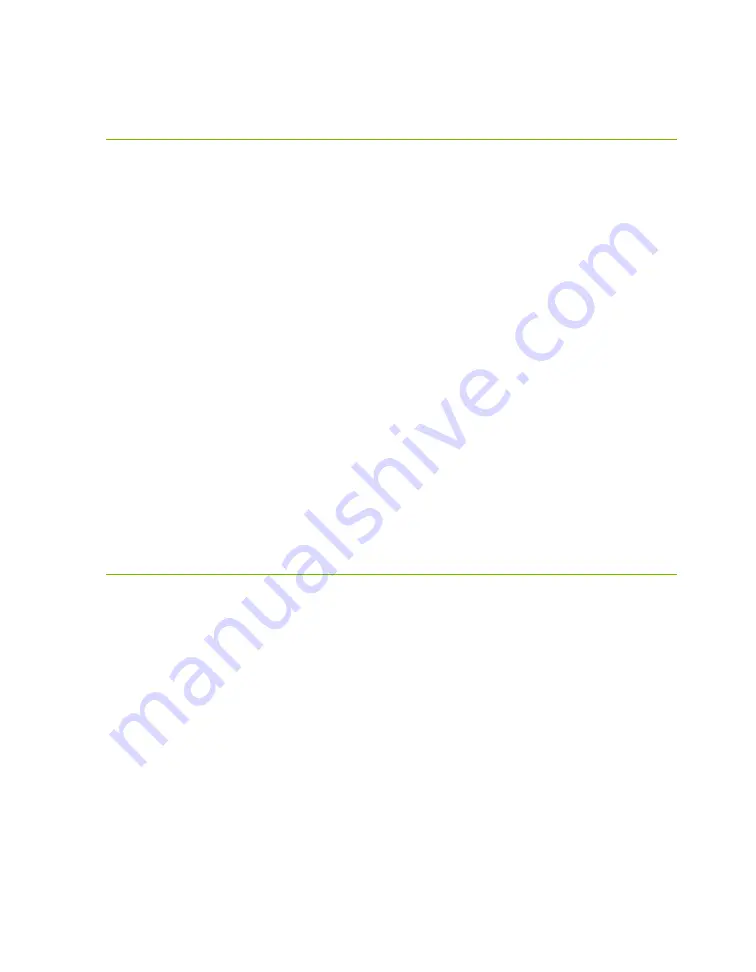
EVGA Z590 DARK (122-RL-E599)
- 154 -
System does not POST, and POST code
indicator reads “55”
A POST code error reading “55” indicates a memory issue. Verify that memory is
installed, and that is it properly seated. Make sure the memory is compatible with the
specs of this motherboard and your processor. Most memory kits tested by EVGA are
fully compatible with this motherboard, but EVGA is unable to test every memory kit
released. However, this motherboard will not support modules over 32GB or
ECC/Registered RAM.
If your memory should work on this motherboard, the next step is to bring it down to
one stick of memory in “DIMM slot 2” and retest. If this is your first boot with the
motherboard and the board will not POST, your next step is to press the “Reset
CMOS” button. The system will power on when the Reset CMOS button is pressed,
which is normal. This should allow the system to boot up. When you see the EVGA
Z590 DARK screen, press “Del” to enter BIOS, set the XMP (instructions are covered
in first boot section on Page 55), press F10 to save and exit, which will reboot the
system. If the system reboots successfully, you can power down and install the rest of
the memory to retest.
System does not POST, and POST code
indicator
reads “d7”
If the motherboard cannot detect a Keyboard, the system will fail to POST with a “d7”
POST code. When this happens, some video card / monitor setups will display a
message on screen about a Keyboard error, while others will just remain blank. If this
happens, power down the system and reseat the USB connector. Make sure the
Keyboard is only plugged in to either a PS/2 port or USB3.2 Gen1 slot. This error can
sometimes happen with older wireless keyboards, as well. If this is the case, we
recommended that you plug in a regular USB keyboard, reboot, enter BIOS, and go to
Advanced – USB Configuration. Make sure “Legacy USB Support” is set to “enabled,”
then press F10 to save an exit. Your keyboard should now work, and the board should
POST past “d7.”
Содержание Z590 DARK
Страница 1: ...EVGA Z590 DARK 122 RL E599 1 User Guide EVGA Z590 DARK Specs and Initial Installation...
Страница 9: ...EVGA Z590 DARK 122 RL E599 9...
Страница 81: ...EVGA Z590 DARK 122 RL E599 81...
Страница 87: ...EVGA Z590 DARK 122 RL E599 87 Select the drive you wish to use for the repair and click the Rebuild button...
Страница 157: ...EVGA Z590 DARK 122 RL E599 157...















































