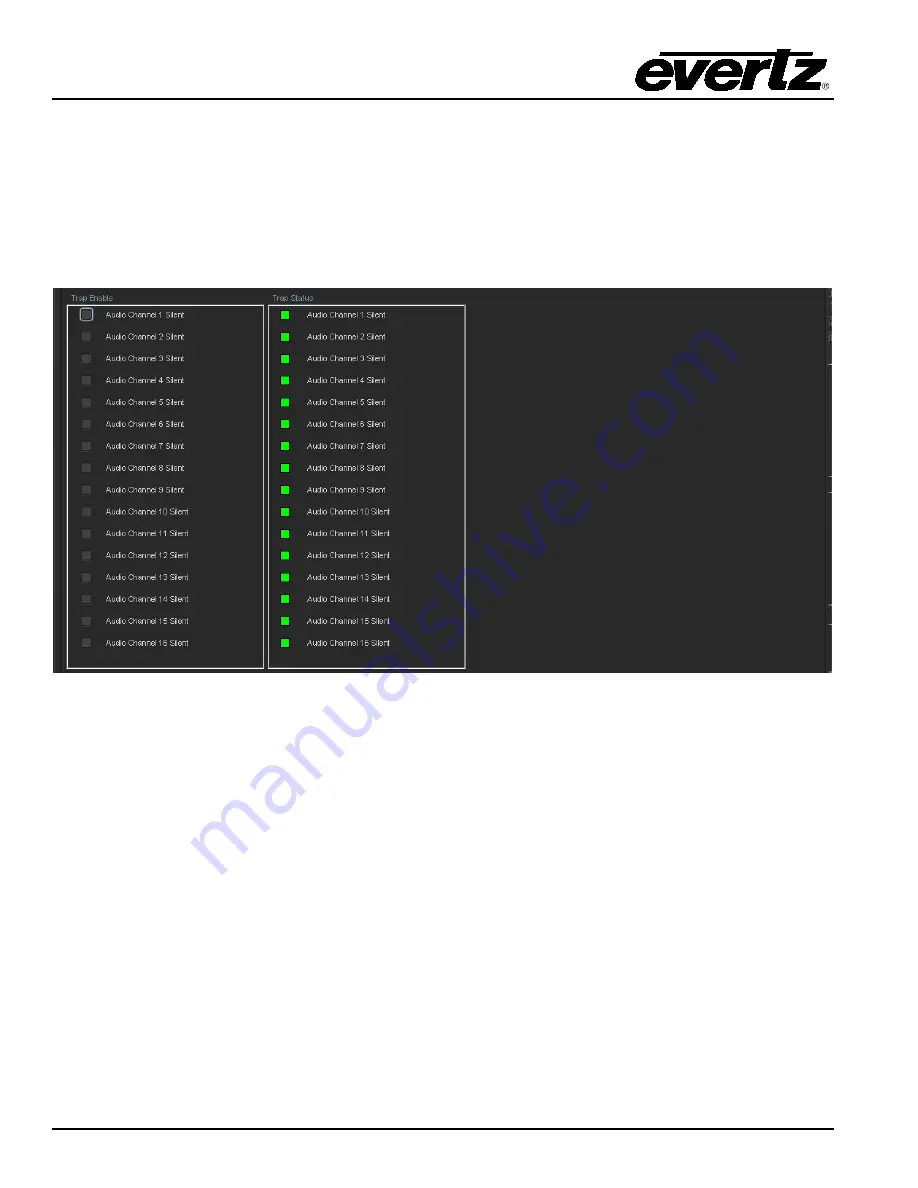
7800/7700 MultiFrame Manual
7812UDXD Series 3G/HD Up/Down/Cross Converter with Simultaneous Dual Format Outputs and AES I/O
Page - 182
Revision 1.1.1
6.54. AVM TRAPS
This control allows the user to enable AVM traps and monitor the trap status. To enable a particular trap,
simply click the box located beside each trap so that a check-mark appears. When a check-mark is
present, the trap is enabled. When a check-mark is not present, the trap is disabled.
If a parameter under the
Trap Status
is green, then the trap is present. If the parameter is red, then the
trap is missing.
Figure 6-58: AVM Traps
















































