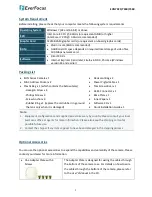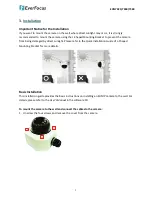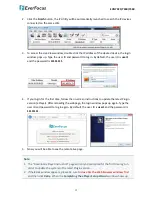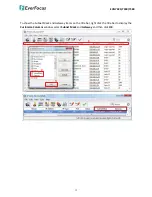Отзывы:
Нет отзывов
Похожие инструкции для POLESTAR EHN7221

F611E
Бренд: Zavio Страницы: 42

F611E
Бренд: Zavig Страницы: 10

DH-IPC-HF8835F
Бренд: Dahua Страницы: 16

D-9107RExd
Бренд: GST Страницы: 11

HomeMonitor HD
Бренд: Y-cam Страницы: 12

DCB-39
Бренд: Ganz Страницы: 2

fontastic Series
Бренд: D-Parts Страницы: 2

WLD4800
Бренд: C Systems Страницы: 4

12 XP
Бренд: Zenith Страницы: 13

NVIP-2DN7460H/IRH-2P
Бренд: Novus Страницы: 48

SHARON 360
Бренд: Salray Works Страницы: 69

VISIX VX-FR-01
Бренд: 3xLogic Страницы: 23

DVMWatch2K
Бренд: Mini Gadgets Страницы: 18

DV087
Бренд: Conbrov Страницы: 10

Dual-Lite PGR LED Sconce
Бренд: Hubbell Страницы: 2

Solar Outdoor Siren 2
Бренд: Popp Страницы: 6

PIR415
Бренд: Velleman Страницы: 20

4920333
Бренд: Monitor Страницы: 14