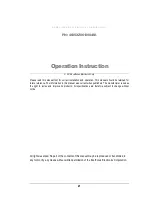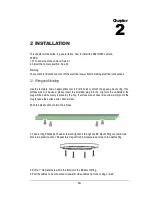Installation / Operation Instructions
E
E
Z
Z
6
6
1
1
0
0
L
L
o
o
w
w
L
L
i
i
g
g
h
h
t
t
I
I
n
n
l
l
i
i
n
n
e
e
I
I
P
P
6
6
6
6
B
B
u
u
l
l
l
l
e
e
t
t
C
C
a
a
m
m
e
e
r
r
a
a
E
E
Z
Z
6
6
3
3
0
0
L
L
o
o
w
w
L
L
i
i
g
g
h
h
t
t
I
I
R
R
I
I
n
n
l
l
i
i
n
n
e
e
I
I
P
P
6
6
6
6
B
B
u
u
l
l
l
l
e
e
t
t
C
C
a
a
m
m
e
e
r
r
a
a
EverFocus