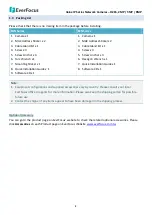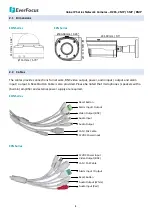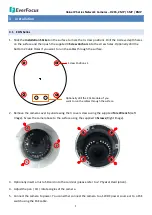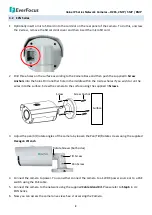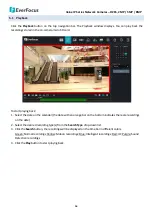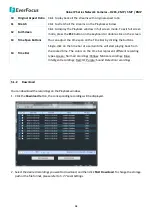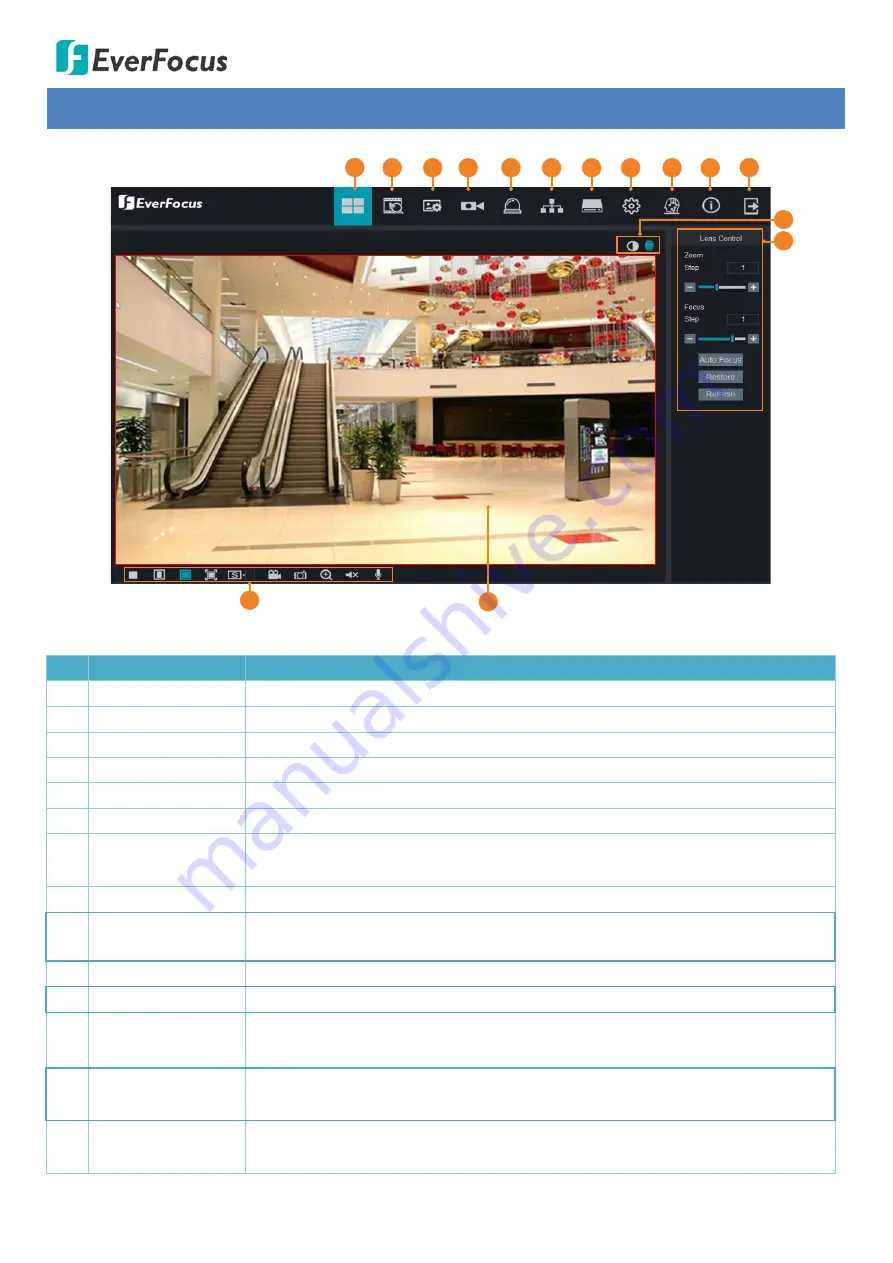
Value IP Series Network Cameras – H265, 2MP / 5MP / 8MP
15
5
Live View Window
1
2
3
4
5
6
7
8
9
10
11
12
12
13
14
No. Name
Description
1
Live
Click to display the Live View window.
2
Playback
Click to enter the Playback page. Please refer to
5.1 Playback
.
3
Display
Click to enter the Display setting page. Please refer to
5.2 Display Setting.
4
Record
Click to enter the Record setting page. Please refer to
5.3 Record.
5
Alarm
Click to enter the Alarm setting page. Please refer to
5.4 Alarm Setting.
6
Network
Click to enter the Network setting page. Please refer to
5.5 Network Setting.
7
Storage
Click to enter the Storage Device setting page. Please refer to
5.6 Storage
Setting.
8
System
Click to enter the System setting page. Please refer to
5.7 System Setting.
9
Intelligent
Click to enter the Intelligent setting page. Please refer to
5.8 Intelligent
Setting.
10 Login Info
Move the mouse cursor over this icon to display the Login information.
11 Logout
Click to logout the IP camera.
12
Color Setting /
Lens Control
Click the buttons to display the setup panel. Please refer to
5.9 Color Setting
and
5.10 Lens Control
.
13
Live View Function
Icons
You can perform some functions on the Live View using these icons. Please
refer to
5.11 Live View Function Icons
.
14 Live View Window
Displays the IP camera live view. You can double click on the Live View window
to full screen. Double click on the Live View can exit full screen.