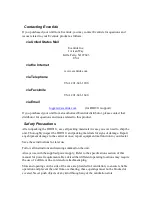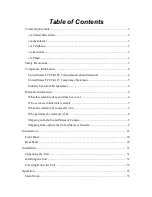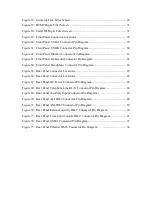Содержание DIR911t
Страница 2: ......
Страница 16: ......
Страница 18: ......
Страница 21: ...DIR911T User Guide 21 Figure 1 Front Panel Diagram A B C D E F G H I K J M L N O P Q R S ...
Страница 25: ...DIR911T User Guide 25 Figure 2 Rear Panel Diagram B A C D E F G H I J K N M L ...
Страница 32: ......
Страница 68: ......
Страница 70: ......
Страница 71: ...71 Factory Defaults The Table 8 specifies the factory defaults of the DIR911t ...
Страница 74: ...DIR911T User Guide 74 Figure 59 Front Panel Connector Locations Headphones Pre Record Monitor USB A USB BS ...
Страница 90: ......
Страница 92: ......