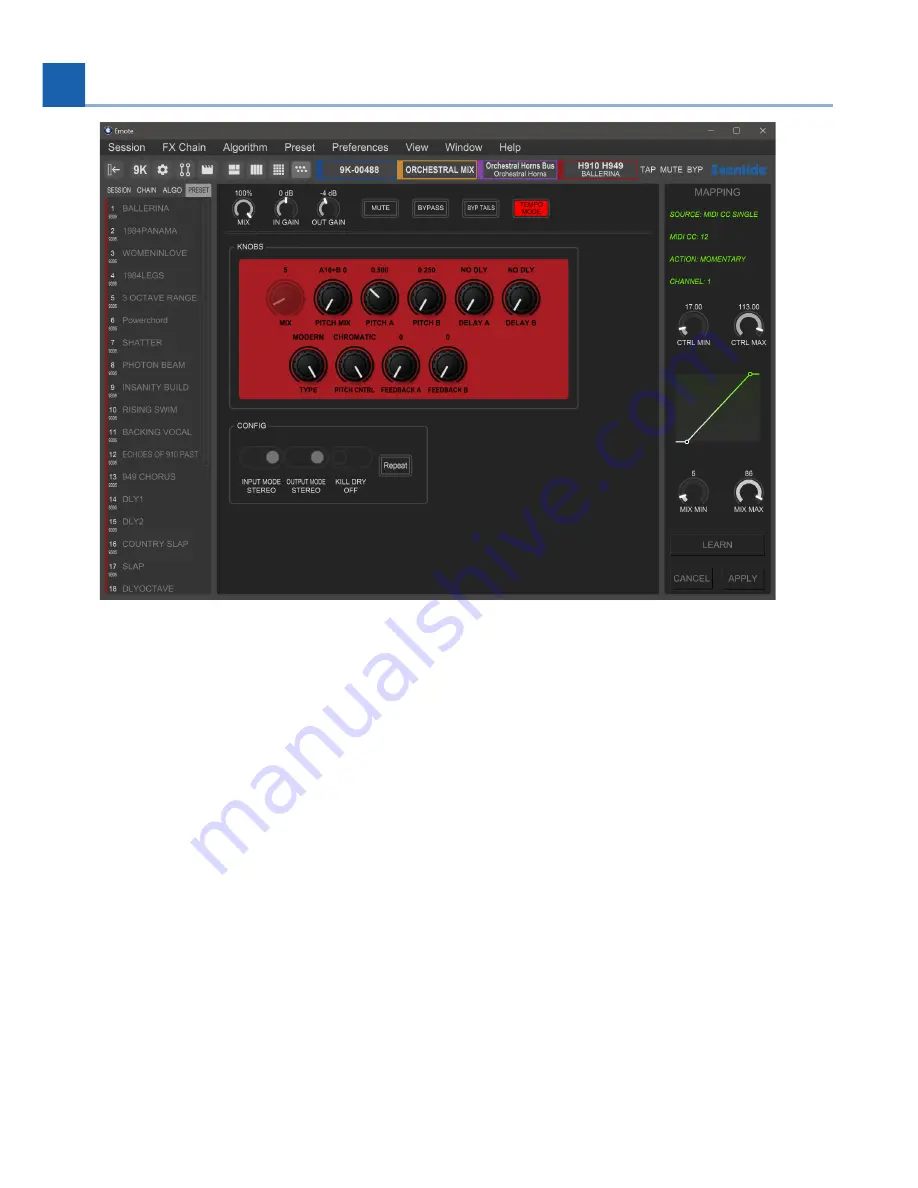
Fig. 6.10
Algorithm Parameters View
6.2.4.8.1. MIDI and Controller Mapping
Parameters and func
ti
ons in Emote can be controlled by three di
ff
erent kinds of sources:
MIDI
Expression
Func
ti
ons
This is done by right-clicking a speci
fi
c parameter or func
ti
on, then selec
ti
ng Mapping. Doing so will bring
up the mapping window along the right-hand side, where you can select:
Controller source
Ac
ti
on type
Control and parameter minimum/maximum ranges.
You can also click the Learn bu
tt
on to assign a controller automa
ti
cally. A
ft
er pressing Learn, move the
physical control you wish to pair with the parameter and click Apply.
•
•
•
•
•
•
100
6. EMOTE
Содержание 141242
Страница 1: ...H9000 User Manual Version 2 0 P N 141242 ...
Страница 8: ...This page was intentionally left 99 75 blank ...
Страница 14: ...This page was intentionally left 99 75 blank ...
Страница 78: ...This page was intentionally left 99 75 blank ...
Страница 91: ...Fig 6 4 Scenes View Scene Maps 6 EMOTE 91 ...
Страница 99: ...Fig 6 9 FX Chain Parameters View 6 EMOTE 99 ...
Страница 116: ...This page was intentionally left 99 75 blank ...
Страница 118: ...This page was intentionally left 99 75 blank ...
Страница 123: ...B SIGNAL FLOW B 1 Audio Signal Flow B SIGNAL FLOW 123 ...
Страница 124: ...B 2 Control Signal Flow 124 B SIGNAL FLOW ...
Страница 126: ...This page was intentionally left 99 75 blank ...
Страница 130: ...This page was intentionally left 99 75 blank ...
Страница 132: ... Copyright 2021 Eventide Inc ...
















































