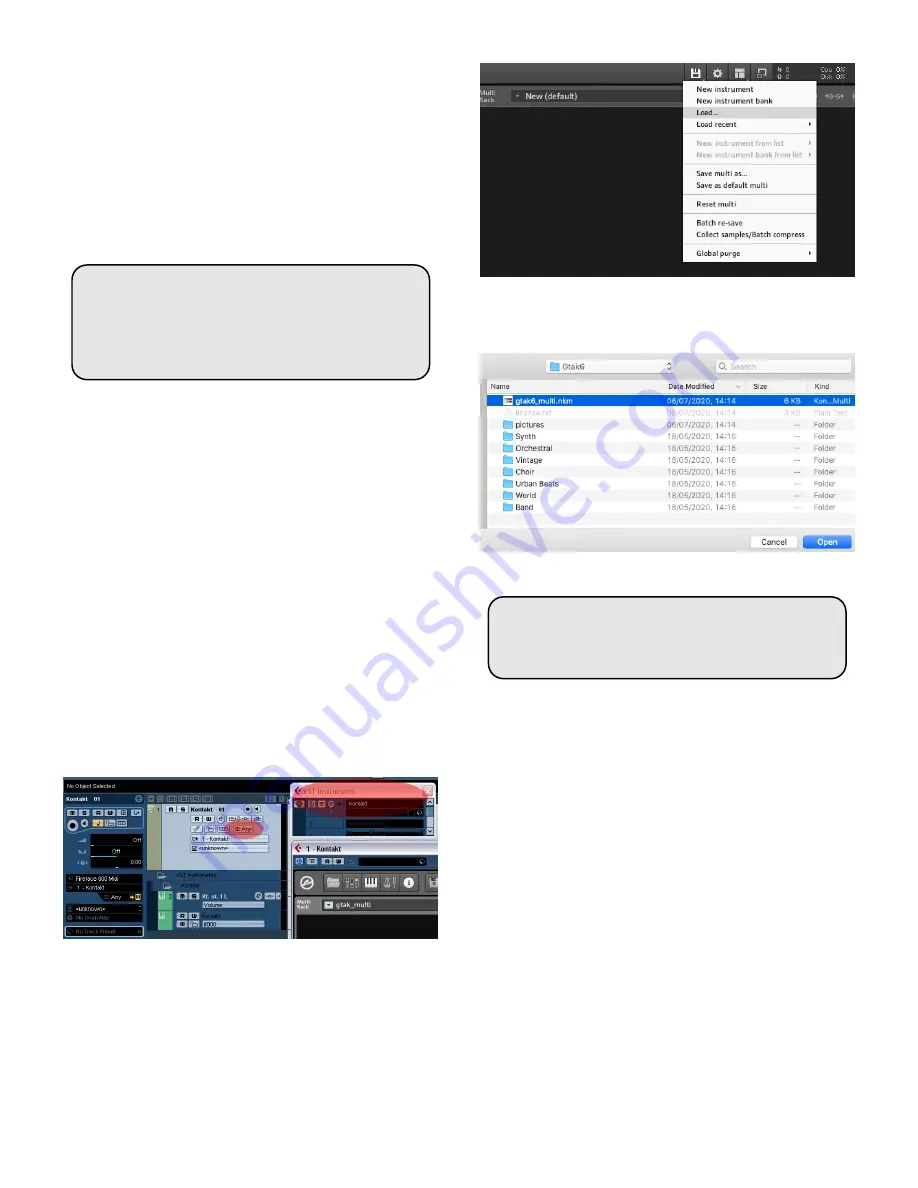
EDIT
, set parameters:
1.
STRING MODE = SEP
(Separate)
2.
HOLD MODE = CNTRL
(Controller)
3.
HOLD CONTROLLER = 64
4. (optional)
WHEEL CONTROLLER AIX=VOLUME 7
5.
QUANTIZE = OFF
(Pitchbend quantize off)
6. If you want to use Pick Control:
a.
PICK CONTRL = CONTROL15
b.
PICK VAL1 = 0
c.
PICK VAL2 = 127
QUANTIZE
and
PICK CONTRL
are parame-
ters of the split zone, so to reach these you
have to select the split (you should only have
one split in this preset). See the Axon manual
for more details.
Name the preset something like “Gtak6” and save it. Do
not set up any string or pick splits, these are handled by
Gtak6.
3.6
Start Kontakt6
Kontakt6 can be run either standalone or as a plugin in a
sequencer. Gtak6 does not need any special settings when
Kontakt6 is running standalone. Just set the MIDI and
audio settings so that your Guitar to MIDI converter is
routed to Kontakt6 and Kontakt6 is routed to your sound-
card outputs.
If you are running Kontakt6 in a sequencer, you must
make sure that all the MIDI channels are sent to Kon-
takt6.
For instance, in Cubase you must load Kontakt6 in the
VST Instrument Rack (not an Instrument Track) and cre-
ate a MIDI track that is routed to Kontakt6. This MIDI
track’s MIDI channel must be set to
Any
as shown below.
In Logic you can load Kontakt6 into an Instrument Track,
but you must make sure that the track’s
MIDI Channel
is set to
All
.
Next, load the Gtak6 multi:
1. Click the disk icon in Kontakt6 to open the file menu.
Click
load...
.
2. Navigate to the Gtak6 folder (in your Kontakt6 li-
brary folder) and select
gtak6_multi.nkm
. Click
Open
.
3. Click
Yes
to replace the current multi.
Note: Gtak6 instruments only work in a
Gtak6 multi (as this contains the necessary
Gtak multiscript).
To make the Gtak6 multi the default see
7






















