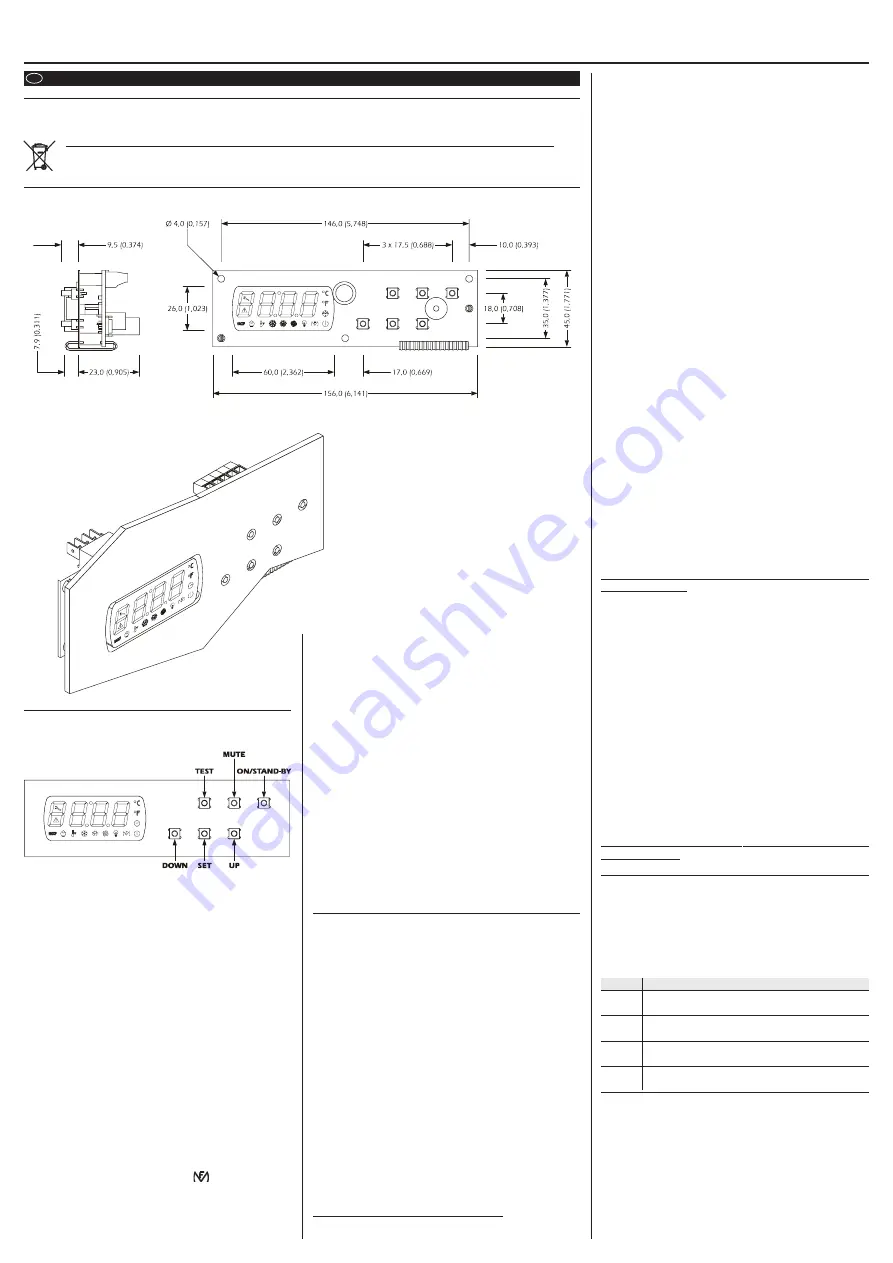
EVCO S.p.A. • Code 104X012E104 • page 1/2
EVX012
Alarm module
version 1.0
3
USER INTERFACE
3.1
Preliminary signals
The user interface consists of a custom 4-digit display (with decimal
points and function icons) and six keys (SET, UP, DOWN, MUTE, TEST
and ON/STAND-BY).
Operating Statuses:
• “on” status (the instrument is powered and on
• “stand-by” status (the instrument is powered but is switched off via
software)
• “off” status (the instrument is not powered).
Hereafter, with the word “start-up” means the passage from stand-by
status to on status; the word “shutdown” means the passage from on
status to stand-by status.
When th e power is switched back on, the instrument displays the
status that it was in at the time it was disconnected.
3.2
Switching on/off of the instrument
• make sure that the keyboard is not locked and that no other opera-
tion is in progress
• press and hold down the
ON/STAND-BY
key for 2 sec: the on/
stand-by LED will switch off/on.
3.3
The display
If the instrument is switched on, during normal operation, the display
will show the cell temperature.
If the instrument is switched off, the display will be switched off.
3.4
Activating/deactivating function “test”
• make sure that the keyboard is not locked and that no other opera-
tion is in progress
• press and release the
TEST
key : the LED
will switch on/off.
Pressure of
TEST
key provokes the closure of the test relay in the alarm
module EVX012 and the lack of power supply in the backup module
EVC99P00X7XXX00; during the lack of power supply, the alarm mod-
ule is powered by the backup battery.
EN ENGLISH
1
IMPORTANT
1.1
Important
Carefully read these instructions before installing and using the product. Pay close attention to the notes on installation and electrical wiring
connections; save these instructions together with the instrument for future reference.
The instrument must be disposed of in accordance with local laws on the collection of electrical and electronic equipment.
2
DIMENSIONS AND INSTALLATION
2.1
Dimensions
The dimensions are expressed in mm (in).
• press and release the
SET
key while changing the hour: the display
will show “
nn
” followed by the two minute numbers
• press and release the
UP
and
DOWN
keys within 15 sec
• press and release the
SET
key or do not operate for 15 sec: the clock
LED will switch off.
To exit the procedure:
• press and release the
UP
or
DOWN
key until the diplay shows the
cell temperature and then do not operate for 60 sec.
Alternatively:
• press and release the
ON/STAND-BY
key.
4.2
Setting the upper alarm set
• ensure that the keyboard is not locked and that no other procedure
is in progress.
• press and release the
SET
key
• press and release the
UP
or
DOWN
key within 15 sec
• press and release the
SET
key or do not operate for 15 sec: the
instrument will exit the procedure.
To exit the procedure before the operation is complete:
• do not operate for 15 sec (any changes will be saved).
The upper alarm set can also be set via parameter SP.
4.3
Setting the configuration parameters
To begin the procedure:
• ensure that no other procedure is in progress
• hold down the
UP
and
DOWN
keys for 4 sec: the display will show
“
PA
”
• press and release the
SET
key
• press and release the
UP
or
DOWN
key within 15 sec to set “
-19
”
• press and release the
SET
key or do not operate for 15 sec
• hold down the
UP
and
DOWN
keys for 4 sec: the display will show
“
SP
”.
To select a parameter:
• press and release the
UP
or
DOWN
key.
To change a parameter:
• press and release the
SET
key.
• press and release the
UP
or
DOWN
key within 15 sec.
• press and release the
SET
key or do not operate for 15 sec.
To exit the procedure:
• hold down the
UP
and
DOWN
keys for 4 sec and do not operate
for 60 sec (any changes will be saved).
After changing the parameters, suspend power supply flow
to the instrument.
4.4
Restoring the Manufacturer’s Settings
To begin the procedure:
• make sure that no other procedure is in progress.
• hold down the
UP
and
DOWN
key for 4 sec: the display will show
“
PA
”
• press and release the
SET
key
• press and release the
UP
or
DOWN
key within 15 sec to set “
149
”
• press and release the
SET
key or do not operate for 15 sec
• hold down the
UP
and
DOWN
keys for 4 sec: the display will show
“
dEF
”
• press and release the
SET
key
• press and release the
UP
or
DOWN
key within 15 sec to set “
1
”
• press and release the
SET
key or do not operate for 15 sec: the
display will show “
dEF
” flashing for 4 sec, after which the instru-
ment will exit the procedure.
• suspend the power supply to the instrument.
To exit the procedure before the operation is complete:
• hold down the
UP
and
DOWN
keys for 4 sec during the procedure
(that is, before setting “
1
”: the settings wil not be restored).
Make sure that the manufacturer’s settings are appropriate
(see chapter 10).
5
HACCP FUNCTION
5.1
Preliminary notes
The instrument is able to store up to 9 HACCP alarms, after which the
most recent alarm will substitute the oldest.
The instrument provides the following information:
• critical value
• the date and time the alarm was signaled
• the duration of the alarm (from 1 min to 99 hours and 59 min, partial
if the alarm is in progress).
CODE ALARM TYPE (CRITICAL VALUE)
AL
minimum temperature alarm (the minimum temperature
of the cell during the alarm)
AH
maximum temperature alarm (the maximum temperature
of the cell during the alarm)
id
door microswitch input alarm (the maximum tempera-
ture of the cell during the alarm); see also parameter i4
PF
power supply interruption alarm (cell temperature when
power is restored); see also parameters A10 and A12
Notes:
•
to avoid repeatedly storing alarms due to interruptions
in the power supply, disconnect the power when the
instrument is switched off
•
if the duration of the power supply interruption alarm is
long enough to cause a clock error (code “rtc”), the instru-
ment will not provide any information about the alarm
duration
•
if the instrument is switched off no alarms will be stored
When the problem that caused the alarm disappears, the display is
restored to normal operation, with the exception of the power supply
2.2
Installation
Back panel installation using M3 studs.
2.3
Installation notes
• make sure that the working conditions (operating tempera-
ture, humidity, etc.) fall within the limits inidcated in the tech-
nical specifications
• do not install the device near heat sources (resistors, hot air
ducts, ect.), near devices with strong magneti (large diffu-
sors etc.) and places subject to direct sunlight, rain, humidity,
excessive dust, mechanical vibrations or shaking
• in accordance with laws on safety, protection against possi-
ble contact with electrical parts must be ensured via the cor-
rect installation of the instrument; all the parts that ensure
such protection must be secured in such a way that they
cannot be removed without the using a special tool.
Contact 19-21 of the backup module EVC99P00X7XXX00 will be closed
provoking the activation of the power supply presence digital input
in the alarm module EVX012; the display of the module will show “
iA
”
flashing and the alarm output will be activated.
3.5
Locking/unlocking the keyboard
To lock the keyboard:
• make sure that no other procedure is in progress
• press and hold down the
TEST
and
ON/STAND-BY
keys for 1 sec:
the display will show the message “
Loc
” for 1 sec.
If the keyboard is locked, the following are not permitted:
• switch on/off of the instrument
• activating/deactivating function “test”
• changing the upper alarm set (with the procedure described in 4.2)
The operations cause the display of the label “
Loc
” per
1 sec.
To unlock the keyboard:
• press and hold down the
TEST
and
ON/STAND-BY
keys for 1 sec:
the display will show the message “
UnL
” for 1 sec.
3.6
Silencing the Buzzer
• ensure that no other procedure in is progress
• press a key.
4
SETTINGS
4.1
Setting the day and real time
• ensure that the keyboard is not locked and that no other procedures
are in progress
• press and hold down the
DOWN
key for 1 sec: the display will show
the first label available
• press and release the
UP
or
DOWN
key to select “
rtc
”.
To change the year:
• press and release the
SET
key: the display will show “
yy
” followed
by the last two numbers in the year and the clock LED will flash
• press and release the
UP
or
DOWN
key within 15 sec.
To change the month:
• press and release the
SET
key while changing the year: the display
will show “
nn
” followed by the two numbers of the month
• press and release the
UP
or
DOWN
key within 15 sec.
To change the day of the month:
• press and release the
SET
key while changing the month: the dis-
play will show “
dd
” followed by the two numbers of the day
• press and release the
UP
or
DOWN
key within 15 sec.
To change the hour:
• press and release the
SET
key while changing the day of the month:
the display will show “
hh
” followed by the two numbers of the
hour
• press and release the
UP
or
DOWN
key within 15 sec.
The hour is displayed using the 24 hour system.
To change the minutes:




