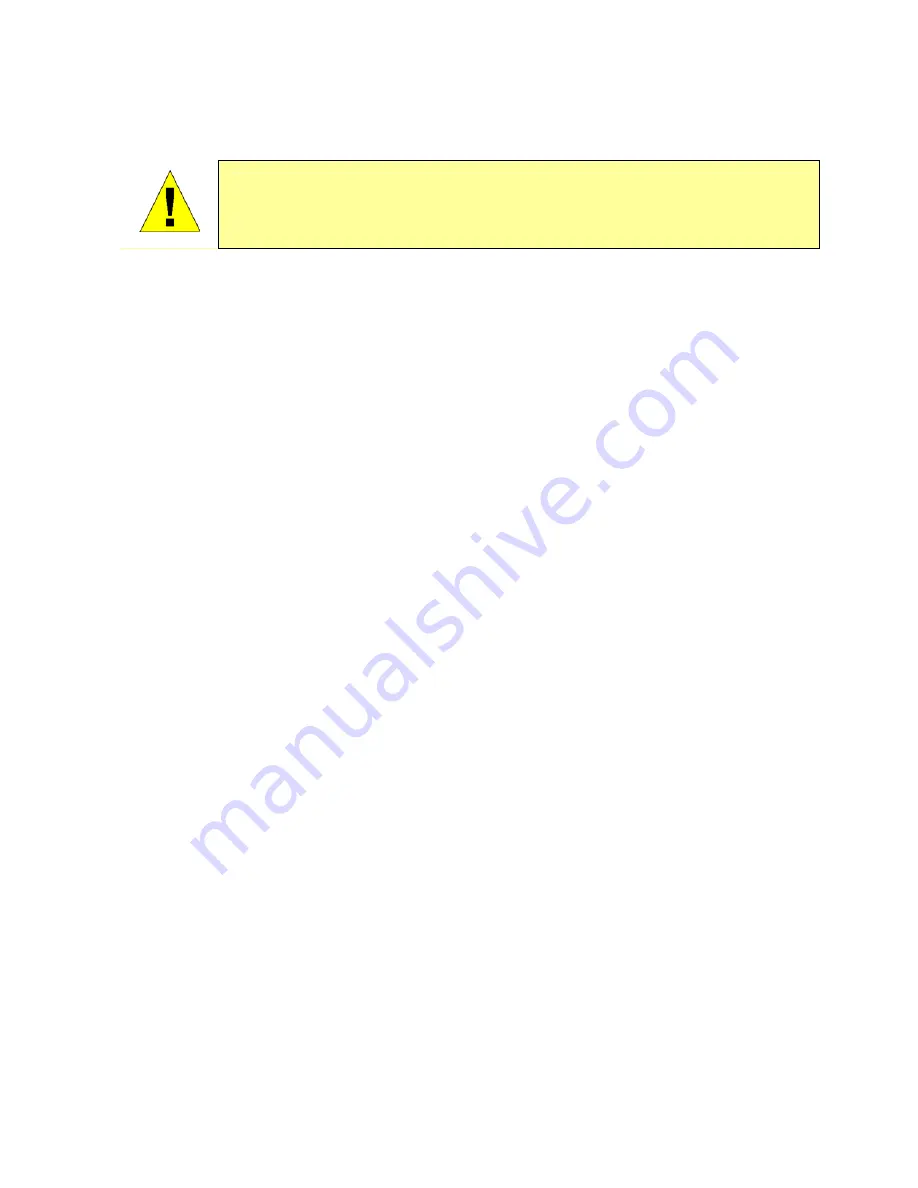
- 8 -
Power on Wireless–N Router
CAUTION: The Wireless-N Router must be used with the power adapter included with the
device. Using a power supply with a different voltage rating will damage and void the
warranty for this product
To power on the Wireless-N Router:
1. Insert the AC Power Adapter cord into the power receptacle located on the rear panel of the
Wireless-N Router and plug the adapter into a suitable nearby power source. See the back
panel illustration above to view the power receptacle.
2. The Power LED indicator will immediately light green and remain lit. The Status LED should
light steady green initially and begin to blink after a few seconds.
3. If an Ethernet port is connected to a computer or other device, look at the Ethernet Link/Act
LED indicators to make sure they have valid connections. The Wireless Broadband Router
will attempt to establish the WAN connection, if the WAN line is connected and the
connection is properly configured the WAN LED indicator will light up after several seconds.
Factory Reset Button
The Wireless-N Router may be reset to the original factory default settings by depressing the
reset button for a few seconds while the device is powered on. Use a ballpoint or paperclip to
gently push down the reset button. Remember that this will wipe out any settings stored in flash
memory including user account information and LAN IP settings. The device settings will be
restored to the factory default IP address
192.168.1.1
and the subnet mask is
255.255.255.0
,
the default management Username is
admin
and the default Password is
admin
.
The router may also be reset to factory default configuration settings through the web
management interface.






























