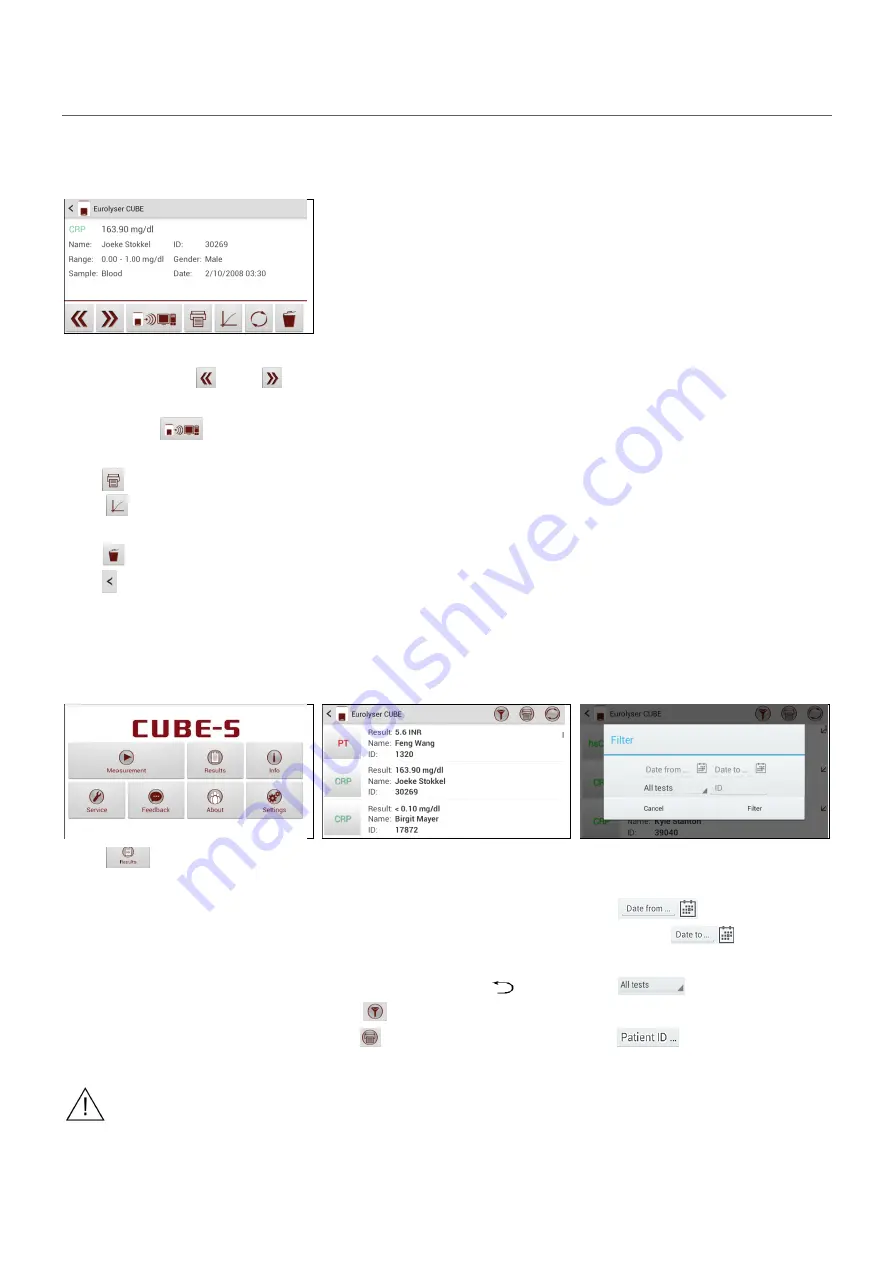
2ad89664-e5f4-4907-bab1-9f7c76e7d9ef / DP10.0 / 2016-07-04
Page 26 of 43
Eurolyser Diagnostica GmbH
Viewing and processing test results
After processing a test, the result screen appears on the Tablet PC:
1. Result Screen
The test result is displayed on the
Tablet PC. Use
and
to
scroll back and forth within the
results. Tap
to export to a
HIS/LIS or PC or send as Email.
Tap
to print.
Tap
to open the photometric
data curve.
Tap
to delete the result.
Tap to exit to the main menu.
All test results are stored on the Tablet PC. They can be accessed as follows:
1. Main Menu
2. Result List Screen
2.1 Filter Options
Tap
in the main menu to
open the Result List.
The stored results can be browsed
by swiping up and down.
Tap a result to open the result
screen (see above), to return to
the result list from a result screen
press the
Return Arrow
Tap
to open the filter options
Tap
to print, mail or export.
Results can be filtered by date,
test type and Patient ID.
Tap
to set the desired
start date,
to set the
desired end date.
Tap
to select a test type
in the drop down menu (e.g. PT)
Tap
to filter by patient ID
Whenever the transmission of the operator ID, lot number and serial number is
activated in the appropriate settings menu (see p. 18) the according data will be
transferred to the printer or host system automatically and will appear on the
printouts and/or the computer or host system.






























