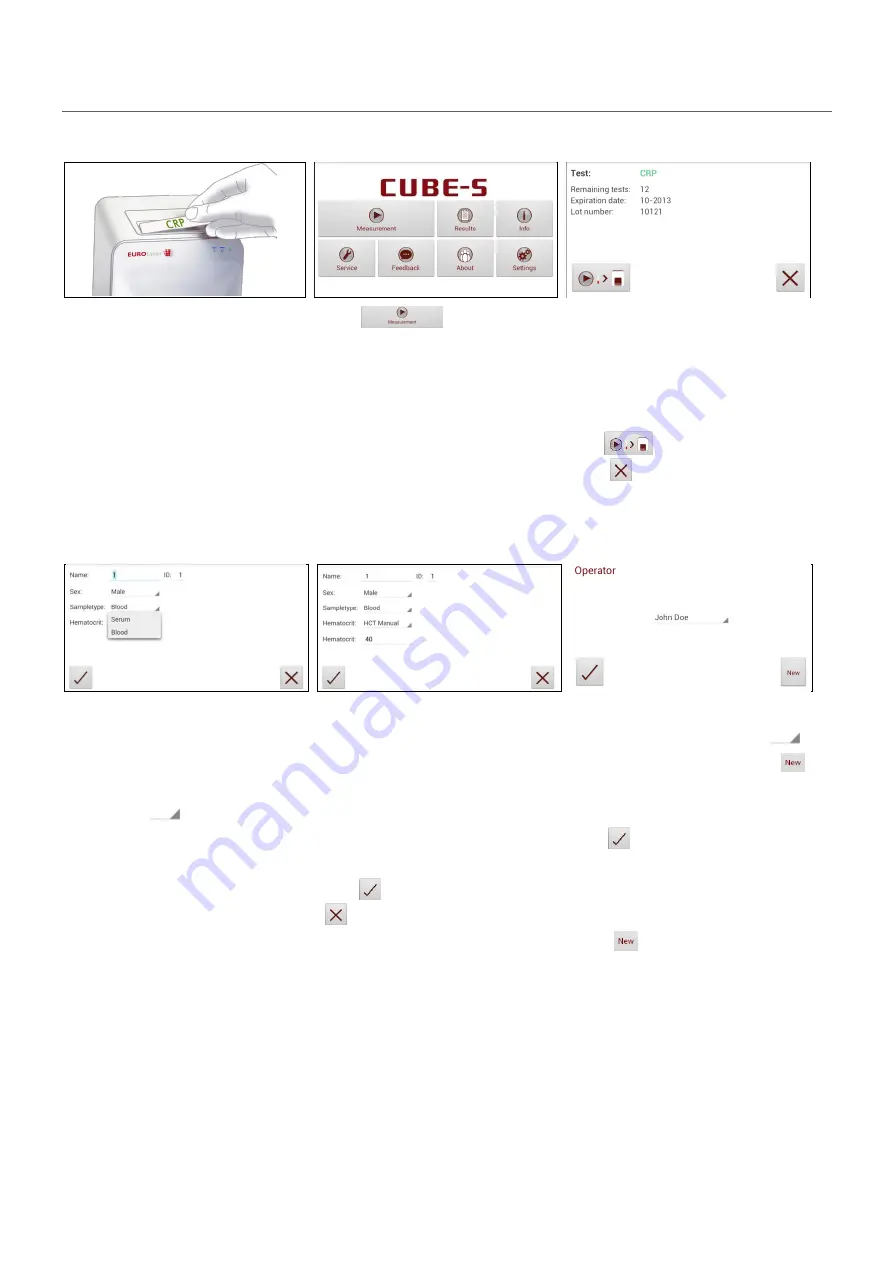
2ad89664-e5f4-4907-bab1-9f7c76e7d9ef / DP10.0 / 2016-07-04
Page 24 of 43
Eurolyser Diagnostica GmbH
Analysing a patient sample
1. RFID card placement
2. Main menu
3.Test screen
Take the provided RFID card out
of the test kit package and place
it on the RFID card pit on top of
the Instrument.
Tap
in the main
menu to start a measurement.
The Eurolyser CUBE-S/CUBE
Instrument automatically reads
the RFID card and the Test Menu
appears.
The
Eurolyser
CUBE-S/CUBE
displays the type of test and
number of tests remaining on the
RFID card.
Tap
to proceed.
Tap
to return to the main
menu.
4.Input menu
5. Input menu Hematocrit*
1
6. Select operator screen*
2
Tap the desired input field (e.g.
“Name”), the Tablet PC keyboard
appears. Enter the information
and confirm with “Done”.
Next, tap
and select an
entry from the drop down-menu.
When using a CUBE-S/CUBE-S
analyser additional options are
available
when
selecting
Hematocrit*
1.
When tapping the desired setting
for hematocrit the value can be
set manually when choosing
HCT
Manual. HCT Auto
allows for
automatic calculation of the HCT
value by the device’s software.
Tap
to confirm the input or
to return to the main menu.
All saved operators will be shown
in the drop down list. Tap
and select an operator or tap
to create a new operator (see. 3.4
on p. 17 for details).
Tap
to confirm the input.
Note:
when testing for the first
time, you will be prompted to
create an operator.
Tap
to open the operator
menu (see 3.4 on p. 17 for
details).
*
1
The manual input of hematocrit or automatic calculation via the input menu is only available to CUBE-S. This feature does
not apply to CUBE.
*
2
This
screen
only
appears
if
the
operator
input
is
enabled
(see
3.4
on
page






























