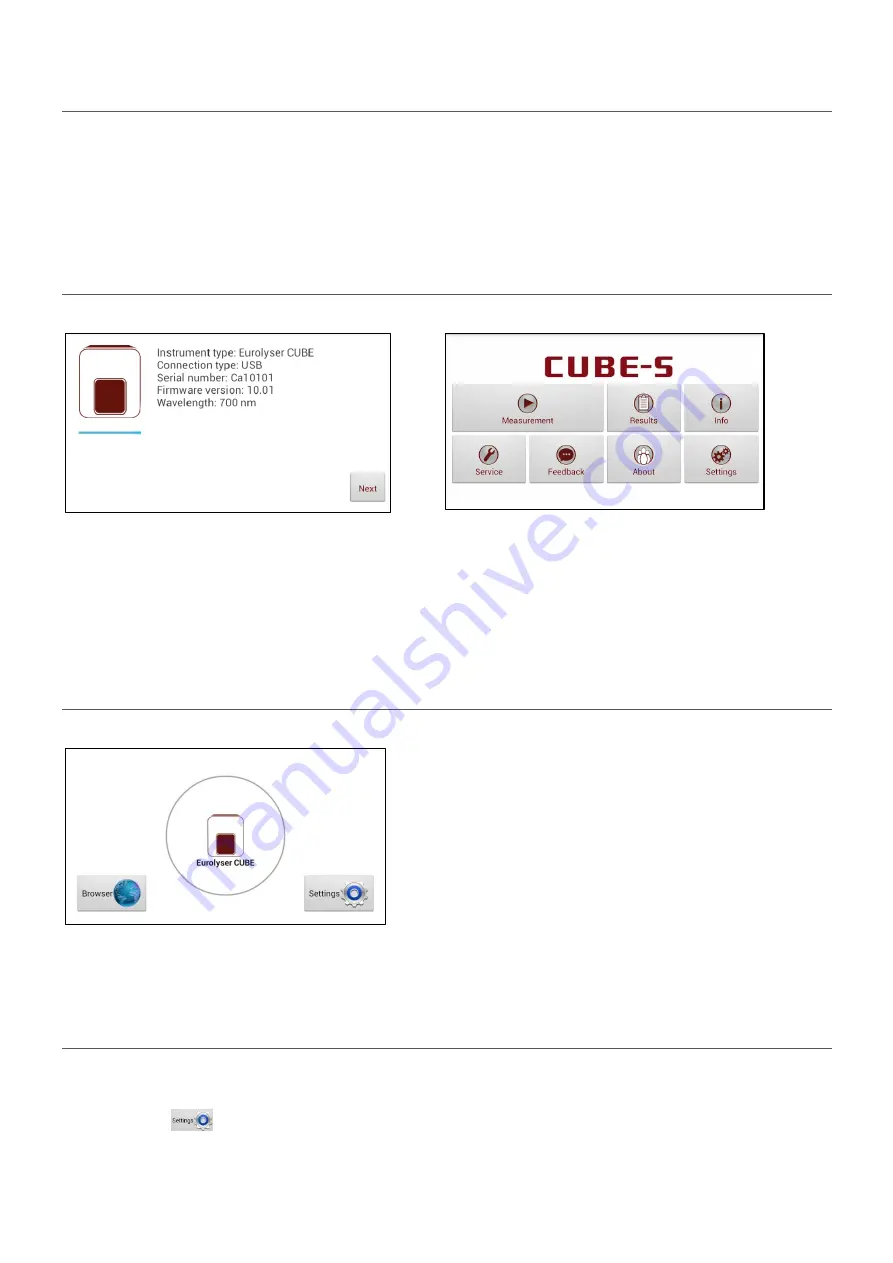
2ad89664-e5f4-4907-bab1-9f7c76e7d9ef / DP10.0 / 2016-07-04
Page 14 of 43
Eurolyser Diagnostica GmbH
The Tablet PC
The Eurolyser CUBE-S/CUBE Instrument is operated with a Tablet PC.
Connect the Tablet PC to the USB port of the plugged-in Instrument and then turn on the Tablet PC.
An independent Tablet PC manual is delivered with the Tablet PC. It describes in detail the operating of
the Tablet PC, how to manage settings and the establishing of a Bluetooth or USB connection between
the CUBE-S/CUBE and the Tablet PC.
Starting & Operating the Tablet PC
1. Connection Screen
2. Main Menu
The connection screen appears upon connecting
the
Tablet
PC
with
the
CUBE-S/CUBE
Instrument.
Tap
Next
to continue.
The CUBE-S/CUBE app starts and the main menu
appears.
Note:
while
the
Eurolyser
CUBE-S/CUBE
Instrument is warming up (indicated by the flashing
green
LED on the front) the “Measurement” Button
is grey and inactive.
The Eurolyser CUBE-S/CUBE Launcher
Eurolyser CUBE-S/CUBE Launcher
When the Tablet PC is not connected to the
Instrument or by pressing the Home Button the
Eurolyser CUBE-S/CUBE Launcher appears:
Tapping
Browser
opens the Android web browser
Tapping
Eurolyser CUBE-S/CUBE
starts the CUBE-
S/CUBE app
Tapping
Settings
opens the Android settings menu
Note:
If the standard Android Desktop appears
instead, switch the Tablet PC off, back on, select
“CUBE-S/CUBE Launcher” and confirm by tapping
“Always”.
Changing the language of the Eurolyser CUBE-S/CUBE application
The language of the application is automatically set according to the language of the operating system of
the Tablet. It can be changed by pressing the home button on the Tablet PC (the launcher appears),
then pressing
to open the settings. Swipe down and select
Language and input
in the category
“Personal”. Tap
Language
and choose a language. Press the home button to return to the launcher.





























