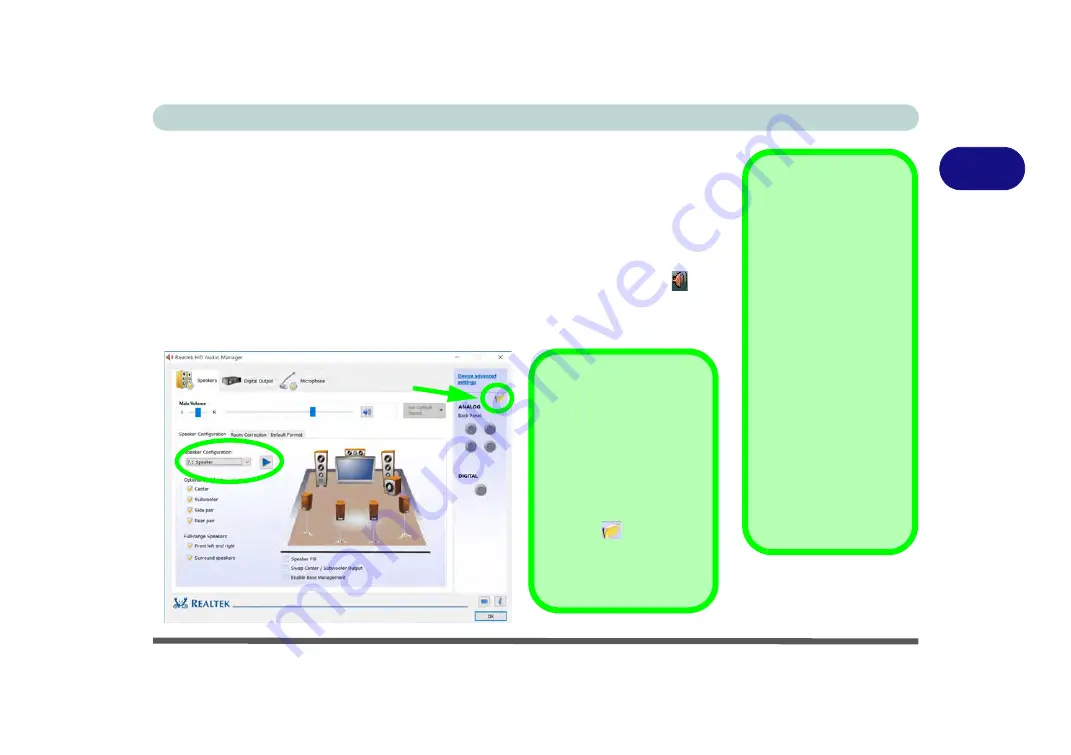
Storage Devices, Mouse, & Audio
Audio Features 2 - 5
2
Setup for 5.1 or 7.1 Surround Sound
To setup your system for 5.1 or 7.1 surround sound you will need to connect the au-
dio cables to the Headphone-Out, Line-In, Microphone-In jack and S/PDIF-Out
jacks (
note: the S/PDIF jack is used for 7.1 surround sound only
).
1.
Click
Start
, and click
Control Panel
(or point to
Settings
and click
Control Panel
)
and make sure you are in
Classic View
.
2.
Click
Realtek HD Audio Manager
(or right-click the notification area icon
and
select
Sound Manager
).
3.
Click
Speakers
(tab) and click
Speaker Configuration
(tab).
4.
Select
5.1 or 7.1 Speaker
from the
Speaker Configuration
pull-down menu.
Volume Adjustment
The sound volume level
is set using the volume
control within
Windows
(and the volume func-
tion keys on the comput-
er). Click the volume
icon in the notification
area to check the set-
ting.
Headphone
Configuration
It is recommended that
you set the
Speaker
Configuration
to
Ste-
reo
(not to 5.1 or 7.1
Speaker) when listening
through headphones in
order to maximize audio
quality.
Figure 2 - 3
Realtek Audio
Manager - Speakers
Auto Popup Dialog
You should enable the
auto popup dialog to au-
tomatically detect when a
device has been
plugged-in. If disabled,
double-click
connector
settings
and click the
box to enable the auto
popup detection of
plugged-n devices.
Connector Settings
Содержание sky dlx7
Страница 1: ...EUROCOM Sky DLX7...
Страница 2: ......
Страница 20: ...XVIII Preface...
Страница 76: ...Quick Start Guide 1 42 1...
Страница 224: ...Modules 6 80 6...
Страница 240: ...Troubleshooting 7 16 7...
Страница 276: ...Control Center Flexikey B 30 B...
Страница 306: ...NVIDIA Video Driver Controls C 30 C...






























