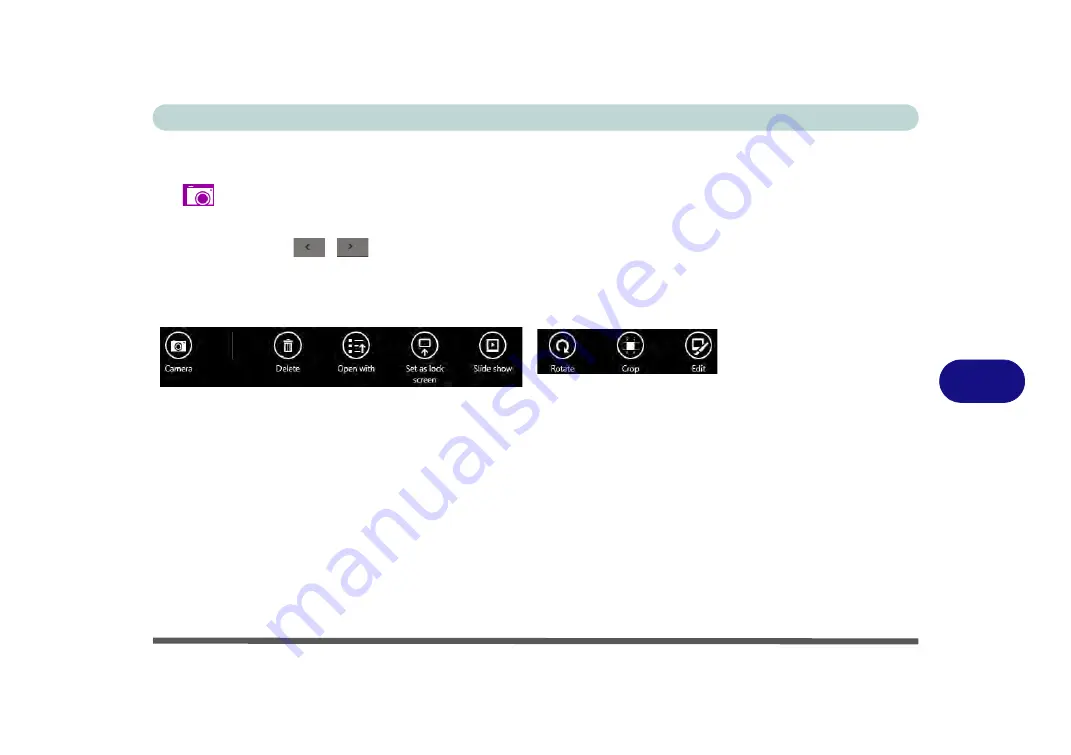
Modules
PC Camera Module 7 - 17
7
Camera Roll
1.
Run the
Camera
app from the
Start
screen by clicking on the
Camera
app icon
.
2.
Right-click
on the screen to bring up menu buttons at the bottom of the screen.
3.
Click
Camera Roll
.
4.
Click the arrows
/
(on either side of the screen) to browse through the
captured photos/video, and back to the Camera app.
Editing Photos
1.
Clicking on a
captured photo
will bring up an app bar with a series of buttons.
2.
The
Camera
Button will take you back to the home screen of the camera app.
3.
Click
Delete
to remove any photo from the camera roll (you will be asked to click
Delete
again to confirm the deletion).
4.
The
Open With
button will allow you to select a program with which to open the
photo.
5.
You can click
Set as Lock screen
to set the photo as the lock screen picture.
6.
Clicking
Slide Show
will create a slide show of photos/video in the camera roll.
7.
Click
Rotate
to rotate the picture through 90 degrees.
8.
Use the handles to
Crop
any captured picture, and click
Apply
to make the
changes (you can change the
Aspect
ratio by clicking the button and selecting an
aspect ratio from the menu). You can
Save a copy
(create another copy of the
Figure 7 - 11
Edit Buttons
(for Still Photos)
Содержание NEPTUNE 4
Страница 1: ...eu r o co m N eptu n e 4...
Страница 2: ......
Страница 84: ...Quick Start Guide 1 52 1...
Страница 112: ...Storage Devices Mouse Audio 2 28 2...
Страница 134: ...Power Management 3 22 3...
Страница 162: ...BIOS Utilities 5 20 5...
Страница 194: ...Upgrading The Computer 6 32 6...
Страница 292: ...Troubleshooting 8 16 8...
Страница 298: ...Interface Ports Jacks A 6 A...
Страница 346: ...Specifications D 6 D...






























