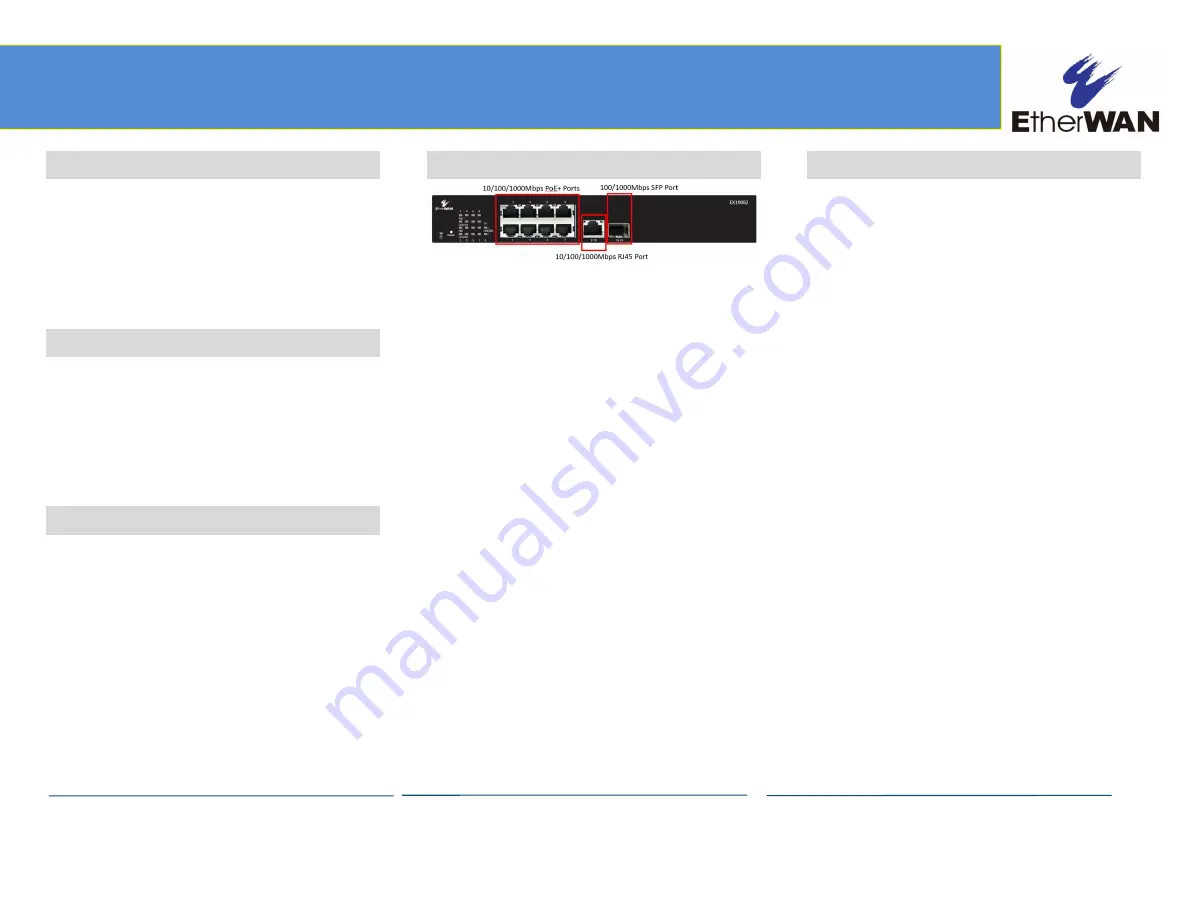
Copyright 2021 EtherWAN Systems, Inc.
Page 1
All Rights Reserved
EX19082
1/6/2021
1
Unpacking
Unpack the items. Your package should include:
One EX19082 Ethernet PoE switch
One AC power cord
If items are missing or damaged, notify your
EtherWAN representative. Keep the carton and
packing material.
2
What Else You Need
Category 5 or better Ethernet cables
Small form-factor pluggable (SFP) optical
transceiver modules for optional fiber
connectivity
PC with an Ethernet (RJ45) interface and a
web browser for configuration
3
Select a Location
Desktop installations: Locate a flat surface.
Identify a power source within 6 feet (1.8
meters).
Choose a dry area with ambient temperature
between 0 and 40ºC (32 and 104ºF).
Do not cover fans on the rear and side.
Keep away from heat sources, sunlight, warm
air exhausts, hot-air vents, and heaters.
Be sure there is adequate airflow.
Keep the switch at least 6 ft (1.83 m) away
from the nearest source of electromagnetic
noise, such as a photocopy machine.
4
Connect to the Data Ports
Eight Gigabit RJ45 Ports
The switch is equipped with 8 10/100/1000 Mbps
RJ45 ports that provide IEEE802.3at Power over
Ethernet (PoE+), with up to 30W per port (250W
total PoE power budget). These ports can be
connected to PoE devices such as IP surveillance
cameras or Voice Over Internet Protocol (VoIP)
phones.
A.
Insert one end of a Category 5 or better
Ethernet cable into a switch port.
B.
Connect the other end into the Ethernet port
of the device.
C.
Repeat steps A and B for each additional
device you want to connect to the switch.
Gigabit RJ45/SFP Uplink Ports
The switch provides two gigabit uplink ports, 1
RJ45 (10/100/1000Mbps) and 1 SFP
(100/1000Mbps).
The SFP port accommodates standard SFP
modules; wear an ESD-preventive wrist strap
before connecting SFP modules.
5
Apply AC Power
A.
Connect the female end of the supplied AC
power adapter cable to the power receptacle
on the switch rear panel. Connect the other
end to a grounded 3-pronged AC outlet.
B.
On the switch rear panel, move the ON/OFF
switch to the ON position.
When you apply AC power:
The fans start.
The orange
Power
LED goes ON.
The
Link/ACT
LEDs turn on for every port
connected to a powered device.
EX19082 Smart-Managed Switch Installation Guide




















