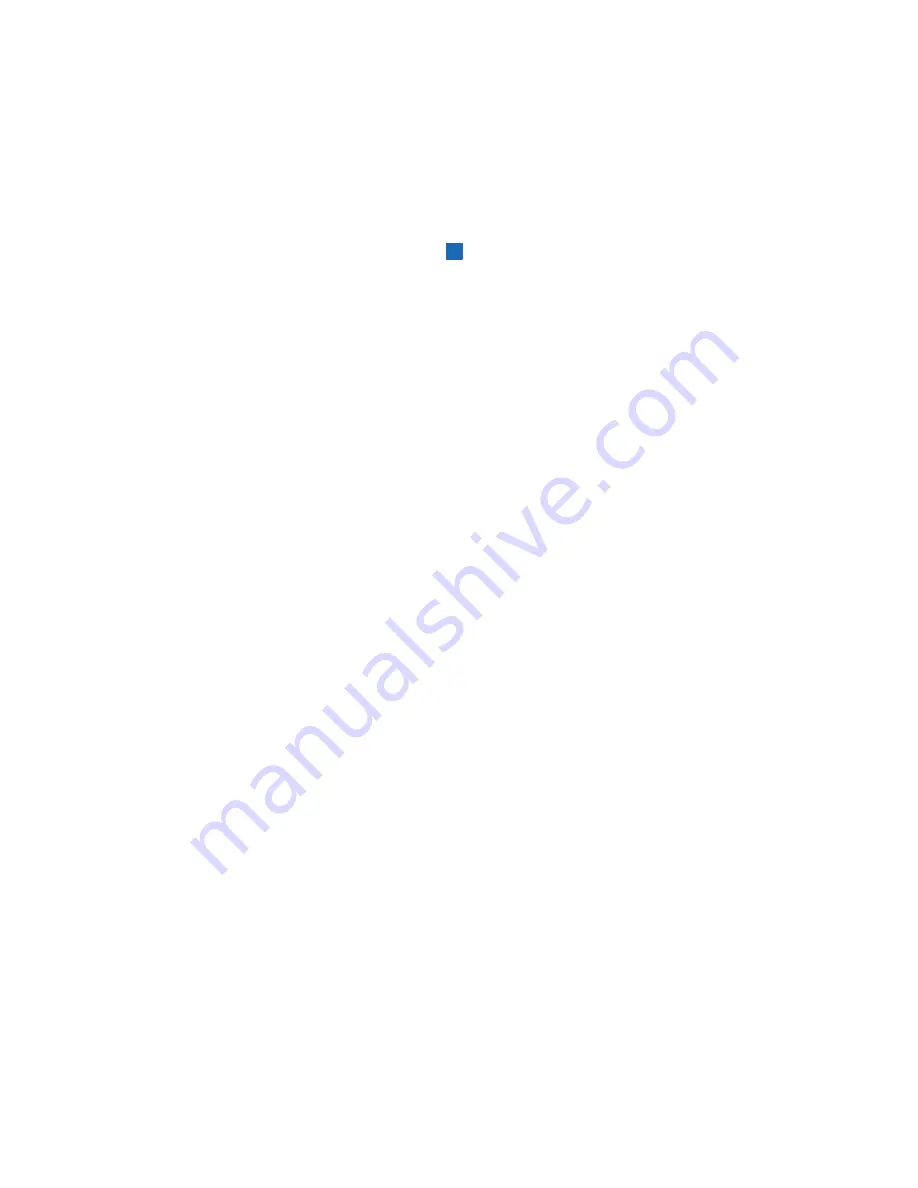
10
Reminders
•
To set up phone call notifications, see
Call
(page 30).
•
To end a call reminder, tap or press the ring.
Call Reminder
•
To set up message notifications, see
APP Notify
(page 31).
•
Tap the screen to switch to the next page.
•
Slide up or down to switch to the next message.
Message Reminder
Note:
• The screen will turn off after 5 seconds.
•
Only
the 5 latest messages will be shown.
•
To set an alarm, see
Alarm Clock
(page 35).
•
The alarm will turn off automatically after 10 seconds. Wake-
up alarms will turn off automatically after 45 seconds.
•
To end an alarm, tap the ring or slide your finger up or down
on the screen.
Alarm Clock
Содержание EST00
Страница 5: ...5 Function Diagram A USB Charger Built In B Tracker C Wristband C A B ...
Страница 13: ...13 Configuration To pair the tracker with VeSync 1 Tap to add your fitness tracker 2 Tap Fitness Trackers 2 1 ...
Страница 18: ...18 3 Tap on the data graph to see more details 4 Tap next to the date to select a date 3 4 ...
Страница 20: ...20 3 Different types of sleep will be shown in different color bars ...
Страница 22: ...22 3 Tap on the data graph to see more details 3 ...
Страница 24: ...24 3 Tap on a record to see your heart rate during the activity ...
Страница 30: ...30 Call 1 Tap Call to switch the toggle and allow permissions on your mobile device 1 ...
Страница 31: ...31 APP Notify 1 Tap APP Notify to select the apps that can sync information to your fitness tracker 1 ...
Страница 45: ...45 Connect with us Etekcity ...
Страница 46: ...Building on better living AU0919MC M2 1_0719EST00 ...




























