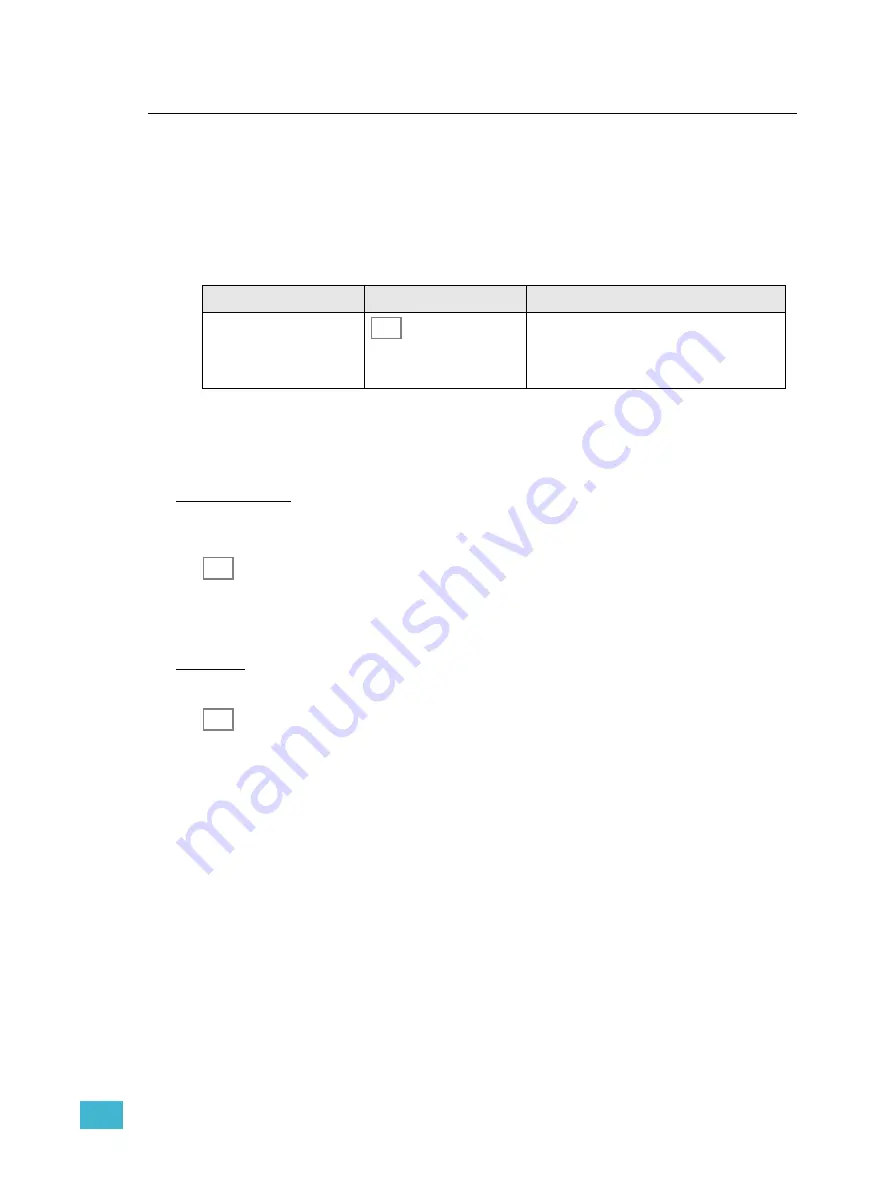
5
Playback
85
Sequences
Sequences are played back from the faders in MEMS mode. In each of the 12 fader pages
the buttons with stored sequences will light up dimmed in yellow when a page is selected.
When the fader is contributing to the output, the button will light up in full.
Select Fader Page
If a fader is above zero when a different page is selected, it will not be updated to the
content of the new page until it reaches zero.
Sequence Bump Modes
When a bump button is pressed there are different behaviors for sequences depending on
two buttons: SOLO and GO MODE.
Pile-on or Solo
The content of sequence faders can be bumped to the level of the BUMPS fader in two
ways. This is controlled with the SOLO button.
•
OFF
= The level generated by pressing a bump button adds into the live output.
•
ON
= The level generated by pressing a bump button replaces the current output.
Go Mode
A Sequence can be bumped in two ways. This is controlled with the
GO MODE
button.
•
OFF
= Pressing a bump button adds the sequence output temporarily into the live
output, following the rules of Pile-on and Solo.
•
ON
= Pressing a bump button is like a GO button for each step of a sequence in manual
mode. For a looped sequence it will be Go/Pause.
Action
Console
Feedback
Select fader page
(Held)
As long as the button is held, the current fader
page is indicated with a lit bump 1-12. To
select a new page, press bump 1-12 and let
go of the MEMS button.
MEMS
SOLO
GO
MODE
Содержание SmartFade ML
Страница 46: ...38 SmartFade ML v3 0 1 User Manual...
Страница 72: ...64 SmartFade ML v3 0 1 User Manual...
Страница 102: ...94 SmartFadeML v2 1 User Manual...
Страница 103: ......












































