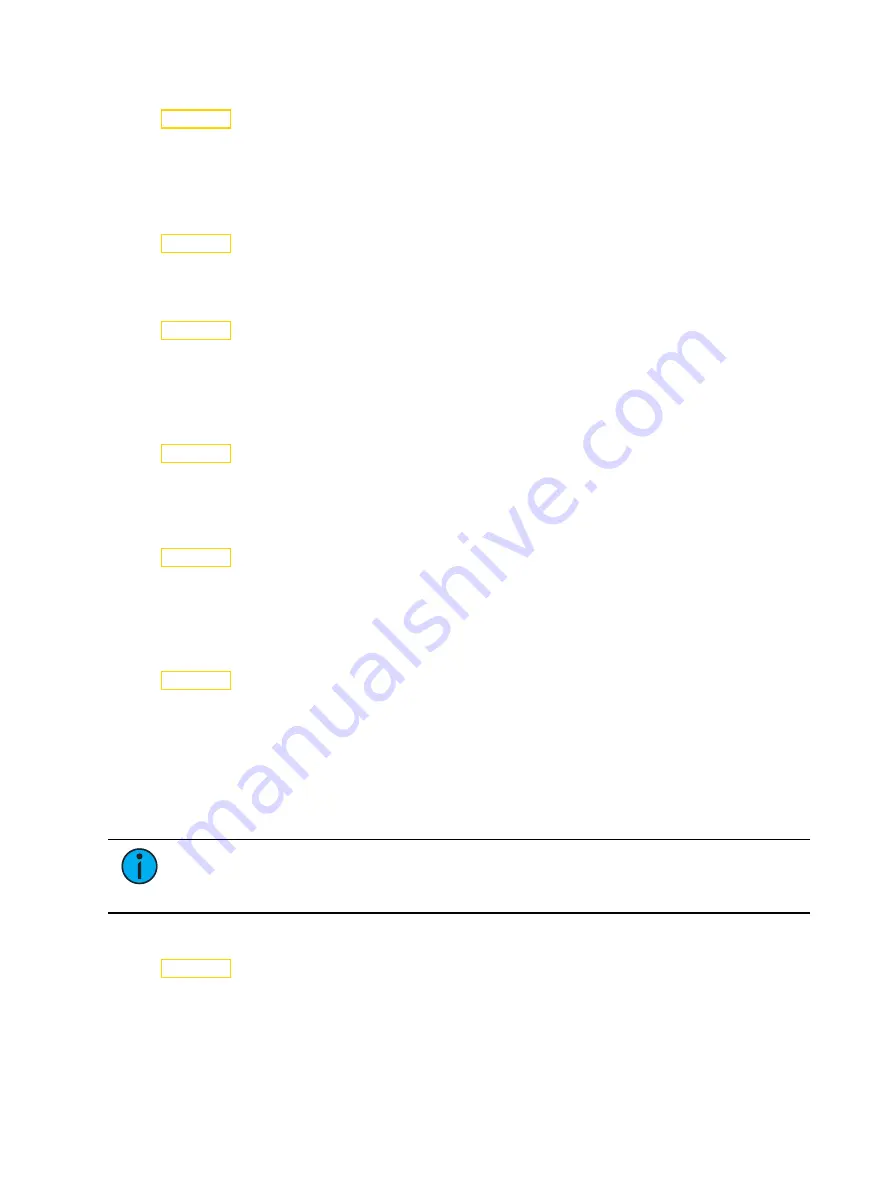
22
Lonestar User Manual
Reset Fixture to Factory Default Settings
Navigate: Main Menu
→
Set
→
Reset Default
Select ON to reset the fixture to the factory default settings.
Test Menu
Reset (Home) the Mechanical Positions on the Fixture
Navigate: Main Menu
→
Test
→
Home
Reset ("home") all features on the fixture, including, pan, tilt, colors, gobos, etc.
Test the Fixture
Navigate: Main Menu
→
Test
→
Self Test
Run a self-test program on the fixture. When you run the test, the display indicates "Running"
and the fixture automatically runs a self-test procedure, testing each of the functions. Press
[MODE/ESC] button to end the self-test and return the display to the previous menu.
Test an Individual Channel
Navigate: Main Menu
→
Test
→
Test Channel
Run a self-test program on individual channels. The default value is Control. Select a different
channel to run a self-test on that channel.
Manually Set an Individual Channel
Navigate: Main Menu
→
Test
→
Manual Ctrl.
Select an individual channel on the fixture and manually set the channel value. While in Manual
Control mode, all effects are canceled, the shutter opens, and the dimmer intensity is set to
100%.
Re-Calibrate an Individual Feature
Navigate: Main Menu
→
Test
→
Calibration
Please contact Technical Services before using this parameter. See
You must enter the Calibration PIN in order to access the Calibration menu items. The default
Calibration PIN is 050.
Once you have accessed the Calibration menu, select an individual feature on the fixture and
manually calibrate it to a new "home" setting.
Note:
Changes you make to the fixture settings in the Calibration menu are not
changed if you reset the fixture to the factory default settings. The Calibration settings
are saved until they are changed in the Calibration menu.
Preset Menu
Navigate: Main Menu
→
Preset
Presets are built by combining scenes into programs and then assigning the programs to Program
Partitions for playback. For information about the Preset menu, access the
High End Systems
Preset Menu Guide
from the ETC support website:
.























