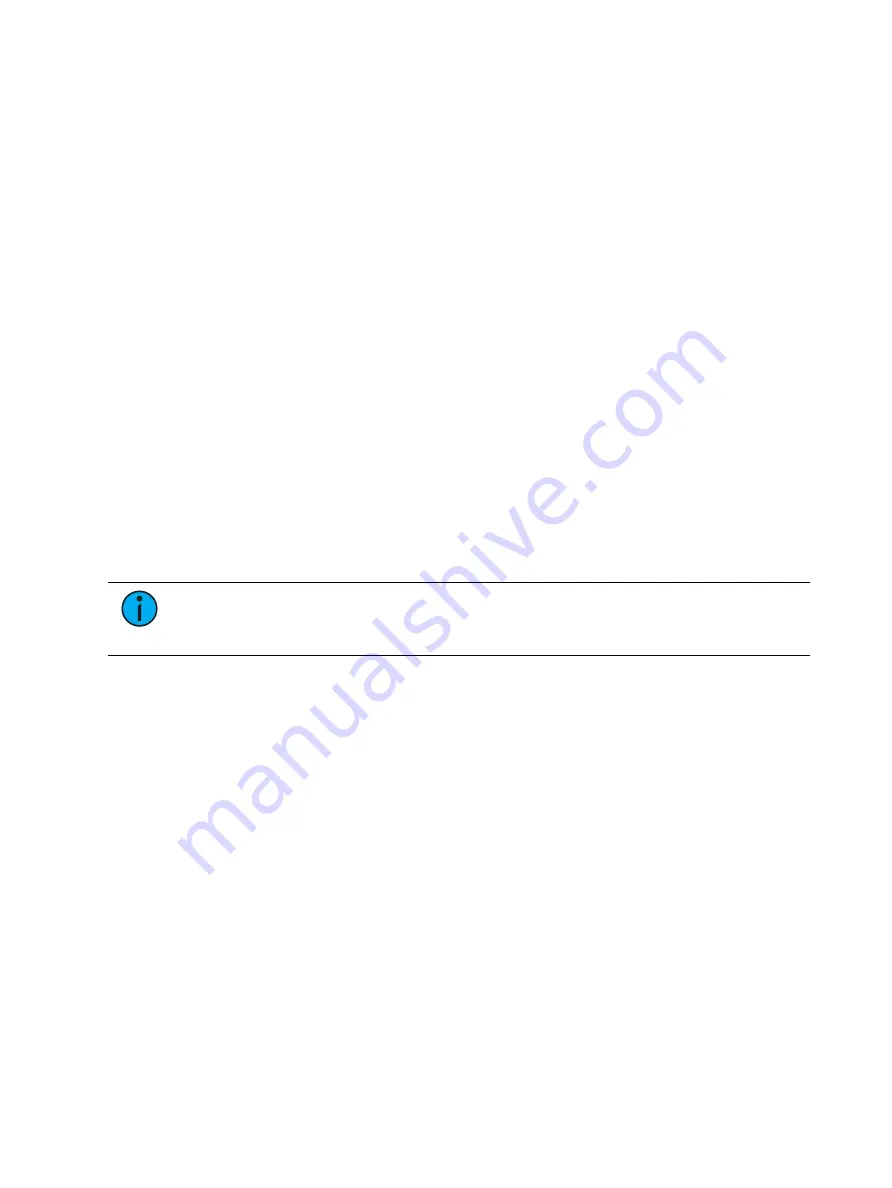
366
Ion Classic User Manual
About Multipart Cues
Cues can be divided into up to 20 parts. Each part can have its own channels or parameters,
levels, and timing information. Multipart cues can be stored in Live or Blind using the same
conventions to record a standard cue.
There are three basic ways to create a multipart cue:
•
Building a multipart cue part-by-part in Live
•
Breaking an existing cue into multipart cues in Live
•
Breaking an existing cue apart in Blind.
Multipart cues can be used to organize automated fixture data so that you can apply different
times to different moves (focus moves slowly, but color snaps after a short delay). You can also
use multipart cues instead of many individual cues triggered by wait times to create a series of
fades.
A channel or parameter can only be provided an instruction once in a multipart cue. For
example, it isn't possible to adjust color for channel 1 in cue 1 part 1 and then also provide a
different instruction for channel 1 color in cue 1 part 8.
Default part timing is drawn from the cue level timing defaults established in Setup ( see
); you may also assign discrete timing to channels in each part as you
would for a single part cue.
Record a Multipart Cue in Live
Storing a multipart cue in Live is accomplished in similar fashion to storing a single part cue.
However, rather than storing the entire cue, you select and store just the channels that you
want in each part.
Note:
There are a variety of different ways and different orders to go about creating
a multipart cue. The examples in these topics represent some, but not all, of those
ways.
Creating a New Multipart Cue in Live
There are two ways to create a multipart cue in Live. You can either build it part-by-part, or by
building parts from the cue end state.
Build Part-By-Part
Make desired changes to the stage state. If all of the changes that you have made are to go
into a part, press:
•
[Record Only] [Cue] [2] [Part] [1] [Enter]
Continue making changes and storing parts as you go.
Build Parts From Cue End State
In most instances, you will create the end state of the cue and then break it into parts. To do
this, you use selective storing commands, as follows:
•
[channel/parameter selection] [Record] (or [Record Only]) [n] [Part] [a] [Enter]
•
[channel/parameter selection] [Record] (or [Record Only]) [Part] [b] [Enter]
Each part can contain its own cue level timing and other attributes. Follow/Hang, Link and
Loop, and Allfade commands can be placed at the cue level only - they cannot be placed on a
part. Also, through the channel selection, you can put channel parameters into different parts.
Содержание Element Classic
Страница 1: ...Ion Classic User Manual Version 3 1 1 4310M1210 3 1 1 RevA 2022 03...
Страница 92: ...78 Ion Classic User Manual...
Страница 212: ...198 Ion Classic User Manual...
Страница 274: ...260 Ion Classic User Manual...
Страница 275: ...Mark 261 Chapter 9 Mark About Mark 262 AutoMark 262 Referenced Marks 263...
Страница 308: ...294 Ion Classic User Manual...
Страница 346: ...332 Ion Classic User Manual...
Страница 364: ...350 Ion Classic User Manual...
Страница 378: ...364 Ion Classic User Manual...
Страница 384: ...370 Ion Classic User Manual...
Страница 426: ...412 Ion Classic User Manual...
Страница 438: ...424 Ion Classic User Manual...
Страница 444: ...430 Ion Classic User Manual...
Страница 450: ...436 Ion Classic User Manual...
Страница 458: ...444 Ion Classic User Manual...
Страница 479: ...Magic Sheets 465...
Страница 480: ...466 Ion Classic User Manual...
Страница 530: ...516 Ion Classic User Manual...
Страница 558: ...544 Ion Classic User Manual...
Страница 578: ...564 Ion Classic User Manual...






























