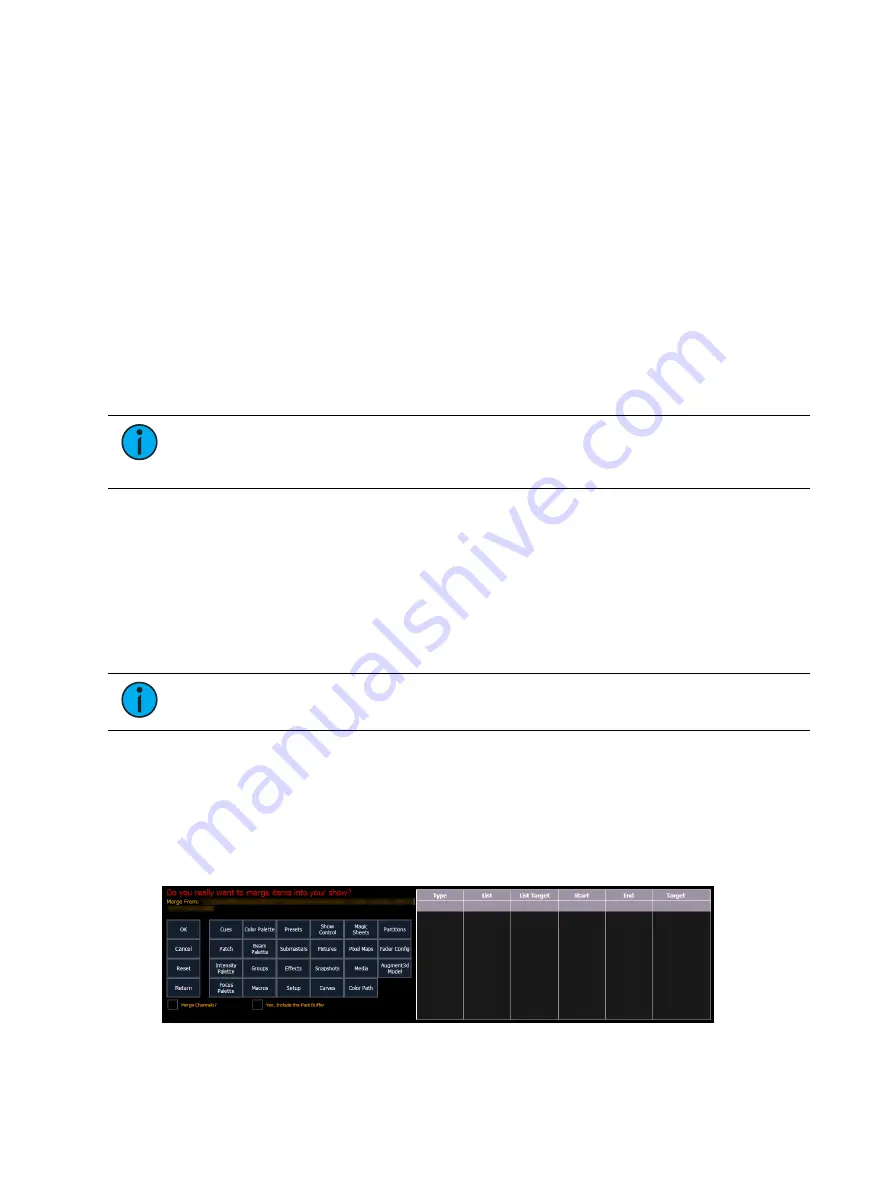
Managing Show Files
145
Show File Advisory
If the loaded show file exceeds the console’s output capacity, an advisory will display in the
CIA. You will need to dismiss the advisory by pressing {Ok} before continuing. To see the
capacity of the console, press [About].
Park Buffer
The contents of the Park buffer are saved with show files. By default, the park buffer will not
open with a show file.
You can load the park buffer, but it requires an additional step of confirming that you want to
open the park buffer. You will need to click or press the check box by the text Yes, Include the
Park Buffer.
For more information about park, see
Merging Show Files
All Eos family consoles support the merging of other Eos family show files.
Note:
Merging show files is different from opening show files. When you do a
partial open of show components, untouched record targets are cleared. When you
do a merge, those record targets remain.
You have the option of merging show files from the Show File Archive, a File Server (if
connected), or a USB device.
To merge a show file, navigate within the Browser to: File > Merge. Navigate to the desired
storage location and press [Select]. When using merge, Eos displays only the available files.
Navigate to the specific file and press [Select].
This will open the merge screen in the CIA. From this screen you can choose which aspects of
the show file you want to merge. By default all aspects are unselected (black). Selected show
aspects will appear in gray.
Note:
Media is imported gobo and magic sheet images, and will be included by
default when you select Patch, Fixtures, or Magic Sheets.
If you select the {Advanced} button in the merge show loading screen, you will have the
opportunity to load partial components from the show file and be able to specify the desired
location of those partial components in the current show file.
For example, you could specify only cues 5-10 and load them as cues 20-25 in the current
show. You could also specify only specific palettes, presets, effects, and so on. To see the
complete list of show components, press the {Advanced} key in the merge show loading
screen.
Содержание Element Classic
Страница 1: ...Ion Classic User Manual Version 3 1 1 4310M1210 3 1 1 RevA 2022 03...
Страница 92: ...78 Ion Classic User Manual...
Страница 212: ...198 Ion Classic User Manual...
Страница 274: ...260 Ion Classic User Manual...
Страница 275: ...Mark 261 Chapter 9 Mark About Mark 262 AutoMark 262 Referenced Marks 263...
Страница 308: ...294 Ion Classic User Manual...
Страница 346: ...332 Ion Classic User Manual...
Страница 364: ...350 Ion Classic User Manual...
Страница 378: ...364 Ion Classic User Manual...
Страница 384: ...370 Ion Classic User Manual...
Страница 426: ...412 Ion Classic User Manual...
Страница 438: ...424 Ion Classic User Manual...
Страница 444: ...430 Ion Classic User Manual...
Страница 450: ...436 Ion Classic User Manual...
Страница 458: ...444 Ion Classic User Manual...
Страница 479: ...Magic Sheets 465...
Страница 480: ...466 Ion Classic User Manual...
Страница 530: ...516 Ion Classic User Manual...
Страница 558: ...544 Ion Classic User Manual...
Страница 578: ...564 Ion Classic User Manual...






























