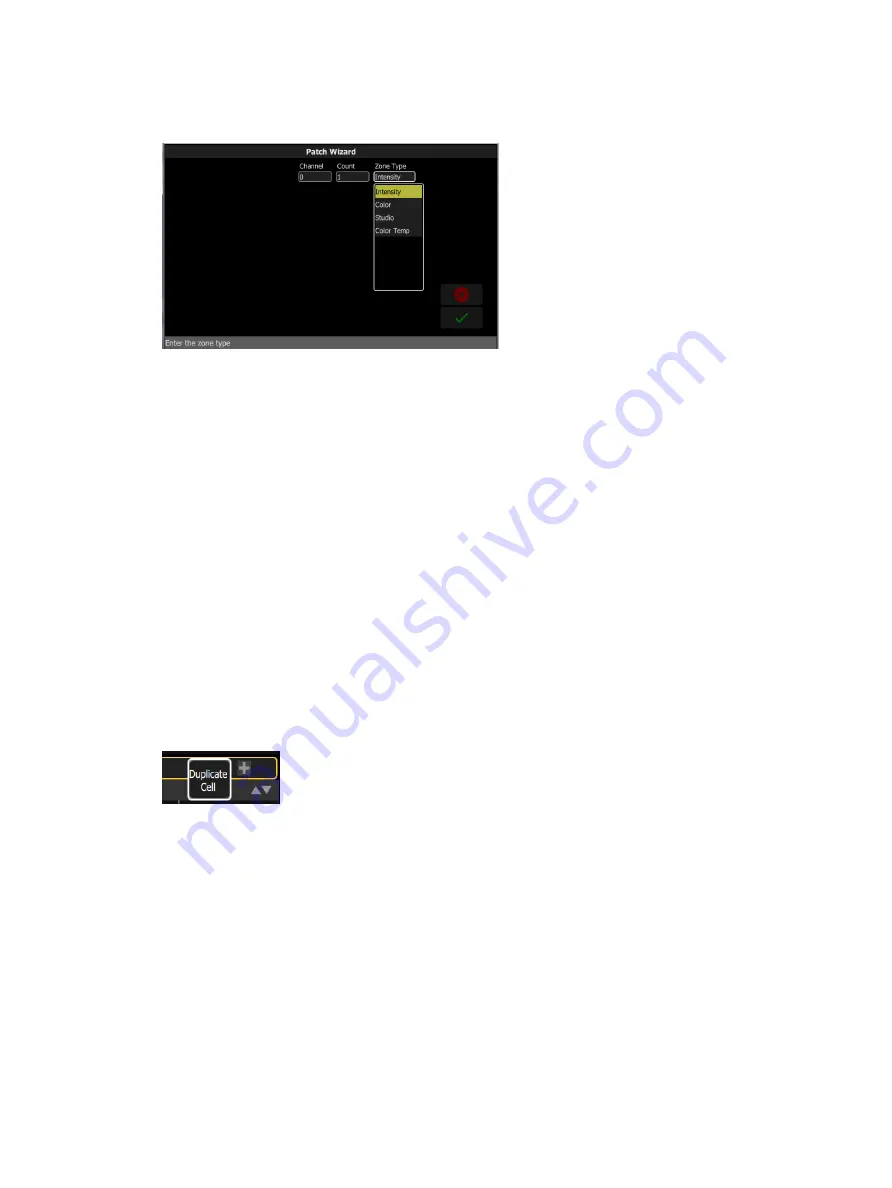
Getting Started With Patching
10
Add Elaho Zone
Elaho Zones communicate over EchoConnect to other Elaho devices.
Patching an Elaho Zone
1.
Press Add Elaho Zone.This will open the Patch Wizard display.
2.
Select Channel to enter the channel number.
3.
Select Count to enter in the number of similar devices you are patching.
4.
Select Zone Type to enter the type of Elaho channel. The following options are available:
•
Intensity - controls intensity of all Elaho Zones.
•
Color - controls hue, saturation, and intensity on devices patched to an Elaho DMX
Scene Controller or another ElahoTouch.
•
Studio- controls color temperature, tint, and intensity on devices patched to an Elaho
DMX Scene Controller or another ElahoTouch.
•
Color Temp - controls color temperature and intensity on devices patched to an Elaho
DMX Scene Controller or another ElahoTouch.
5.
Select Accept to patch, or Cancel to exit.
Add Dimmer
Dimmers are single-address devices that control intensity only. For patching multiple-address
devices, see
Duplicate Cell
Duplicate Cell lets you place two dimmers on the Channel Map in different places patched to
the same channel.
Note:
Duplicate Cell adds dimmers only and not Elaho zones or devices. Elaho zones and
devices must be patched and placed individually. See
and
Pick a channel in the patch list and select the + button and then the Duplicate cell button to
make a copy.
A new cell is added and is patched to the next-highest free DMX address. You may change the
address in
.
When a duplicate cell is selected or operated, each of the duplicate cells on the Channel Map
will respond together. Each cell of a duplicate channel may be moved separately on the
Содержание echoflex ElahoTouch
Страница 1: ...Part Number 8186M1283 3 1 0 Rev A Released 2020 03 ElahoTouch Controller User Manual 3 1 0...
Страница 7: ...Table of Contents v...
Страница 53: ...EULA 46...






























