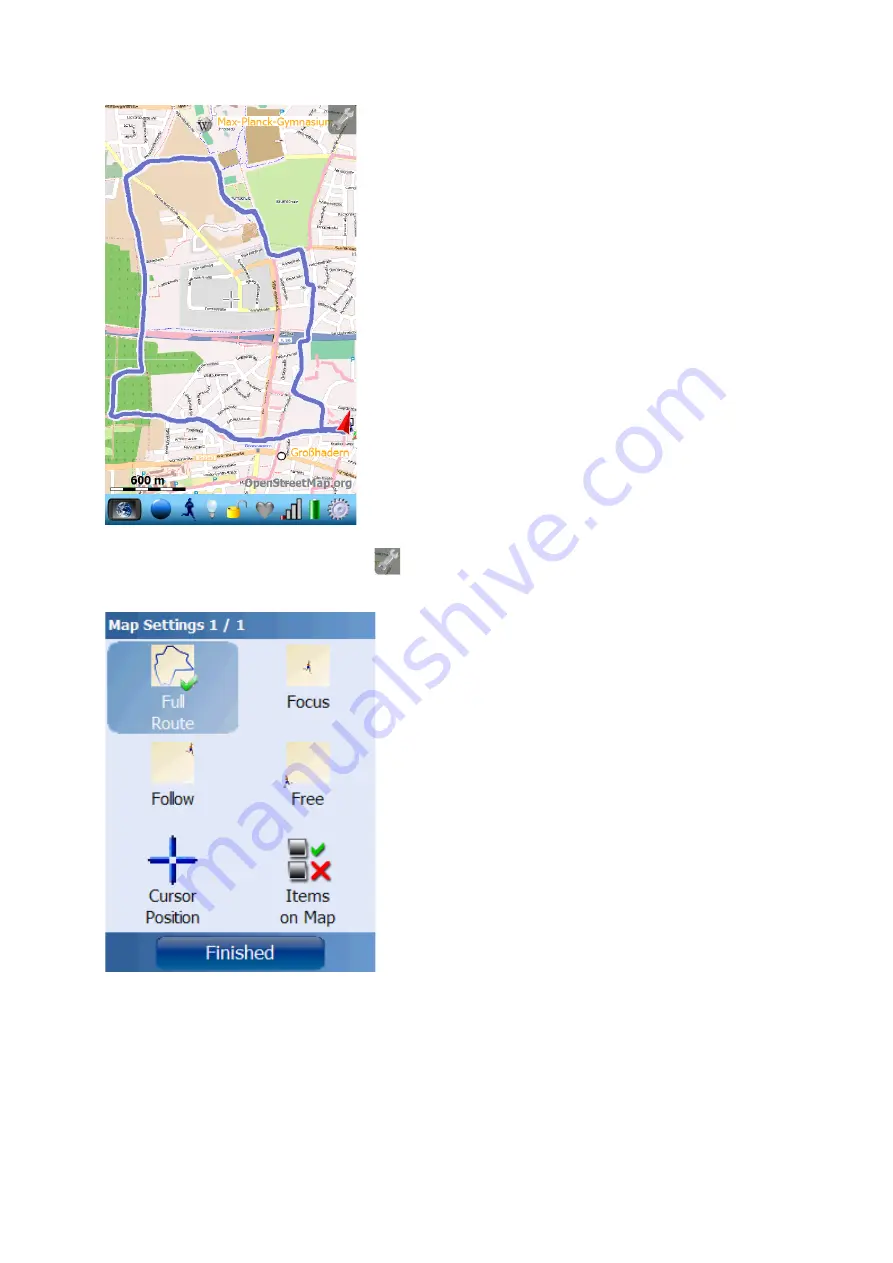
4.3.3.Map
The map screen shows the map with navigation
information and placemarks.
The covered track part is depicted in blue color and the
track ahead in green color. Placemark are illustrated with
an individual symbol showing the type of placemark. Lap
numbers are displayed in a white block with black
borders.
In the middle of the map you can see the cursor's cross
lines. You can use the cursor position as navigation
target or to create placemarks.
By double-clicking on an item (map position, track
position, placemark, friend or Wikipedia article) you get a
description and a list of possible actions for that item.
By pressing the configuration button
you will get to the map configuration menu:
Full Route
: show full covered track plus full
navigation route (if loaded)
Focus
: always focus on current GPS position
Follow
: automatically move map so that the current
GPS position is never outside the map
Free
: freely zoom and move the map
Cursor Position
: opens a menu showing the
current cursor position. If the cursor is above the
track or a placemark, corresponding information will
be displayed. The cursor position can be used as
navigation target or to create a new placemark.
By pressing the button „
Items on Map
“ you'll open
another sub-menu allowing you to define exactly
which elements you want to see on the map..
30
Содержание Run.GPS UV
Страница 1: ...Manual for Run GPS Trainer UV and Run GPS Trainer UV Pro Version 2 4 1 August 1st 2012 1...
Страница 33: ...33 Wikipedia Guide always shows the Wikipedia article located closest to you...
Страница 112: ...7 Go to directory Storage Card My Documents and paste the previously cut out Run GPS directory here 8 Start Run GPS 112...






























