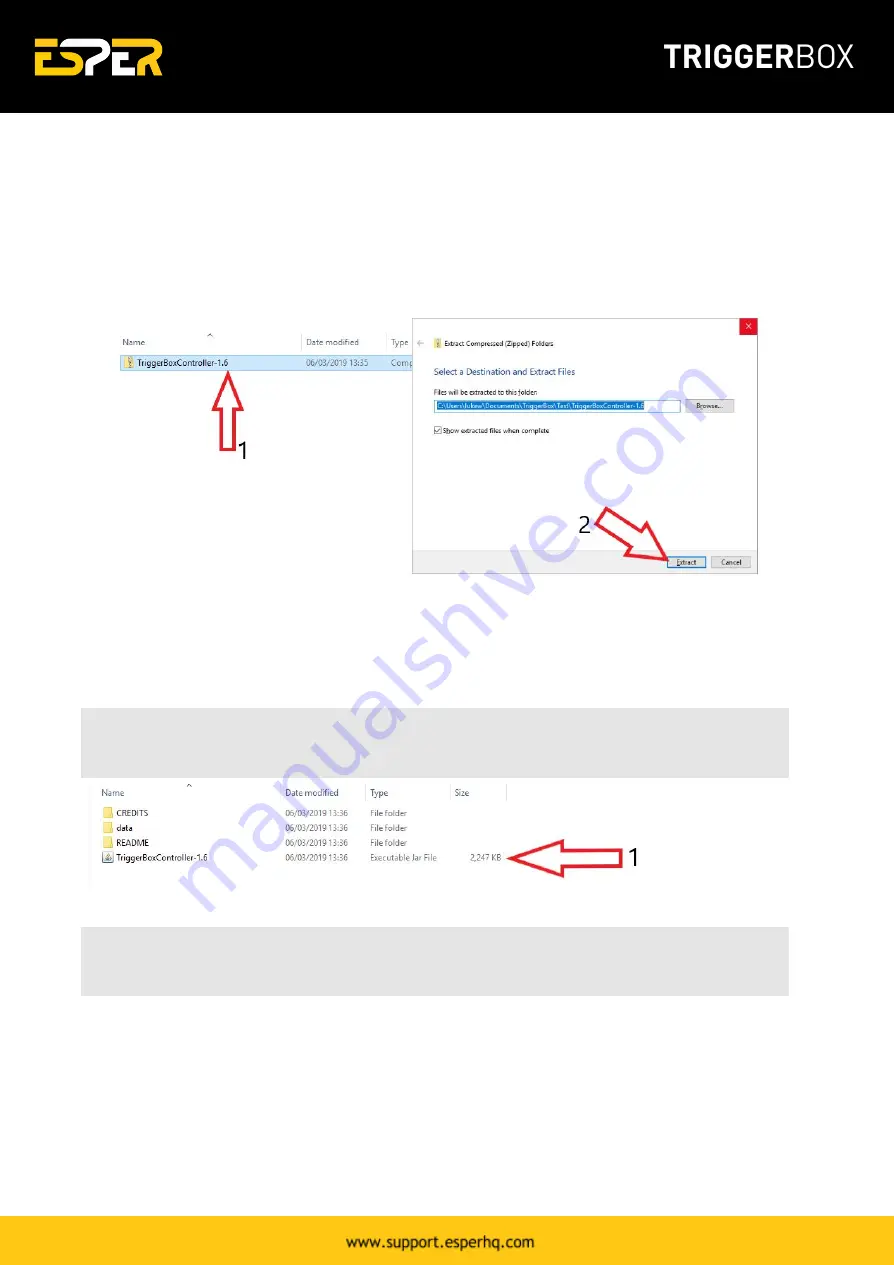
Installing the software
1.
Download the latest version of the ESPER TriggerBoxController software
. The software will
download within a zip file (
fig. 4.1
). Once it has finished downloading right click and extract all to
'TriggerBoxController-1.6' folder (
fig. 4.2
).
Figure 4.
TriggerBoxController software zip file
2.
Once extracted, you will see 3 folders and the TriggerBoxController-1.6.jar file. Keep all files &
folders in this folder. Double click the TriggerBoxController-1.6.jar file to open the software (
fig. 5.1
).
Note:
When you first run the software it will check you have an up to date version of Java and
prompt a download if you don’t.
Figure 5.
TriggerBoxController Software Extracted
Tip:
If the application won’t open then check that your version of Java is up to date here
http://www.java.com/en/download/installed.jsp
3.
Once open you need to press 'Connect' on the ESPER software and the available boxes will appear
under the 'Connect' button. You can then select one or multiple boxes and alter each boxes settings
and fire using the big red button located in the bottom right corner.
14
Содержание TriggerBox
Страница 1: ......






























