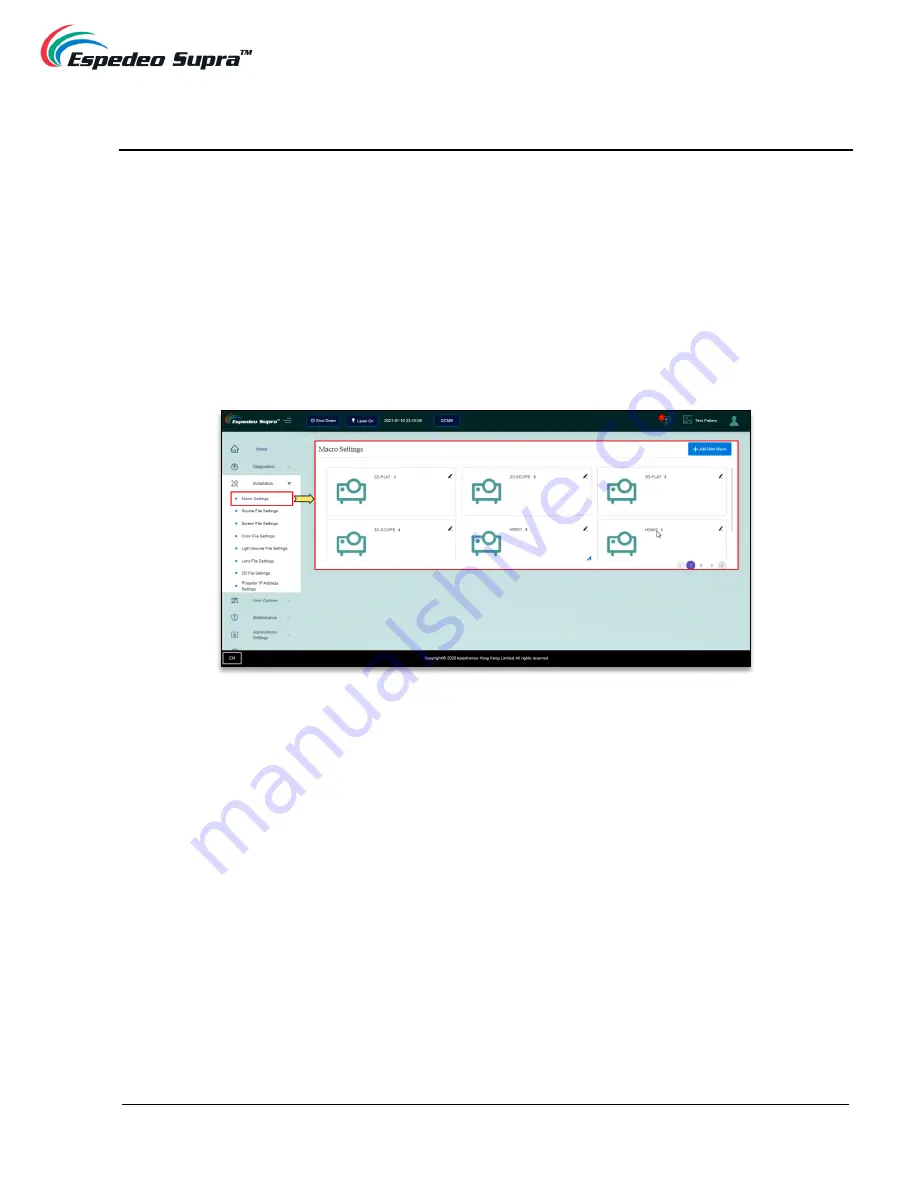
May 19
th
, 2021
Supra-5000 Digital Cinema and Secured Media Projection System
Installation Manual
- 41 -
6. Projector Settings
The
Installation
screen of the Supra Command Center web interface provides installation-related settings
for the projector such as
Macros, Source files, Screen files, Color files, Light Source files, Lens files,
3D files and IP Address of the projector
.
6.1 Installation
→ Macro Settings
The
Macro Settings
menu allows you to edit the settings for the default macros of the projector i: e
2D-FLAT, 2D-SCOPE, 3D-FLAT, 3D-SCOPE, HDMI1 and HDMI2
.
Figure 16:
















































