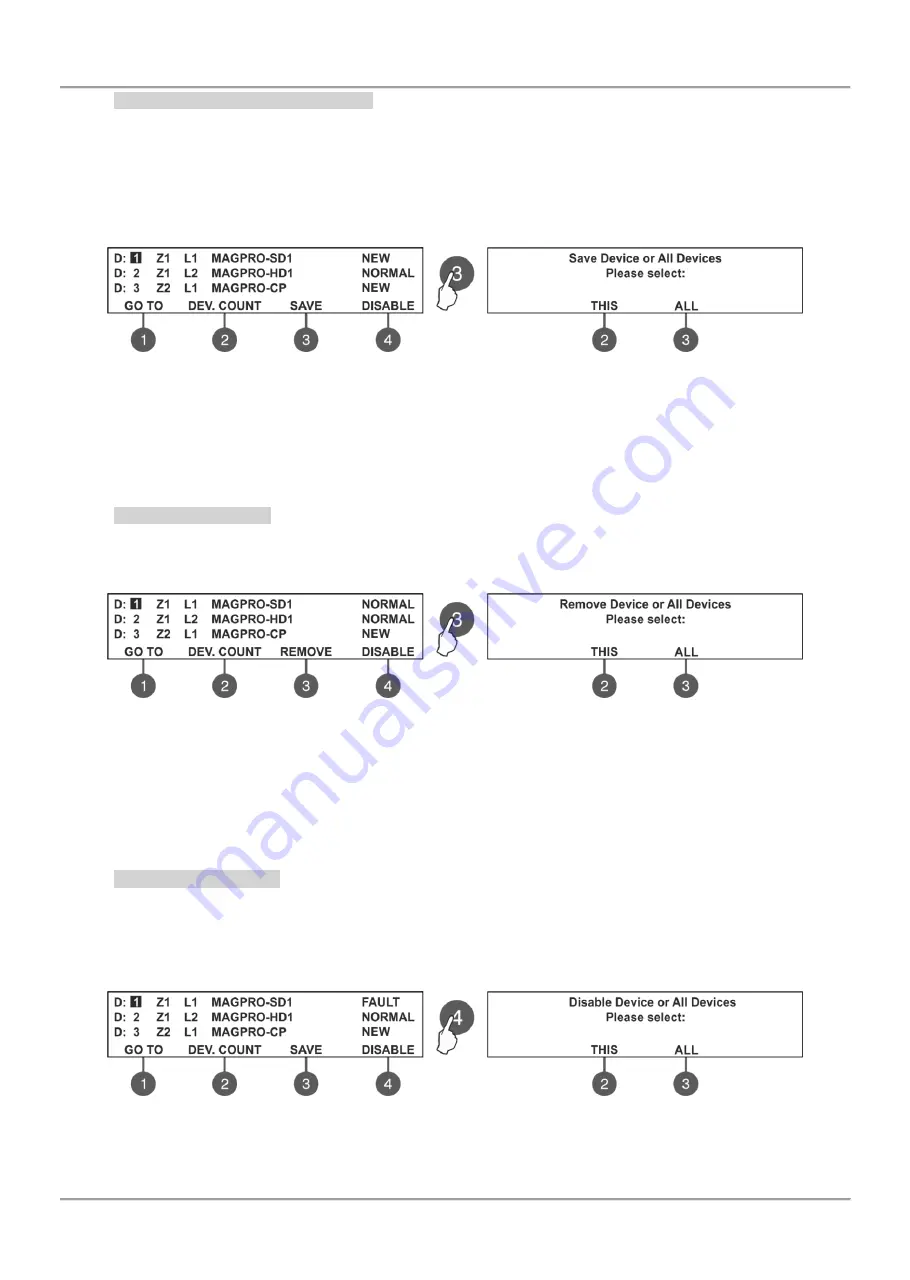
MAGPRO16 Addressable Fire Alarm Panel – Installation and Programming Manual
32
7.3.2 Saving the New Found Devices
The MAGPRO16-L250 loop controller automatically recognizes the types of devices in the loop. In case of finding new
devices in the system configuration (Loop 1 and Loop2) the panel displays
the message “
New Loop Devices Found
”,
followed from information for the total number of the new devices and the loop number.
The new found devices in the system are presented with a fault type message on the main screen and a pulsed sound
signal. You can silence the buzzer with pressing the ‘SILENCE BUZZER’ button. Then enter the installation menu and
select
‘3. Devices Setup’ Menu. Press ‘ENTER’ button and follow the structure below.
To save the new found devices press the (3) SAVE button. The panel will ask if you want to save the selected device
only or all new found devices in the configuration. Choose button (2) THIS to save only the selected device and button
(3) ALL to save all new devices. The exit is automatic to the main screen DEVICE SETUP, as the saved devices are in
normal operation mode.
Note:
The panel automatically saves the new devices on the serial address. The other types of addressing or changing
the current set address are described in item 7.4.
7.3.3 Deleting Devices
Every loop device can be deleted from the system configuration in the DEVICES SETUP menu. To delete one or all
devices from the system configuration, select the address of the device using up/ down arrow buttons and press button
(3) REMOVE.
The panel will ask if you want to remove the selected device only or all present devices in the configuration. Choose
button (2) THIS to remove only the selected device and button (3) ALL to remove all devices (regardless of their
current status). The exit is automatic to the main screen DEVICE SETUP.
Note:
If after deleting, the removed devices are still connected physically to the system, the panel will find then and will
alert with
“
New Loop Devices Found
”
fault messages. To avoid this, it is recommended first to disconnect the device from
the system and after that to remove it from DEVICE SETUP menu.
7.3.4 Disabling Devices
From the main screen of DEVICES SETUP menu, select the device address using the up/ down arrow buttons and
press (4) DISABLE button. The panel will ask if you want to disable the selected device only or all present devices in
the configuration. Choose button (2) THIS to disable only the selected device and button (3) ALL to disable all devices
(regardless of their current status). The exit is automatic to the main screen DEVICE SETUP, as the disabled devices
are displayed with status DISABLED. The LED
‘Disable’ on the front panel is lighting on.
The panel will not follow the operation of the disabled device and will not respond to fire or fault messages from it. To
enable the device again, select its address and press the active button (4) ENABLE.
Note:
If at the moment of enabling the device, it is in fire alarm mode (the fire signal was generated earlier, when the
device was still disabled) the panel will alert for the fire alarm situation immediately!






























