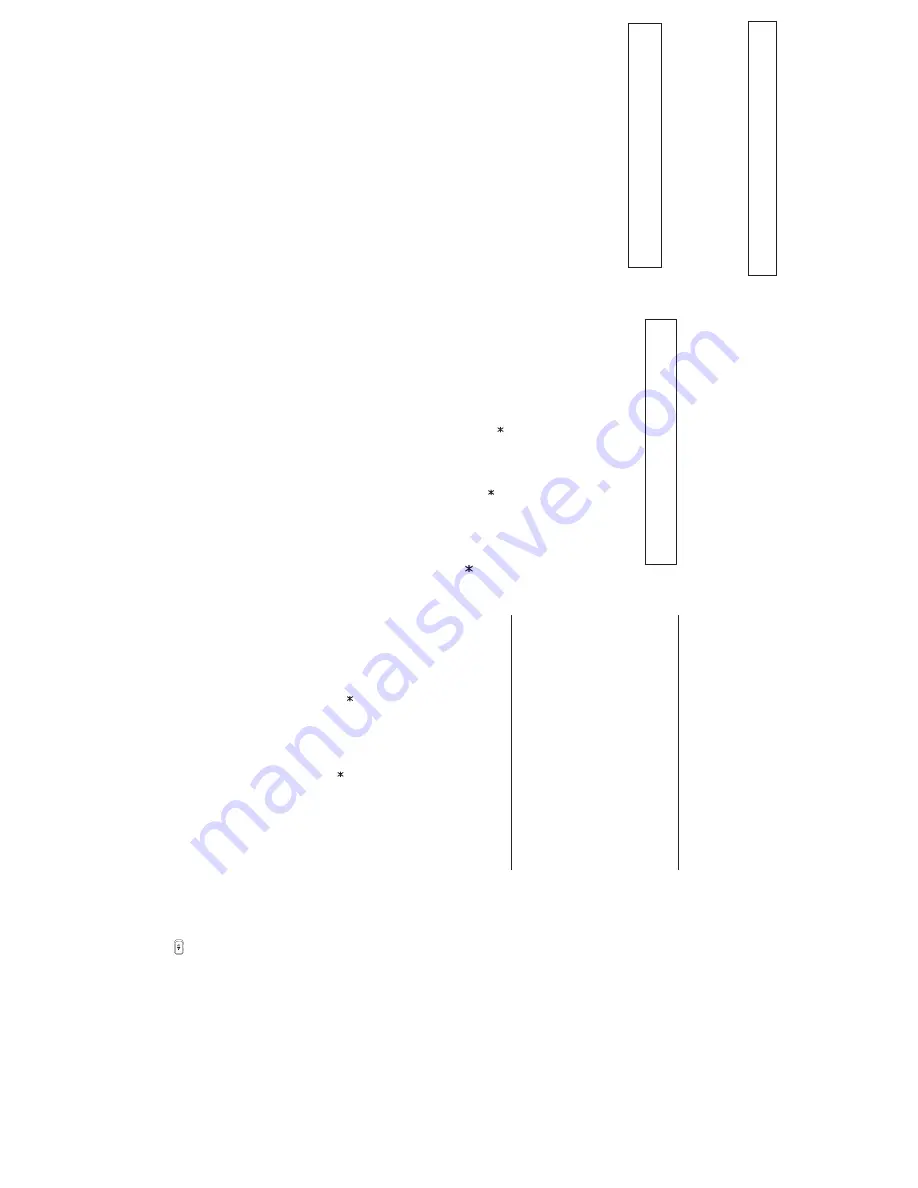
Using your phone
Answering a call
When your phone rings, press
TALK
or the speaker key
.
Placing an outside call
Press
TALK
and dial the line access code
9
(or
8
or
7
). You must
press
TALK
before dialing any digits on the keypad, even if you
intend to use the built-in speakerphone.
Placing an intercom call
Press
TALK
and dial the extension number, or press a programmed
station key. The station key LEDs indicate:
Solid red
=
Line or station is in use
“Winking” red
=
Do-not-disturb (DND) mode
Blinking red
=
Line or station is ringing
Releasing a call
To release a call, either press
TALK
or place the handset in its
charger cradle.
Use of headset
To use a compatible headset with the Cordless Handset, simply plug
the headset into the
headset
outlet located on the handset’s side.
Normally —
i.e.
, unless special programming has occurred — audio
will automatically pass through the headset.
Transferring a call to another station
While connected to an outside caller, press
TRANS/CONF
and dial
the extension number (or press the unlit station key for the person to
receive the call). To perform an unsupervised transfer, hang up
immediately (press
TALK
). For a supervised transfer, wait until the
called person answers, announce the call, then hang up (press
TALK
).
If, during a supervised transfer, the transferred-to person doesn’t
answer, press
FLASH/RDL
(or press the station key again) to return
to the original caller; or press
TALK
to release the call to the
station’s mailbox.
If you call or transfer a call to a station in use (the station key is
solid red), the called person can handle your call as outlined in the
call waiting
feature
(see
next column
) — or decide not to take your
call, in which case it will forward to his/her mailbox.
Transferring a call directly to mailbox
To transfer an outside call to another user’s mailbox, press
V MAIL
and the appropriate station key (or press
V MAIL
and then
TRANS/CONF
, and then dial the extension number). Even though
you both will hear the personal greeting, you can hang up at any
time to release the call to the mailbox.
Transferring a call to the main menu
To transfer an outside call to the main menu, press
V MAIL
, and
hang up.
Leaving a message in another user’s mailbox
Press
V MAIL
and then
TRANS/CONF
, and then dial the extension
number (or press
V MAIL
and the appropriate station key). If you
press
1
during the user’s personal greeting, you will advance directly
to the record tone.
To leave a message in several mailboxes (Quick Groups), press
V MAIL
and, prior to the record tone, either press the appropriate
station keys or enter the appropriate extension numbers.
Initiating a conference call
While connected to a call, press
TRANS/CONF
and call another
station or outside person. Repeat the step to add another person
(the maximum, including you, is four) to the conference. Hang up
(press
TALK
) to disconnect all persons in the conference. If the
newest added-on person does not answer, press
FLASH/RDL
to
return to the original conferees.
Picking up a call at another station
If a call is ringing at another station (if it’s programmed into one of your
station keys, that key will be blinking red), that call can be picked up at
your station by pressing
, then either pressing the ringing station key
or entering the extension number (
e.g.
, press
1 0 3
to pick up a call
on extension 103).
Call waiting
If you receive another call while you’re already on a call and you have
activated call waiting (see “Programming your phone,” elsewhere
in this guide), you will hear a tone in your earpiece and the bottom
line of your display will indicate that a call is waiting. You can ignore
the call waiting (and it will be directed to your mailbox), or you can
toggle between the two callers by pressing
FLASH/RDL
. To drop
either call, press
TALK
. Your phone will then ring with the other call.
Dialing 911
Dialing
9 1 1
from a local phone (
i.e.
,
not
from a remote IP phone)
places an emergency call and also noti
fi
es the system operator via a
spoken or displayed prompt.
Power-down modes
Power-saving mode
•
activates after the Cordless Handset has
been idle for 30 seconds. Once in this mode, the phone doesn’t
update its LEDs or most of its display to show new status (but will
still show an envelope icon if you have new messages).
Deep-sleep mode
•
activates after the Cordless Handset has been
idle for five minutes. Once in this
mode, the phone
doesn’t update
its LEDs or its display to show new status, including the indication
of new messages.
Receiving an incoming call or pressing any phone key (except on
the dialpad) will take the Cordless Handset out of either of these
modes. Both are designed to extend the life of the battery while it’s
out of the cradle; however, you can disable the power-saving mode
in station programming step 37 (
3
, then
7
).
Included hardware
Charger
•
— When not using the Cordless Handset, place it in the
charger’s cradle to keep the Handset’s battery charged.
Base station
•
— This device communicates between the
Cordless Handset and the ESI system.
Repeater
•
— Placed between the Cordless Handset and the base
station to extend signal range.
Fixed keys and their uses
TALK
Press
TALK
to start or release (hang up on) a call, or to answer.
HOLD
Press to place a caller on hold for pickup at any station. To pick up
a held call, press
HOLD
. The display will show which outside
lines
are holding calls, with the most recently held calls on the right. Enter
the appropriate line number — for example,
1 2
for line 12 — to pick
up the call.
To place a caller on exclusive hold —
i.e.
, for pickup
only
at
your station — press
HOLD
for at least two seconds. The display
will show an “E” next to the outside line where the call is on hold just
for your station.
FLASH/RDL (Flash/Redial)
When you’re on a call, press this key to generate a
fl
ash hook
on
the outside line or to toggle between calls waiting. Otherwise, press
this key to redial the last outside number dialed. If you have Caller ID
service, press the key while listening to a voice mail message to
automatically return the call.
TRANS/CONF/PROG (Transfer/Conference/Program)
Lets you
transfer
a call to a station for which you don’t have a
programmed station key. Press
TRANS/CONF/PROG
and then dial
the extension number. Additionally, while on a call, you can press
TRANS/CONF/PROG
and call someone else to add a member to a
conference call
(consult your particular ESI system’s
User’s Guide
to
determine how many,
counting you
, may participate simultaneously
in this call). When the phone is
idle
, press
TRANS/CONF/PROG
to
perform station programming.
(Call pickup)
A call ringing at another station or group can be answered from your
station by pressing
, then the appropriate blinking station key or
entering the extension number (e.g.,
1 0 3
to pick up a call on
extension 103).
# (Page)
To page through all available stations, press
# 0
. To page in only a
programmed paging zone, press
#
and the one-digit paging zone
designation (in a range of either
1–3
or
1–9
, depending upon your
system; see the System Administrator for assistance).
vol
(Volume)
While on a call, adjust the
earpiece volume
by pressing the one
of the
vol
keys — either “plus” or “minus/off” — on the Cordless
Handset’s side. To change the
ringer type and volume
, press
the same key when the Cordless Handset is idle (to turn the ringer
completely off, hold down the “minus”
vol
key).
Note:
The Handset’s available ringer types are slightly different than
those for an ESI desktop Feature Phone.
Mute
To mute the Cordless Handset, while on a call, press the
Mute
key
located next to the
TALK
key.
Special features
Call forwarding
Dial
5 6 5
and then either dial an extension or press a station key to
forward
your call to that station. To disable call forwarding, dial
5 6 5
and press
TALK
to hang up. You can create a call-forward key by
assigning
5 6 5
to a programmable feature key.
DND (do-not-disturb) mode
Program the code
5 7 8
into one of the eight programmable
feature keys and just press this key to toggle into and out of
DND
(do-not-disturb) mode.
Call recording
Program the code
5 8 2
into one of the eight programmable feature
keys
and just press this key while on a call to toggle
live call
recording
on and off. If you press the key when the Cordless
Handset is idle, you can record a personal memo. The ESI system
keeps all your recordings in your station’s voice mailbox.
Quick Switch
Key
Verify with the system Installer or Administrator that your Cordless
Handset has been associated with an ESI desktop phone, which is
needed to use this feature.
Key code 583 can be programmed only on one of the programmable
feature keys of an ESI
desktop
phone.
When the phone is
idle
, press the key to select a ring option:
Ring desktop
•
— Incoming calls to either your desktop phone or
Cordless Handset will ring only the desktop phone.
Ring cordless
•
— Incoming calls to either your desktop phone or
Cordless Handset will ring only the Cordless Handset.
No-ring option
•
— When a caller dials (or is transferred to) the
desktop phone, only the desktop phone rings. If the caller dials
(or is transferred to) the Cordless Handset, only the Cordless
Handset rings.
While you’re
on a call
or when either the desktop phone or Cordless
Handset is ringing, the Quick
Switch Key will be lit green, which
signi
fi
es
a
“push” action
can be performed:
While connected to a call on your desktop phone, press the
•
Quick Switch Key to “push” the call to your Cordless Handset.
This essentially performs a blind transfer. The Cordless Handset
will ring, while the desktop phone automatically disconnects.
Press
TALK
on the Cordless Handset to answer the call.
While connected to a call on your Cordless Handset, press the
•
Quick Switch Key on the desktop phone to “push” the call to
the desktop phone. The Cordless Handset will automatically
disconnect and the desktop phone will ring (or go into
speakerphone mode).
Note:
If you’ve “pushed” a call accidentally, you can retreive the call
by pressing the Quick
Switch Key again.
Refer to the applicable
User’s Guide
for more information concerning
the Quick
Switch Key.
Consult your System
Administrator for information
on printing feature key overlays.


