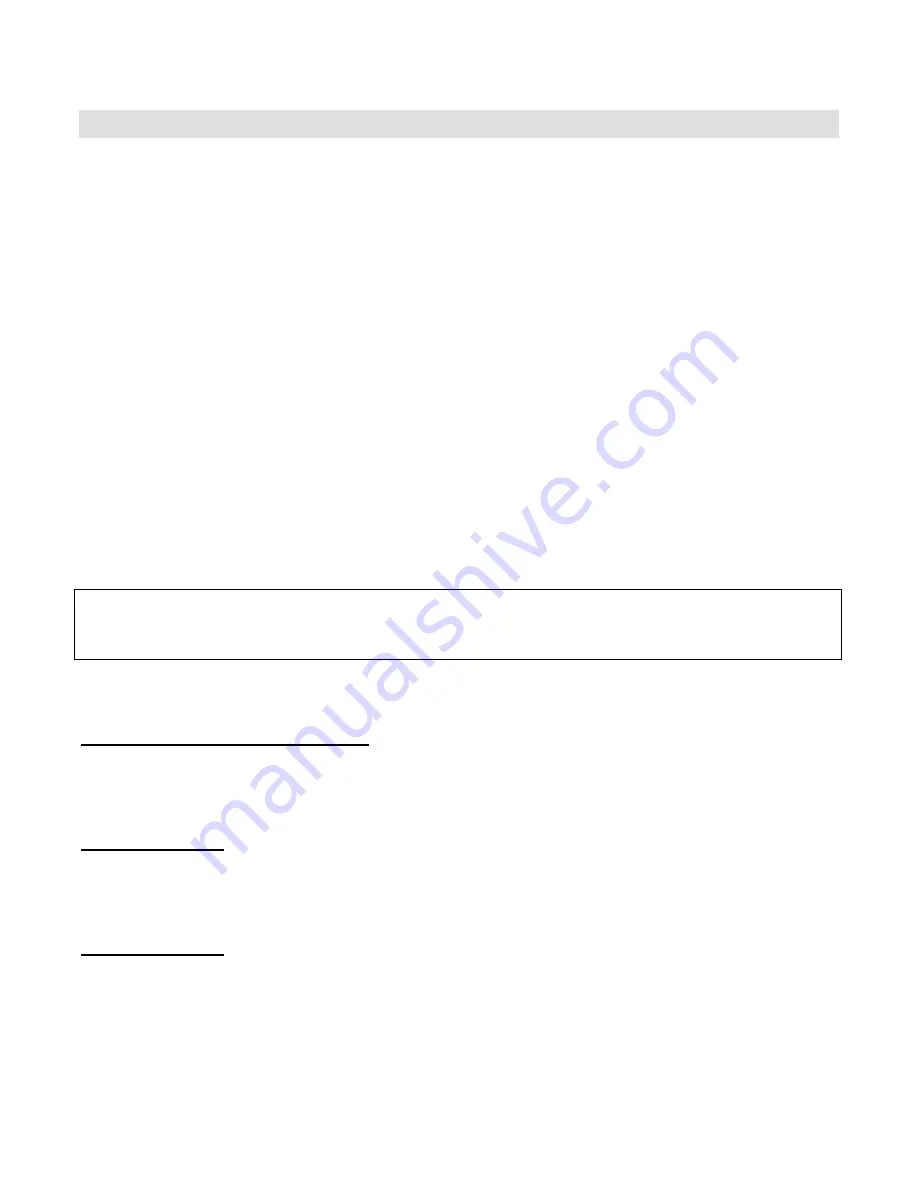
7/1/2004
6640 Intech Blvd. / Suite 250 Indianapolis, IN 46278 317.616.6789 phone 317.616.6790 fax www.escient.com
EWP-2000 WEB PAD SOFTWARE MODIFICATION INSTRUCTIONS
FOR INSTALLER USE ONLY
This document describes the procedure for updating the persistent Windows XPe Operating System image stored
on the Escient EWP-2000 web pad.
The EWP-2000 uses a special version of the Windows XP operating system called
Windows XPe”
. XPe is
designed to work with embedded systems such as the EWP-2000. The EWP-2000 contains a memory based
FLASH drive for storing software as opposed to a moving disc based hard drive. This FLASH drive contains the
Windows XPe operating system and the Escient software for connecting to your FireBall.
In an effort to reduce the chances of the EWP-2000 from being corrupted by end user activities, such as
downloading programs, viruses, and other malicious software from the Internet, Escient has enabled a
writeprotect system called
EWF (Enhanced Write Filter)
on the EWP-2000. The EWF will allow users to run and
install any XPe software, but
will not
save the software after reboot. This means that the original factory
installation will be restored after each reboot.
Escient recommends that you leave the EWF on at all times, however you may have a specific need to install
additional software onto an EWP-2000. You can issue a command to tell the EWP-2000 to
save the current
contents
of the FLASH drive as the default configuration. This means that the current state of the FLASH drive
and OS will be saved on the web pad as the default.
Note:
It will be necessary to save the current state of the web pad after setting up the wireless network
connection in order to maintain this connection after a reboot.
Note
: The command prompt window is accessed by selecting
Start->All Programs->Accessories->Command
Prompt
from the Windows Task Bar.
Saving the Current State of the Web Pad
Verify that the software installed on the EWP-2000 is exactly the way you want it.
1. Type the following command into the Command Prompt window:
ewfmgr c: -commit
2. Reboot the EWP-2000 by selecting
Start->Shut Down->Restart
from the Windows Task Bar.
Turning off the EWF
If you want to turn off the EWF completely, follow these instructions:
1. Type the following command into a Command Prompt window:
ewfmgr c: commitanddisable
2. Reboot the EWP-2000 by selecting
Start->Shut Down->Restart
from the Windows Task Bar.
Turning on the EWF
If you want to turn on the EWF, follow these instructions:
1. Type the following command into a Command Prompt window:
ewfmgr c: -enable
2. Reboot the EWP-2000 by selecting
Start->Shut Down->Restart
from the Windows Task Bar.
WARNING
Once you save the current state of the web pad, you cannot revert back to the original Escient factory state
without sending the web pad to Escient for repair.

