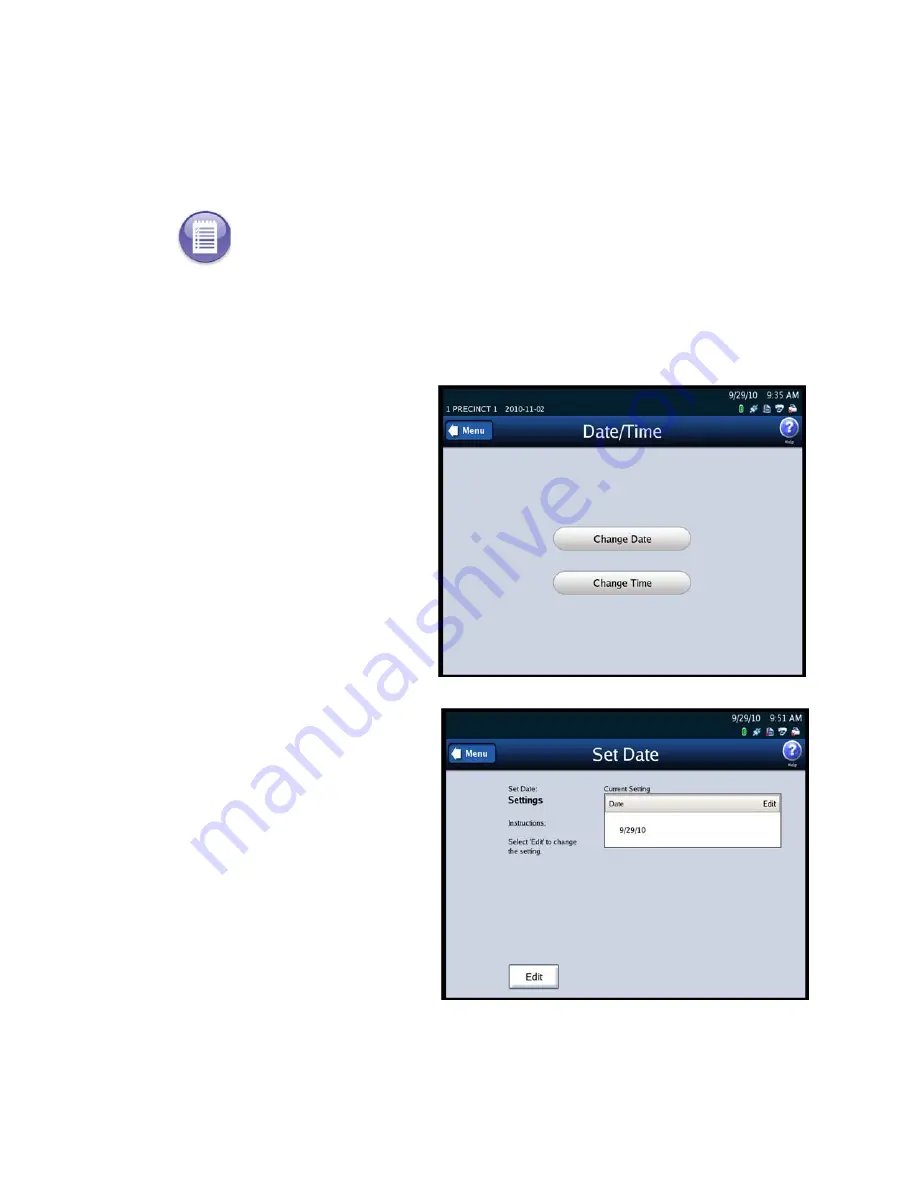
Chapter 5: Pre-Election Day Tasks
66
EVS5200_DOC_SOP_DS850
Setting the Date/Time
The Set Date/Time option allows you to change the date, time, or both on the DS850.
Follow the steps listed below to change the date on the DS850:
1.
Press
Set
Date/Time
on the System menu to access the Date/Time
screen.
2.
Press
Change Date
to change
the date on the scanner. The
Set Date settings screen
appears displaying the current
system date.
3.
Press
Edit
on the Set Date
settings screen to change the
current system date.
Note:
The scanner’s date and time settings cannot be changed when the scanner contains
ballot data. Therefore, if the scanner’s date and time are incorrect, change them before you
begin scanning ballots.
Содержание DS850
Страница 1: ...DS850 Operator s Guide Document Version 4 0 Software Version 2 10 Published February 26 2014 ...
Страница 48: ...Chapter 3 DS850 User Interface 42 EVS5200_DOC_SOP_DS850 Software Version 2 10 Published February 26 2014 ...
Страница 191: ...Chapter 11 Menu Structure 185 EVS5200_DOC_SOP_DS850 Software Version 2 10 Published February 26 2014 Election menu ...
Страница 192: ...Chapter 11 Menu Structure 186 EVS5200_DOC_SOP_DS850 Software Version 2 10 Published February 26 2014 Reports menu ...
Страница 193: ...Chapter 11 Menu Structure 187 EVS5200_DOC_SOP_DS850 Software Version 2 10 Published February 26 2014 System menu ...
Страница 194: ...Chapter 11 Menu Structure 188 EVS5200_DOC_SOP_DS850 Software Version 2 10 Published February 26 2014 Hardware menu ...
Страница 199: ...Index 193 EVS5200_DOC_SOP_DS850 Software Version 2 10 Published February 26 2014 ...






























