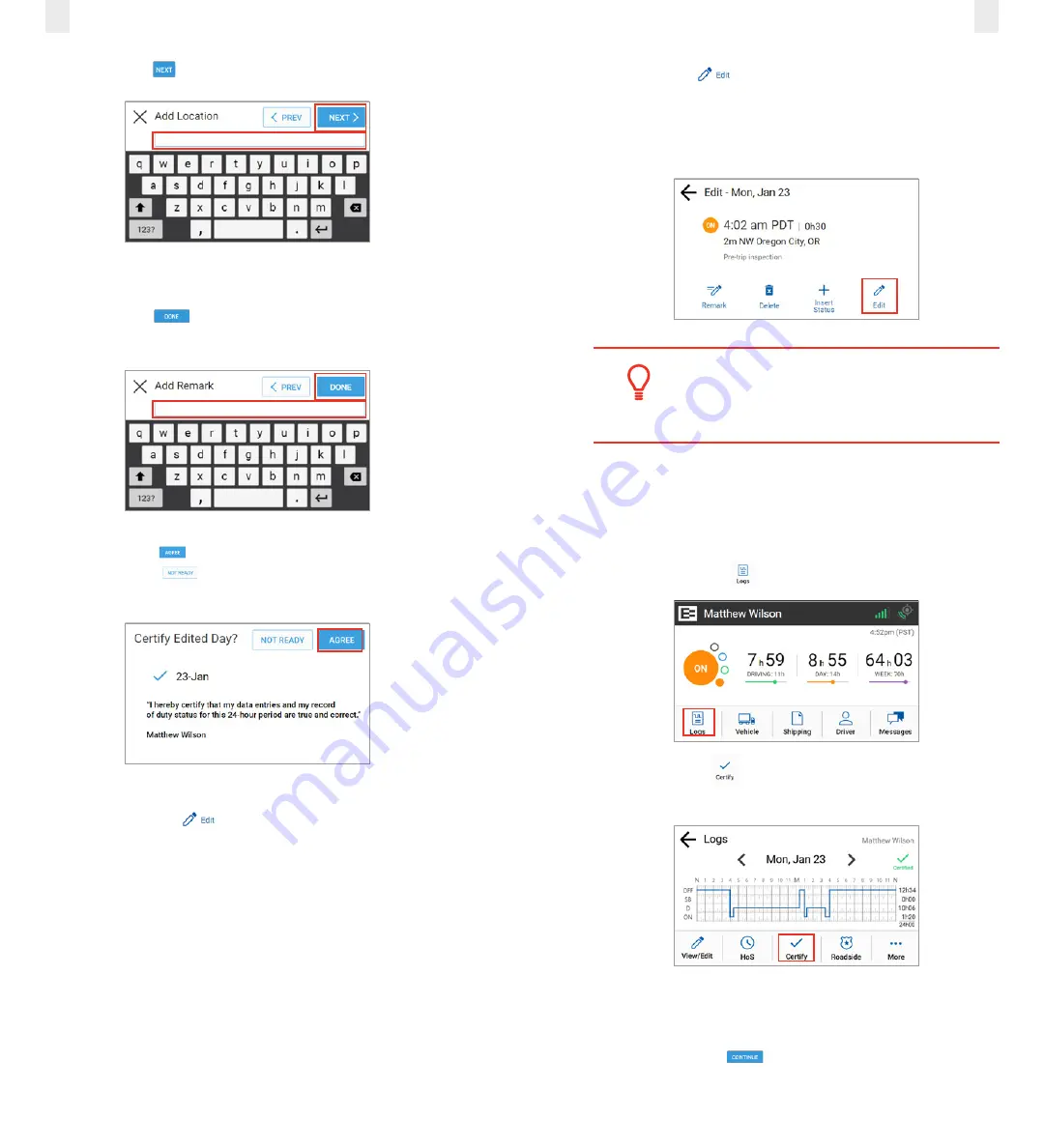
27
26
12.
Tap the
Next
button. The Add Remark screen appears.
13.
Enter your reason for inserting the record in the
Add
Remark
field.
14.
Tap the
Done
button. The Certify Edited Day screen
appears.
15.
Tap the
Agree
button if you are ready to certify or tap
the
Not Ready
button. The Logs screen appears with
a confirmation message.
3.7.4 Editing an Existing Record
You can use the
Edit
icon to correct an existing record.
Perform the following steps to correct an existing record.
1.
Complete the steps described above under section
to open the Edit screen.
2.
Tap the
Edit
icon. The Edit Status screen appears. The
EROAD ELD allows you to proceed through the edit wizard
to access the following screens: Edit Duty Status, Edit Start
Time, Edit CMV, Edit Location, and Add a Remark, in this
order.
Tip:
You must add a remark when editing your logs
to explain the reason for the edit.
3.8 CERTIFYING YOUR LOGS
It is best to certify your logs at the end of each trip. Perform
the following steps to certify your logs, if any previous days are
uncertified.
1.
Tap the
Logs
icon
on the Home screen.
2.
Tap the
Certify
icon on the Logs screen. The Certify
screen displays.
3.
(optional) Tap a check box (date) only if you want to disable
it because you are not ready to certify that date.
4.
Tap the
Continue
button. A confirmation message
appears for the selected dates.
Содержание ELD
Страница 1: ...EROAD ELD User Manual VERIFIED ...




























