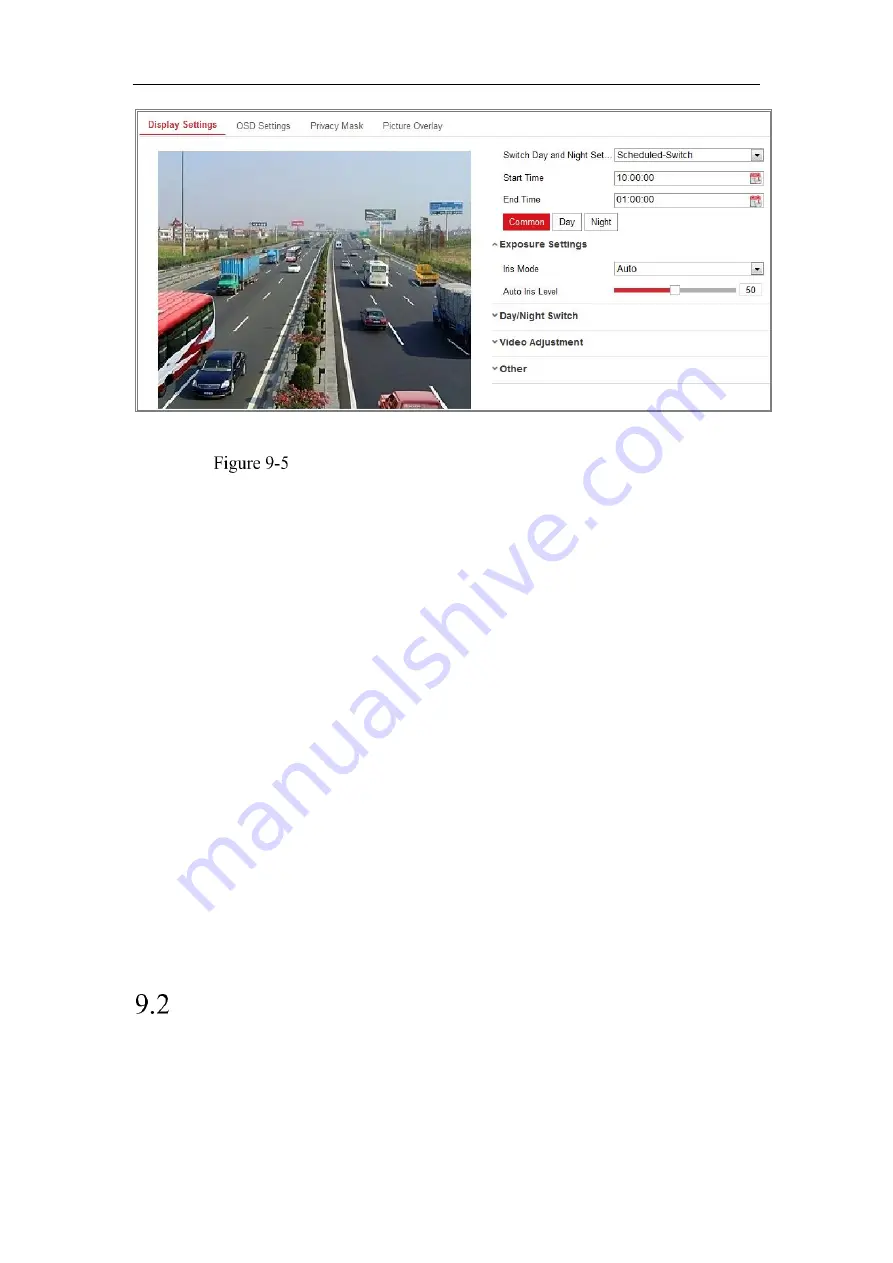
Network Camera User Manual
95
Day/Night Scheduled-Switch Configuration Interface
Steps:
1.
Click the calendar icon to select the start time and the end time of the switch.
Notes:
•
The start time and end time refer to the valid time for day mode.
•
The time period can start and end on two days in a row. For example, if you set
start time as 10:00 and end time as 1:00, the day mode will be activated at 10
o'clock in the morning and stopped at 1 o'clock early in the next morning.
2.
Click Common tab to configure the common parameters applicable to the day mode
and night mode.
Note:
For the detailed information of each parameter, please refer to
Section 9.1.1
Day/Night Auto-Switch.
3.
Click Day tab to configure the parameters applicable for day mode.
4.
Click Night tab to configure the parameters applicable for night mode.
Note:
The settings saved automatically if any parameter is changed.
Configuring OSD Settings
Purpose:
You can customize the camera name, time/date format, display mode, and OSD size
displayed on the live view.
Содержание MicroView MVIB-01IR-E
Страница 1: ...0 Network Cameras User Manual MVIB 01IR E MVIB O2IR E MVIC O1IR E MVID 02IR E MVID 03IR E ...
Страница 2: ...Network Camera User Manual 1 User Manual About this Manual ...
Страница 26: ...Network Camera User Manual 25 Guarding Expert Main View ...
Страница 100: ...Network Camera User Manual 99 Note The picture must be in RGB24 bmp format and the maximum picture size is 128 128 ...
Страница 159: ...Network Camera User Manual 158 4 Click Save to save the settings ...
Страница 163: ...Network Camera User Manual 162 Up to 4000 pictures can be displayed at one time ...
Страница 170: ...Network Camera User Manual 169 Figure A 1 2 Modify Network Parameters ...






























