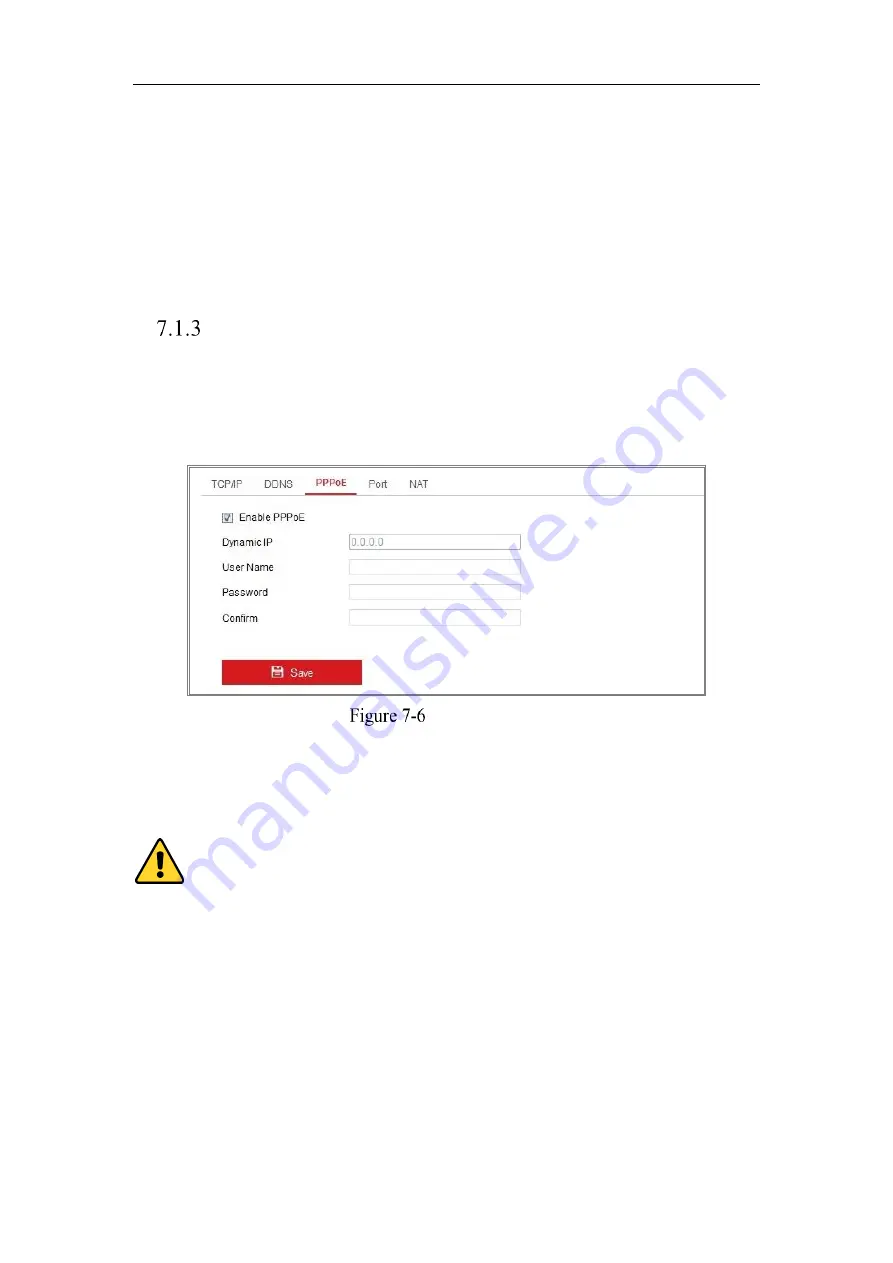
Network Camera User Manual
66
(1)
Enter the Server Address
www.hiddns.com.
(2)
Enter the Domain name of the camera. The domain is the same with the
device alias in the HiDDNS server.
(3)
Click
Save
to save the new settings.
Note:
Reboot the device to make the settings take effect.
Configuring PPPoE Settings
Steps:
1.
Enter the PPPoE Settings interface:
Configuration > Network > Basic Settings >
PPPoE
PPPoE Settings
2.
Check the
Enable
PPPoE
checkbox to enable this feature.
3.
Enter
User Name
,
Password
, and
Confirm
password
for PPPoE access.
Note:
The User Name and Password should be assigned by your ISP.
For your privacy and to better protect your system against security risks, we
strongly recommend the use of strong passwords for all functions and network
devices. The password should be something of your own choosing (using a
minimum of 8 characters, including at least three of the following categories: upper
case letters, lower case letters, numbers and special characters) in order to
increase the security of your product.
Proper configuration of all passwords and other security settings is the
Содержание MicroView MVIB-01IR-E
Страница 1: ...0 Network Cameras User Manual MVIB 01IR E MVIB O2IR E MVIC O1IR E MVID 02IR E MVID 03IR E ...
Страница 2: ...Network Camera User Manual 1 User Manual About this Manual ...
Страница 26: ...Network Camera User Manual 25 Guarding Expert Main View ...
Страница 100: ...Network Camera User Manual 99 Note The picture must be in RGB24 bmp format and the maximum picture size is 128 128 ...
Страница 159: ...Network Camera User Manual 158 4 Click Save to save the settings ...
Страница 163: ...Network Camera User Manual 162 Up to 4000 pictures can be displayed at one time ...
Страница 170: ...Network Camera User Manual 169 Figure A 1 2 Modify Network Parameters ...






























