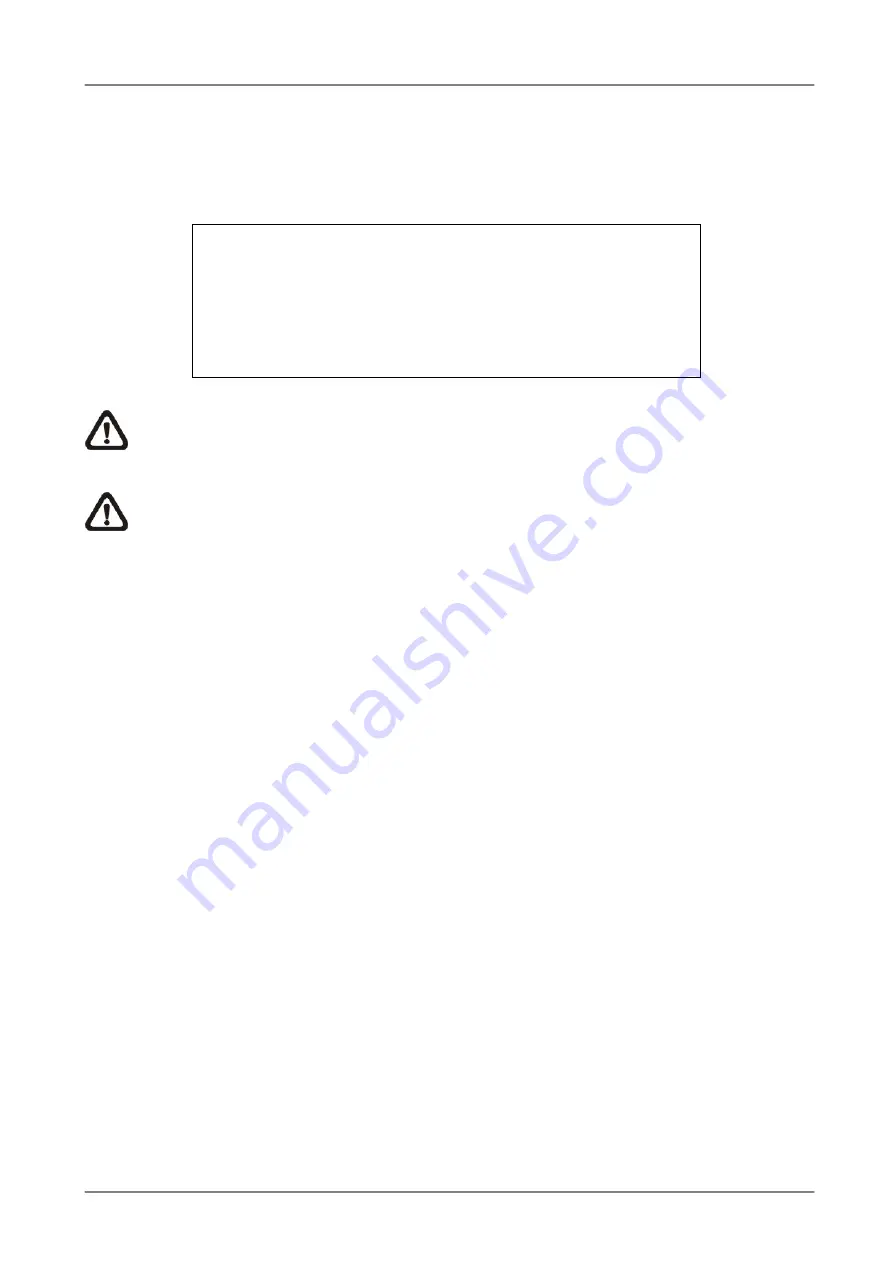
OSD Setup Manual
www.ernitec.com
13
<Date / Time>
Users can set the current date, time and other OSD parameters in this menu. The
Administrator’s privileges are required for entering the submenu. In System Setup menu,
select <Date/Time> and press ENTER. The Date/Time menu displays as follows.
Date/Time
Date
Time
Date/Time Display
Date Display Mode
Time Display Mode
Date/Time Order
Daylight Saving Time Setup
2005/02/21
PM10:39:26
1 Row
Y/M/D
12 HR
Date First
NOTE:
The reset of date / time setting only applies to new video. The date and time
of previously recorded video will not be changed.
NOTE:
To avoid database corruption, formatting the database is recommended after
changing Date/Time setting.
Date / Time
Select <Date> or <Time> and press ENTER to adjust the settings. LEFT / RIGHT
keys are used to move the cursor to previous or next field, ENTER is for selecting,
and UP / DOWN are used to change the value in the selected field.
Date/Time Display
The date/time display can be set to be shown in 1 row, 2 rows, or not shown. Use
the UP / DOWN keys to change the setting.
Date Display Mode
This menu allows users to set the display type of the date. Three options are
provided: <Y/M/D>, <M/D/Y> or <D/M/Y>. “Y” represents “Year”, “M” represents
“Month” and “D” represents “Day”. Use UP / DOWN keys to change the setting.
Time Display Mode
Users can set the time format to <12 hour> or <24 hour>. Use the UP / DOWN
keys to change the format.
Date/Time Order
This item is used to set the order of Date/Time display to <Date First> or <Time
First>. Select this item and press UP / DOWN keys to change the setting.





























