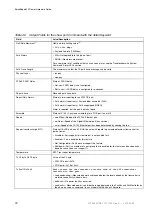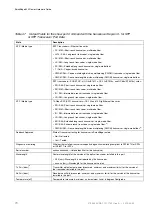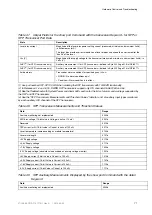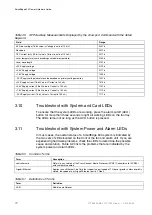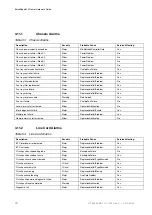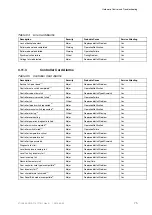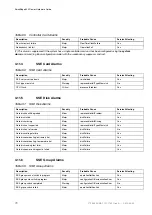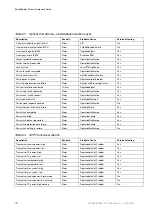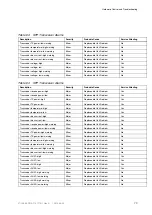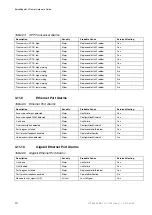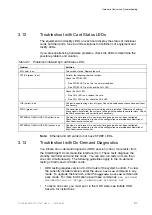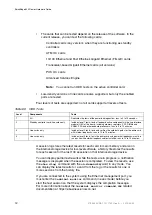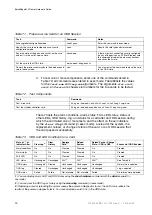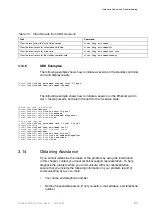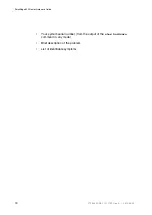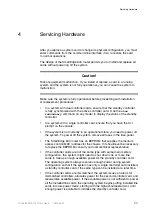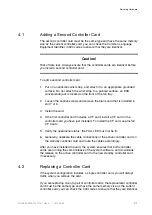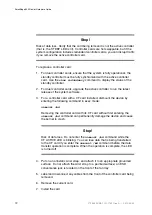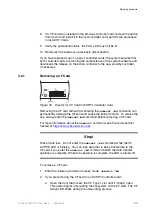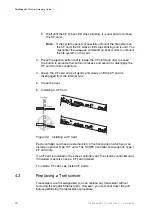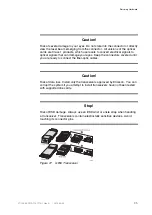Hardware Control and Troubleshooting
3.12
Troubleshoot with Card Status LEDs
The equipment and facility LEDs on each card display the status of individual
cards and their ports. See Card Descriptions for definitions of equipment and
facility LEDs.
If you are experiencing hardware problems, check the LEDs to determine the
possible problem and solution.
Table 67
Problems Indicated by Card Status LEDs
Problem
Solution
FAIL (red) is on.
The card has failed. Replace the card.
ACTIVE (green) is off.
Perform the following checks or actions:
Check the STDBY LED:
• If the STDBY LED is on, this is a normal condition.
• If the STDBY LED is off, check the FAIL LED.
Check the FAIL LED:
• If the FAIL LED is on, replace the card.
• If the FAIL LED is off.m check the FAIL LED.
LOS (yellow) is on.
The port is experiencing a loss of signal. Check the cable connections and correct them
if necessary.
SYNC (green) is off.
This condition is normal if no external timing cable is installed. Otherwise, all external
timing signals have failed; the system is running with the onboard controller clock. Check
the cable connections and correct them if necessary.
EXTERNAL TIMING LOS PRI (yellow) is on.
The signal is not present or an external timing source has not been configured.
Check the cable connection; to check the configuration, see related documentation at
https://ebusiness.ericsson.net.
EXTERNAL TIMING LOS SEC (yellow) is on.
The signal is not present or an external timing source has not been configured.
Check the cable connection; to check the configuration, see related documentation at
https://ebusiness.ericsson.net.
Note:
Ethernet and GE cards do not have STDBY LEDs.
3.13
Troubleshoot with On-Demand Diagnostics
You initiate an on-demand diagnostic (ODD) session (one or more tests) from
the SmartEdge OS command-line interface (CLI). These tests diagnose the
standby controller card and line cards. You can also run tests on more than
one card simultaneously. The following guidelines apply to the on-demand
testing of traffic and controller cards:
•
ODD testing requires version 2.0.2.9 or later of the system bootrom. To view
the currently installed version, enter the
show version
command in any
mode. To upgrade the bootrom, enter the
upgrade bootrom
command in
exec mode. For more information about these commands,
see related
documentation at https://ebusiness.ericsson.net.
•
To test a line card, you must put it in the ODD state; see Initiate ODD
Session for instructions.
81
27/153 30-CRA 119 1170/1 Uen A
|
2010-04-09
Содержание SmartEdge 600
Страница 1: ...SmartEdge 600 Router Hardware Guide Release 6 3 INSTALLATION 27 153 30 CRA 119 1170 1 Uen A ...
Страница 6: ...SmartEdge 600 Router Hardware Guide 27 153 30 CRA 119 1170 1 Uen A 2010 04 09 ...
Страница 26: ...SmartEdge 600 Router Hardware Guide 20 27 153 30 CRA 119 1170 1 Uen A 2010 04 09 ...
Страница 108: ...SmartEdge 600 Router Hardware Guide 102 27 153 30 CRA 119 1170 1 Uen A 2010 04 09 ...
Страница 112: ...SmartEdge 600 Router Hardware Guide 106 27 153 30 CRA 119 1170 1 Uen A 2010 04 09 ...