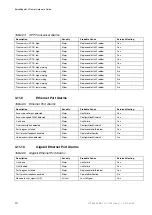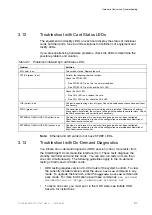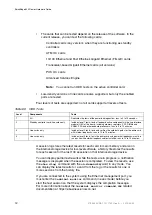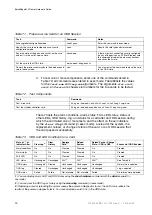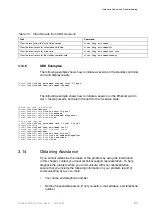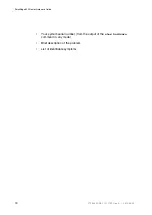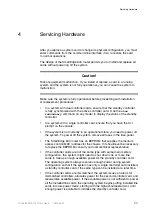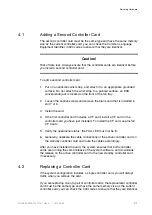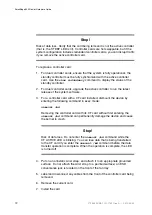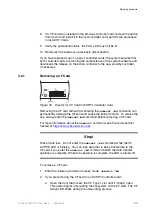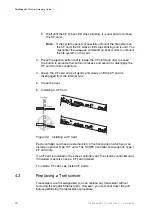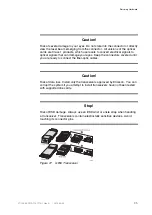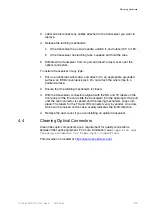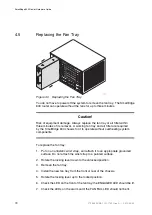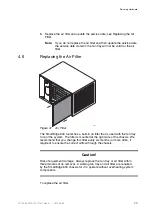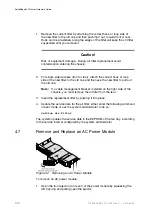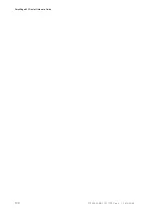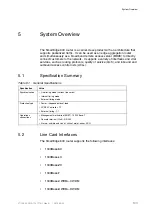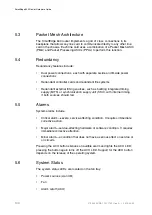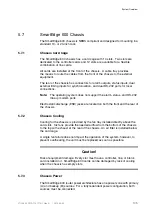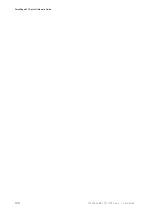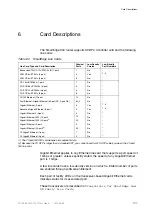SmartEdge 600 Router Hardware Guide
b
Wait until the CF Active LED stops blinking. It is now safe to remove
the CF card.
Note:
If the system cannot successfully unmount the file system on
the CF card, the CF Active LED stops blinking and is unlit. You
must enter the
unmount
command (in exec mode) to unmount
the file system on the card.
3.
Press the ejection button that is inside the CF slot twice (first to cause
the button to protrude from within its recess and second to disengage the
CF card from its connectors.
4.
Grasp the CF card and pull gently and slowly until the CF card is
disengaged from the internal pins.
5.
Close the door.
6.
Installing a CF Card
Figure 26
Installing a CF Card
Each controller card has an external slot on the front panel in which you can
install an optional Type I CF card. The XCRP4 Controller card supports Type I
CF card only.
If a CF card is installed in the active controller card, the standby controller card,
if installed, must also have a CF card installed.
To install a CF card, see Install CF Cards.
4.3
Replacing a Transceiver
Transceivers are hot-swappable; you can replace any transceiver without
removing the Gigabit Ethernet card. However, you must shut down the port
before performing the replacement procedure.
94
27/153 30-CRA 119 1170/1 Uen A
|
2010-04-09
Содержание SmartEdge 600
Страница 1: ...SmartEdge 600 Router Hardware Guide Release 6 3 INSTALLATION 27 153 30 CRA 119 1170 1 Uen A ...
Страница 6: ...SmartEdge 600 Router Hardware Guide 27 153 30 CRA 119 1170 1 Uen A 2010 04 09 ...
Страница 26: ...SmartEdge 600 Router Hardware Guide 20 27 153 30 CRA 119 1170 1 Uen A 2010 04 09 ...
Страница 108: ...SmartEdge 600 Router Hardware Guide 102 27 153 30 CRA 119 1170 1 Uen A 2010 04 09 ...
Страница 112: ...SmartEdge 600 Router Hardware Guide 106 27 153 30 CRA 119 1170 1 Uen A 2010 04 09 ...