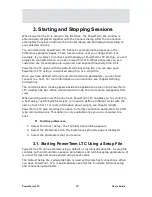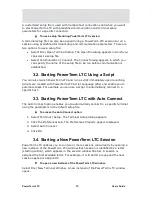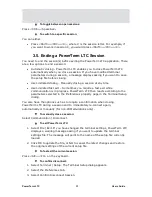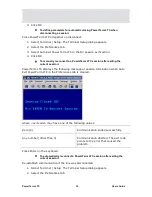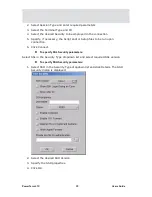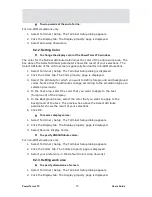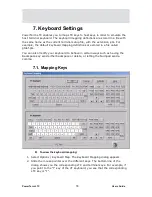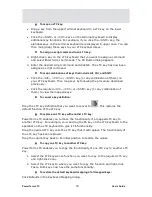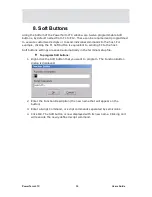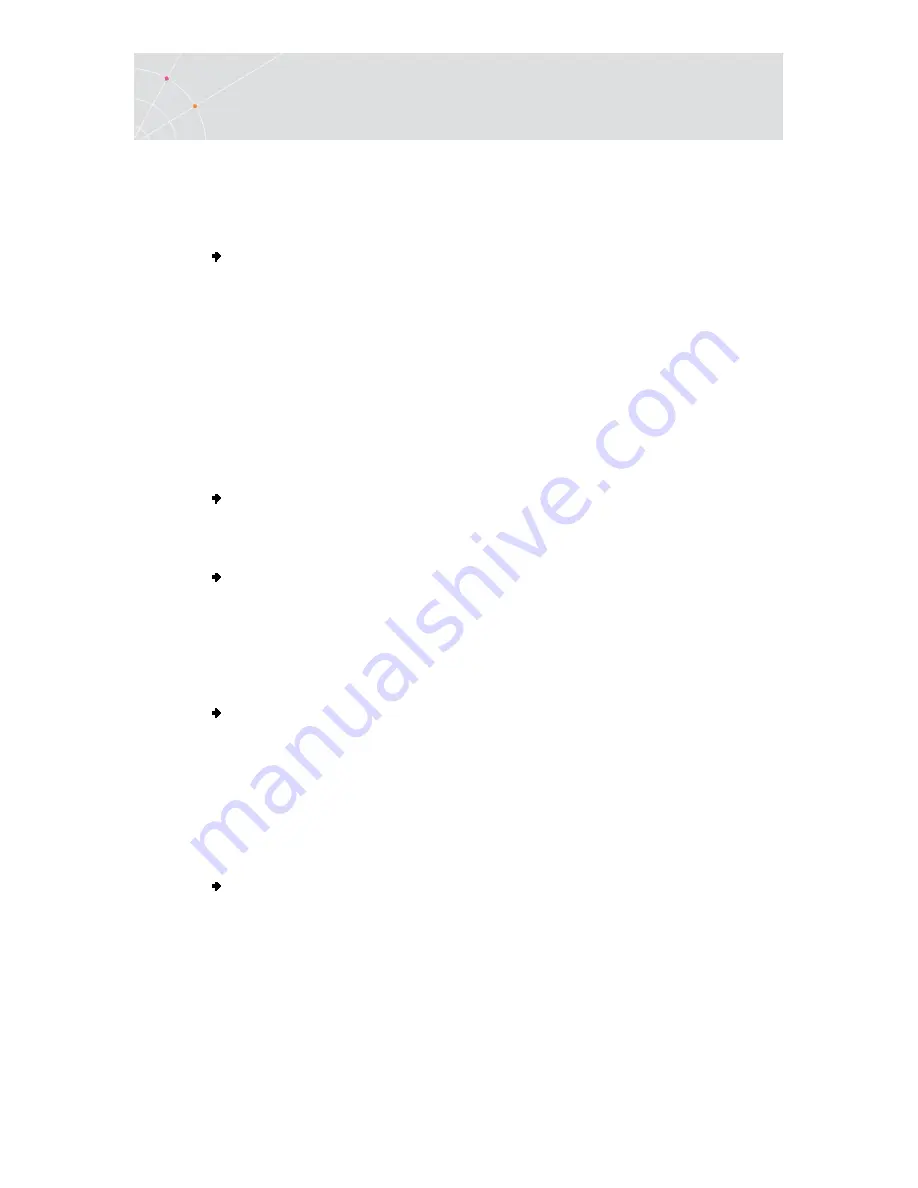
PowerTerm LTC
72
Users Guide
6.2. Manipulating Desktop Display
You can customize your desktop display in numerous ways, for example change
colors of background and/or text, change the cursor display, change the work area
dimensions, as well as select fonts and GUI language.
To change the GUI language:
In the Terminal menu, select the desired language.
6.2.1. Setting Fonts
PowerTerm LTC enables you to use standard system fonts or select special
PowerTerm LTC fonts to be displayed in the PowerTerm LTC window.
•
System fonts are standard general-purpose fonts, which different attributes
can be set.
•
PowerTerm LTC fonts are scaleable fonts, automatically calculated according
to the screen size of the host application.
To work with PowerTerm LTC fonts:
Select Terminal | PowerTerm LTC Fonts. The PowerTerm LTC window will now
display PowerTerm LTC fonts.
To work with system fonts:
1.
Select Terminal | System Fonts. The Font dialog appears.
2.
Select the font, style, and size as you desire.
3.
Click OK. The PowerTerm LTC window will now display the selected system
font.
To work with VT soft fonts:
For VT emulations only.
The fonts will be loaded from the host application.
1.
Select Terminal | Setup. The Terminal Setup dialog appears.
2.
Click the Display tab. The Display property page is displayed.
3.
Select Enable soft fonts.
To lock font size:
Characters appearing in the work area are scaled and their size will change
proportionally when changing the desktop size.
1.
Select Terminal | Setup. The Terminal Setup dialog appears.
2.
Click the Display tab for non-IBM emulations and the General tab for IBM
emulations.
3.
Select Unscaled Screen to lock the font size
Содержание PowerTerm LTC
Страница 1: ...PowerTerm LTC Version 9 1 User s Guide...