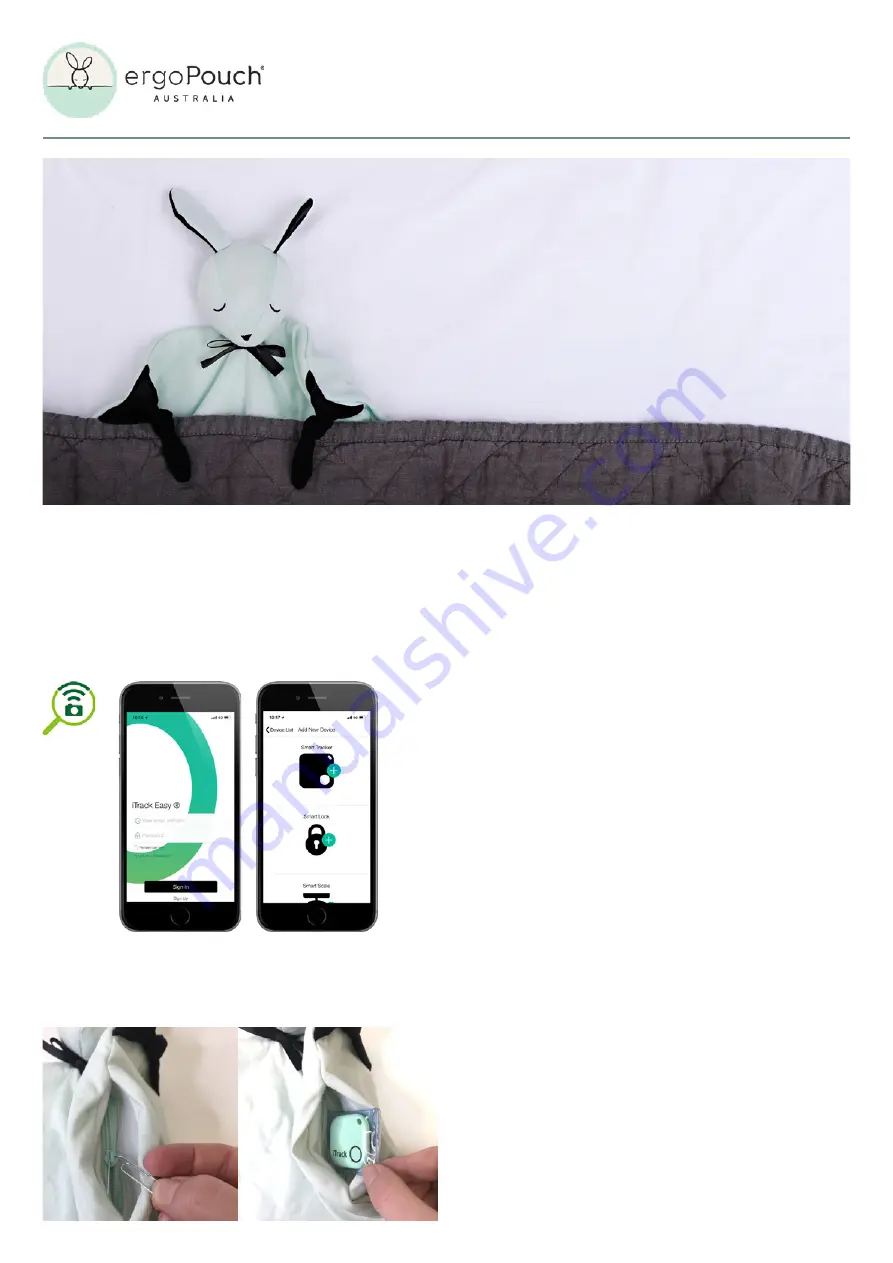
Joey Trackable Comforter
Intstructions for use
1. TURN ON BLUETOOTH on your phone.
On your phone, tap “Setting->Bluetooth”
2. DOWNLOAD the “iTrack Easy” App
from App store or Play store
3. OPEN THE “ITRACK EASY” APP,
tap the ‘Sign Up’ button and follow the prompts to Register, then Log In.
4. REMOVE THE iTRACK DEVICE
from Joey’s pocket. To remove the iTrack device take a small paper-clip
and slightly bend the prong outward. Thread the paper clip through the
hole on the zipper latch. Pull the zipper open.
5. PAIR THE iTRACK DEVICE to your phone
• Make sure to turn on your phone’s Bluetooth (Step 1).
• Hold the iTrack device close to your phone (less than 4 inches).
• Hold the button on the iTrack device until you hear a beep and the
LED starts flashing.
• The iTrack Easy App will scan for your device.
• Once found, it will ask you to Add New Item.
• Name your device “Joey” and press Done.
6. PLACE the iTrack device back in Joey
Please ensure the zip is firmly closed using the paper-clip.
7. TO FIND BELOVED JOEY
via your phone
When the iTrack device has been connected to your phone and placed
back in Joey securely, open the iTrack App and tap the “Ring” icon on
the App, the iTrack device (inside your Joey) will beep to let you know
where he is!
8. LOCATION INDICATOR
The iTrack app on your phone displays the distance between you and
your items - letting you know how far your item is. Or you can use the
iTrack Map on the App to locate your lost Joey as the App automatically
records the last place your phone saw him!
9. WIFI SAFE AREA
• When you connect to those selected WiFi networks, distance alerts
are disabled in the iTrack Easy app to avoid constant alerts.
• To enable Safe Wifi Areas go to the Home page on your iTrack
Easy App.
• Click the Settings icon in the bottom right hand corner and follow
the prompts.
10. SLEEP MODE
• You can set the iTrack Easy device to sleep to save battery life and
to avoid unwanted alerts!
• To set Sleep Mode go to the Home page on your iTrack Easy App.
• Click the Settings icon in the bottom right hand corner and follow
the prompts.
Never lose track of your little one’ s
most treasured companion with these
simply step by step instructions!


