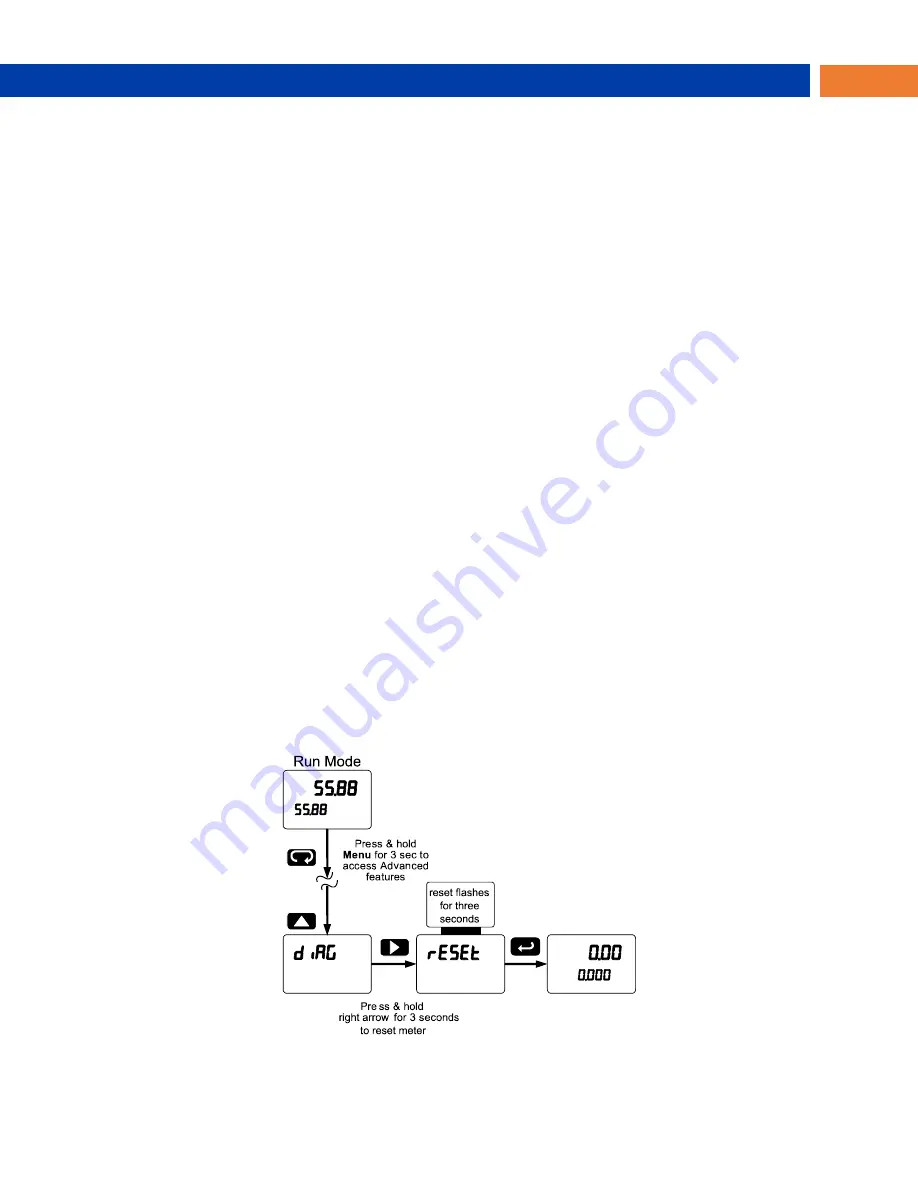
Equflow 6010BCPM Pulse Input Batch Controller Instruction Manual
47
Troubleshooting
Due to the many features and functions of the controller
, it’s possible that the setup of the controller does
not agree with what an operator expects to see.
If the controller is not working as expected, refer to the
Diagnostics
menu and recommendations below.
Diagnostics Menu (
diag
)
The
Diagnostics
menu is located in the
Advanced Features
menu, to access
Diagnostics
menu see
Advanced Operation and Programming, page 40.
This menu allows the user to test the functionality of all the meter LEDs, check the meter’s software and
version information, and erase the MeterView Pro software installation files from the meter. Press the
Enter
button to view the settings and the Menu button to exit at any time.
For a description of the diagnostic messages,
Display Messages, page
Determining Software Version
To determine the software version of a controller:
1. Go to the
Diagnostics
menu (
diAG
) and press Enter button.
2. Press Up arrow button and scroll to Information menu (
Info
).
3. Press Enter to access the software number (
SFT
) and version (
UER
) information. Write down
the information as it is displayed. Continue pressing Enter until all the information is displayed.
4. The controller returns to Run Mode after displaying all the settings.
Reset Controller to Factory Defaults
When the parameters
have been changed in a way that is difficult to determine what’s happening, it might
be better to start the setup process from the factory defaults.
Instructions to load factory defaults:
1. Enter the
Advanced Features
menu. See Advanced Operation and Programming, page 40.
2. Press Up arrow to go to
Diagnostics
menu
3. Press and hold Right arrow for three seconds, press
Enter when display flashes
reset
.
Note: If Enter is not pressed within three seconds, the display returns to the
Diagnostics
menu.
4. The controller goes through an initialization sequence (similar as on power-up), and loads the factory
default settings.


















