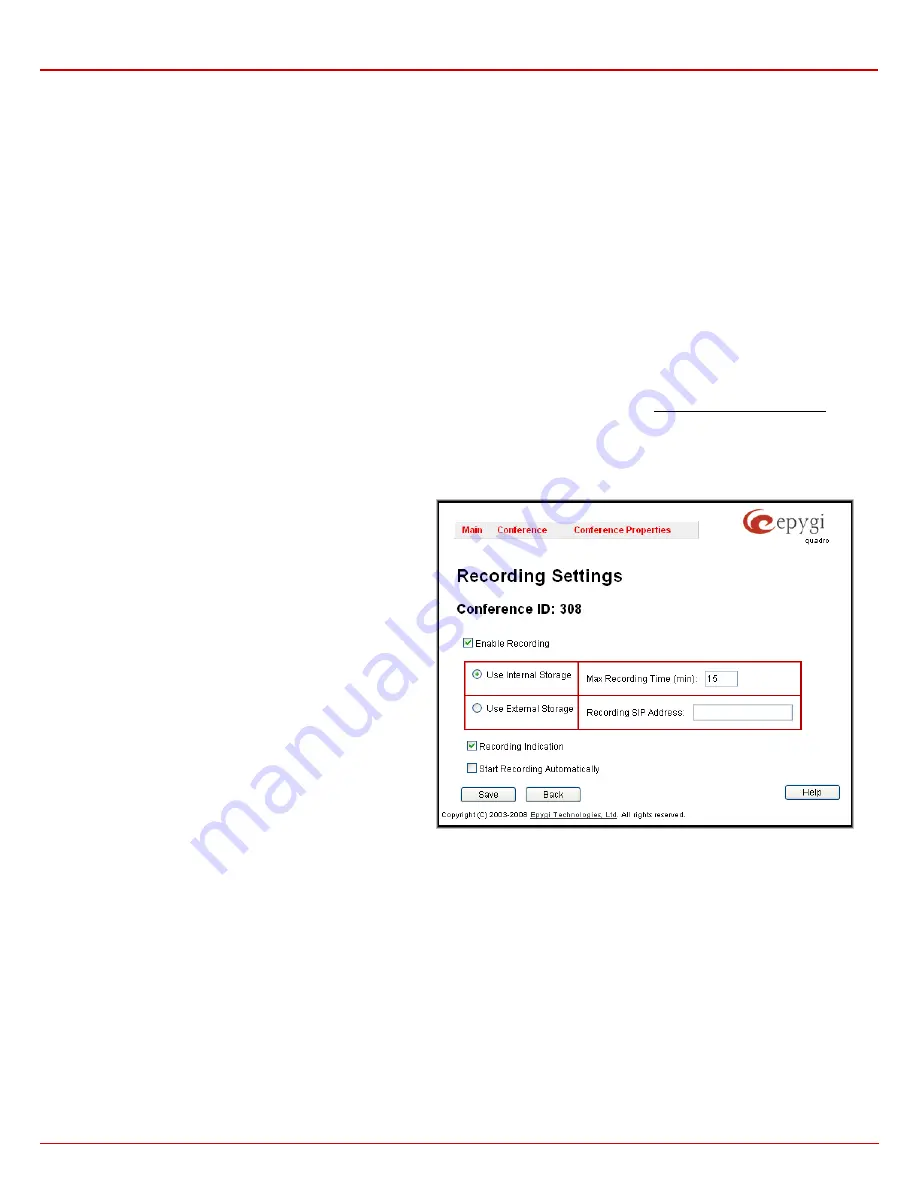
QX1000 Manual II: Administrator's Guide
Appendix: Moderator’s Menus
QX1000; (SW Version 5.3.x)
156
Leave Active
checkbox will keep conference active, even if all participants have left it.
Close the Conference if Moderator did not join in
- the idea of including this parameter is as follows:
If the conference is activated by one of the existing ways and the moderator does not join the conference within the first
X
minutes then the
conference will be closed by the system. No message will be played to the joined users in this case. The conference will be closed in one of the
following cases:
•
The conference is activated by a schedule, and the moderator did not join within the first
X
minutes after activation. The only method of
distinguishing the moderator from the other participants is the moderator's password. If the user entered the moderator's password during
the joining process then he/she is a moderator. There are no other means of distinguishing the moderator from the regular participant.
•
The conference is activated by a participant when dialing in, and the
Activate On Dial In
checkbox is enabled for that conference. During
the joining process, the participant either did not enter any password or entered a regular participant's password. In this case, the same as
above, if the moderator did not join the conference within the first
X
minutes entering moderator's password, the conference will be closed.
•
The conference is activated by a moderator from GUI. In this case, even though the moderator activated the conference and did not join
within the first
X
minutes, the conference will be closed. In all the above mentioned cases, the conference will be closed regardless of the
number of regular participants already joined.
Close the conference if only one participant is connected
- if enabled, then the conference will be closed as soon as there is only one participant
connected to the conference, after the moderator left the conference. If the moderator did not join yet (during the first
X
minutes as described above),
the conference will stay active even if there is only one participant connected yet. If the moderator is the only participant connected to conference
then it will stay active.
Play notification before Conference close.
When the
Max Duration (M)
of the conference is reached (see
Instant Conferencing Settings
), the
system will close the conference and
M
minutes before closing the conference the system will play the warning message to all participants.
Recording Settings
The settings on this page are addressed to the conference recording configuration, enabling conference recording, defining the recording memory
allocation (internal or external storage), etc.
Recording Indication
selection enables voice announcements played in the conference to inform participants that the conference recording is
started, stopped, paused or resumed.
When the
Start Recording Automatically
checkbox is selected, the conference recording will start automatically as soon as the corresponding
conference is activated.
Customization
The
Customization
page is used to manage the voice prompts played during an active conference. The page offers the following options:
The
Recording Settings
page offers the following components:
The
Enable Recording
checkbox enables an option to be used for
active conferences to perform the online recordings. With this
checkbox selected, a group of radio buttons is activated to select
the storage for the recorded conference audio files.
•
Use
Internal Storage
switches the location used to store the
recorded conference audio files to the system internal memory.
Max Recording Time
requires the maximum duration (in
minutes) of one recording to be done. If the conference
recording has been paused and resumed again, the Max
Recording Time value will indicate the actual recorded time.
Leave this field empty not to limit the duration of the
conference recording
.
•
Use External Storage
switches the location used to store the
recorded conference audio files to an external destination,
which can be any device or application that has audio
recording capabilities. The
SIP Address
of the remote
destination where the recorded conference will be stored is
required to be defined for this selection. Optionally, the SIP
address of a user can be inserted here. In this case, the
conference will be recorded to the private mailbox of the user
or will be directly played to him if he answers the incoming call.
Fig. II-10: Recording Settings page






















