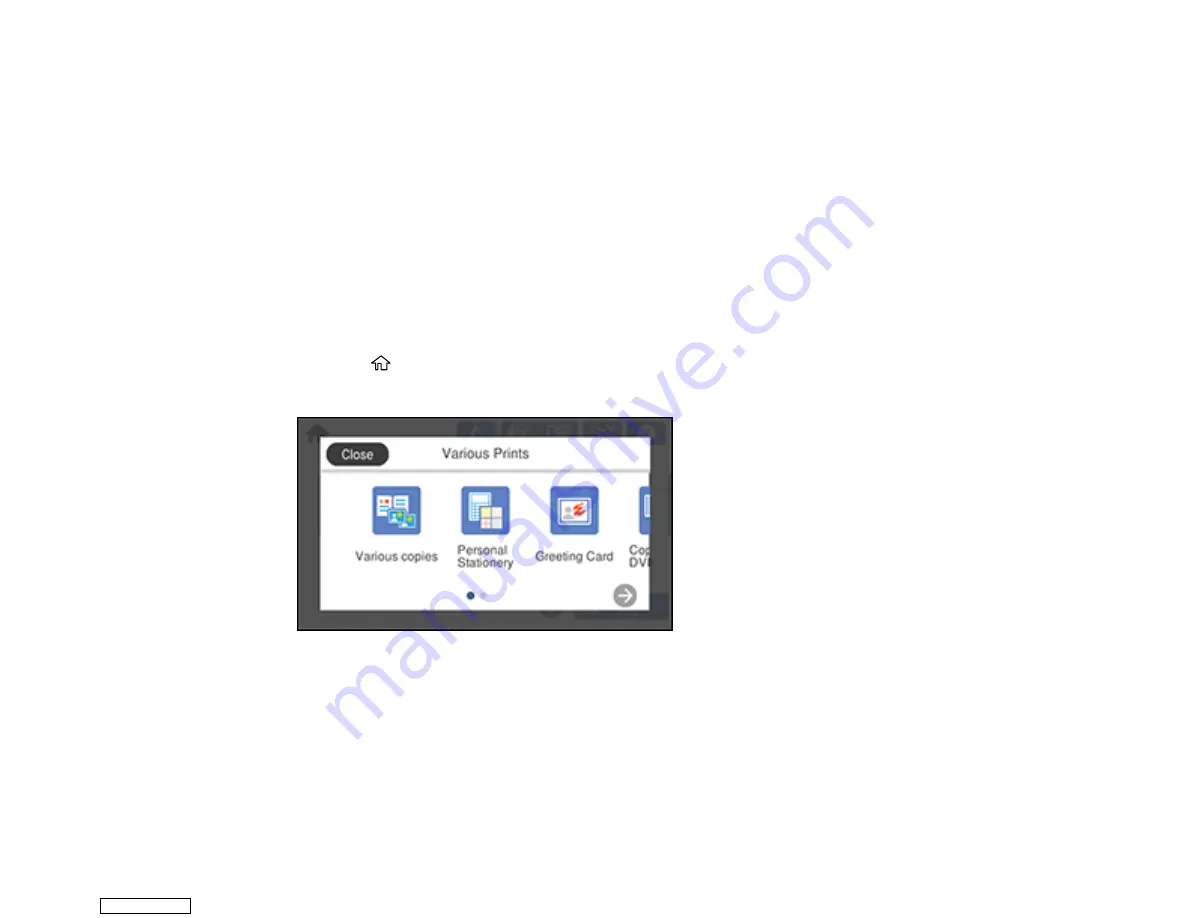
229
Parent topic:
Related tasks
Loading a CD/DVD
Inserting a Memory Card
Connecting and Using a USB Flash Drive or External Device
Printing a Jewel Case Insert from a Memory Device
You can print a photo from a memory card or external USB device on a CD/DVD jewel case insert. Your
product automatically resizes the photo to fit, but you can also print multiple thumbnail images formatted
to fit on a jewel case insert. After the insert is printed, you can cut and fold it to fit.
1.
Insert a memory card or external USB device into your product.
2.
Load the paper you want to print on.
3.
Press the
home icon, if necessary.
4.
Select
Various Prints
.
5.
Select
Copy to CD/DVD
>
OK
>
Print on Jewel Case
.
6.
Select one of the following options:
•
Jewel Upper
to print one photo on the upper half of the insert.
•
Jewel Index
to print 24 or 48 thumbnail images on the insert.
Note:
If you see a message telling you that loading photos is complete, select
OK
.
Downloaded from
Содержание XP-970 Series
Страница 1: ...XP 970 User s Guide Downloaded from ManualsNet com search engine ...
Страница 2: ...Downloaded from ManualsNet com search engine ...
Страница 156: ...156 You see an Epson Scan 2 window like this Downloaded from ManualsNet com search engine ...
Страница 171: ...171 You see a screen like this 2 Click the Save Settings tab Downloaded from ManualsNet com search engine ...
Страница 176: ...176 You see this window Downloaded from ManualsNet com search engine ...
Страница 204: ...204 2 Select Settings 3 Select Camera Print Settings Downloaded from ManualsNet com search engine ...
Страница 260: ...260 You see a window like this 5 Click Print Downloaded from ManualsNet com search engine ...
Страница 307: ...307 2 Lift the scanner unit 3 Remove any jammed paper inside Downloaded from ManualsNet com search engine ...






























