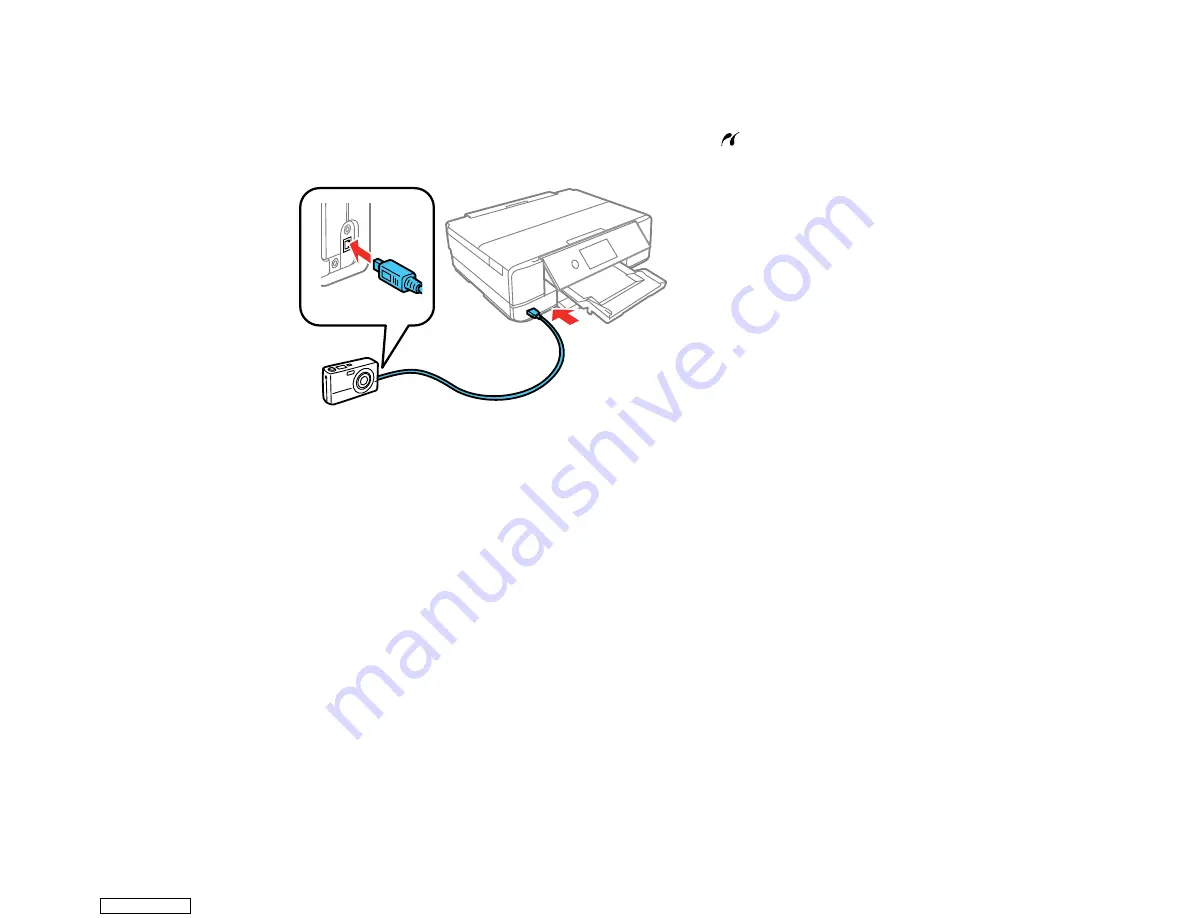
209
2.
Load the paper you want to print on.
3.
Turn on your camera.
4.
Connect the USB cable that came with your camera to the
USB port on the front of your product
and to your camera.
Note:
Use a USB cable that is no longer than 6.5 ft (2 m).
5.
Follow the instructions that came with your camera to select and print your photos.
When you finish printing, turn off your camera and disconnect it from the product.
Parent topic:
Related tasks
Removing a Memory Card
Connecting and Using a USB Flash Drive or External Device
Related topics
Printing from a Camera Wirelessly
You can print photos from a digital camera using a wireless connection. Make sure your digital camera
can connect to a network and is PictBridge compatible (DPS over IP).
Note:
You cannot use other product functions or print from other devices while using PictBridge.
Downloaded from
Содержание XP-970 Series
Страница 1: ...XP 970 User s Guide Downloaded from ManualsNet com search engine ...
Страница 2: ...Downloaded from ManualsNet com search engine ...
Страница 156: ...156 You see an Epson Scan 2 window like this Downloaded from ManualsNet com search engine ...
Страница 171: ...171 You see a screen like this 2 Click the Save Settings tab Downloaded from ManualsNet com search engine ...
Страница 176: ...176 You see this window Downloaded from ManualsNet com search engine ...
Страница 204: ...204 2 Select Settings 3 Select Camera Print Settings Downloaded from ManualsNet com search engine ...
Страница 260: ...260 You see a window like this 5 Click Print Downloaded from ManualsNet com search engine ...
Страница 307: ...307 2 Lift the scanner unit 3 Remove any jammed paper inside Downloaded from ManualsNet com search engine ...






























